
 Understanding IRD Reporting
Understanding IRD ReportingThis chapter provides an overview of Inland Revenue Department (IRD) reporting and discusses how to:
Set up to create IRD data.
Create IRD data.
View and adjust IRD data.
Create the IR 348 data file.
Report the full or exception IR 348 data.
Note. The PeopleSoft system delivers a query that you can run to view the names of all delivered elements designed for New Zealand. Instructions for running the query are provided in the PeopleSoft Enterprise Global Payroll 8.9 PeopleBook.
See Also
Viewing the Delivered Elements

 Understanding IRD Reporting
Understanding IRD ReportingThis Global Payroll country extension enables you to meet the New Zealand IRD requirement to produce the IR 345/6 Employer Deductions Remittance certificate twice a month and the IR 348 Employer Monthly Schedule.
For IR 345/6 employer deduction reporting, the system extracts payroll data, which you copy to the IRD's preprinted forms.
IR 348 reporting is a two-step process. The system firsts calculates and stores the required data by employee so that you can review it and print it. When you are satisfied with the data, you can create the electronic file for submission to the IRD.
An exception report shows you if any payments that should have been reported, weren't reported.
The following diagram illustrates the IRD reporting process flow:
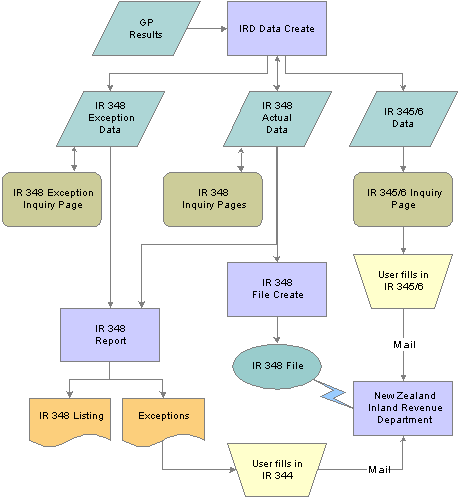
IRD Reporting

 Setting Up to Create IRD Data
Setting Up to Create IRD DataTo set up to create IRD data, use the Pay Entity IRD Details NZL (GPNZ_IRD_DTL) component.
This section discusses how to set up IRD reporting information.

 Page Used to Set Up IRD Reporting Information
Page Used to Set Up IRD Reporting Information
|
Page Name |
Object Name |
Navigation |
Usage |
|
GPNZ_PYENT_DET |
Set Up HRMS, Product Related, Global Payroll & Absence Mgmt, Framework, Organizational, Pay Entity IRD Details NZL. |
Store information about the pay entity that is needed for reporting to the IRD. |

 Entering Pay Entity Information for IRD Reporting
Entering Pay Entity Information for IRD ReportingAccess the IRD Details page.
|
IRD Number |
Enter the number that the IRD allocates for the pay entity. Your entry is validated in the same way as employee IRD numbers are. |
|
Contact ID |
This is the employee in the organization that the IRD should contact as required. |

 Creating IRD Data
Creating IRD DataThis section discusses how to run the create IRD data process.
A single application engine process populates all the IRD data tables. The process creates the following data in the IRD Header Data table (GPNZ_IRD_HEADER):
The pay entity totals that are required for reporting on the IR 345/6 forms.
The detailed, employee amounts required for reporting in the IR 348 file.
A table containing exceptions to the IR 384 data.
When you run the program for the first half of the month, the process only creates IR 345/6 summary data.
When you run the program for the second half of the month, the process creates both IR 345/6 and IR 348 data. The process also creates exception rows where there are negative amounts in the data and for employees with a Child Support variation or incomplete IRD details.
If you run the program for a month that's already been issued (you have already sent the IR 348 file to the IRD) the process creates exception data for employees where their current data differs from that already reported.

 Page Used to Create IRD Data
Page Used to Create IRD Data
|
Page Name |
Object Name |
Navigation |
Usage |
|
GPNZ_IRD_RC_CR8 |
Global Payroll & Absence Mgmt, Authority Correspondence, Create IRD Data NZL. |
Set the parameters to control the date output from the AE process. |

 Running the Create IRD Data Program
Running the Create IRD Data ProgramAccess the Create IRD Data page.
Note. The Recreate check box has no effect on an exception run, so you should not select it.
Processing - General
If you select Recreate, the process deletes existing data from the IRD Header and Detail tables for the pay entity, year, and month.
If you selected a run type of Exception, the process deletes any existing data from the Temporary IRD Detail table for the pay entity, year, and month.
Processing for the First Half-Month
For the first half-month, the process retrieves the following amounts from the NZ IRD Results table:
PAYE tax amount: the total of the PAYE Tax, Extra Emolument Tax and Withholding Tax accumulators.
Child support amount.
Student loan amount.
SSCWT amount.
Processing for the Second Half-Month
For the second half-month, the process creates details for each employee that are paid during the whole month as well as the pay entity totals.
If the run type is exception, the process writes the detail to the temporary table for comparison with the actual details at the end of the process.
Note. For employees with concurrent jobs who have different tax codes for each job, the process creates a separate row for each of their tax codes.

 Viewing and Adjusting IRD Data
Viewing and Adjusting IRD DataThis section discusses how to review and adjust the child support variation.
Four pages enable you to view IRD reporting. In one of them you can change the status of the data. In another you can adjust the Child Support Variation code.
IR 345/6 Employer Deductions and IR 348 Employer Monthly Deductions
These two pages are in a single component. The navigation is Global Payroll & Absence Mgmt, Authority Correspondence, Review IR345/6/8 NZL. On the first page—IR345/6 Deduction—you can see, for both half-months, the total PAYE deductions & withholding tax, and child support, student loan, and SSCWT deductions.
On the second page—IR348 Deductions—you can see gross earnings, gross not liable for earner premium, PAYE deductions and withholding tax, and child support and student loan deductions. On this page you can change the status from issued to IR 348 ready if you need to recreate the data and if you haven't actually submitted the electronic file. If for some reason you have create the electronic file but do not want it to be submitted, you can also set the status to not (to be) issued.
IRD Exceptions Inquiry Page
On the IRD Exceptions Inquiry page (navigation Global Payroll and Absence Mgmt, Authority Correspondance, Review IRD Exceptions NZL), you can view current data, which comes from the NZ IRD Exception record and the as issued data, which is from the NZ IRD Details record. The IRD exceptions enquiry page displays “as issued” data for all valid exception codes.

 Pages Used to View and Adjust IRD Data
Pages Used to View and Adjust IRD Data
|
Page Name |
Object Name |
Navigation |
Usage |
|
GPNZ_INQ_IR_EMPLEE |
Global Payroll & Absence Mgmt, Authority Correspondence, Review EE IR348 Data NZL. |
View employee level IR 348 data and adjust the Child Support Variation code if required. |
|
|
IRD345/6 Deduction |
GPNZ_INQ_IR345_6 |
Global Payroll & Absence Mgmt, Authority Correspondence, Review IRD345/6/8 NZL |
View employee level IRD data. |

 Viewing and Adjusting the Child Support Variation
Viewing and Adjusting the Child Support VariationAccess the IR348 Employee Data page.
All the data on this page comes from the NZ IRD Details record.
|
Lump Sum |
The system selects this check box if there is a value in EXTRA EMLMNT FMTDA (Extra Emolument - WA Reporting) accumulator for the month. |
|
CS Variation |
You can manually override the variation code if there is a value in the Child Support field. If there is no value in that field, the system displays 0 in the CS Variation field.
If the normal amount of the Child Support deduction is not the same as the amount in the month-to-date accumulator, the system determines why, using the IRD specified order of priority, and sets the CS variation code according to the conditions:
|

 Creating the IR 348 Data File
Creating the IR 348 Data FileThe file create process creates an electronic file in CSV format containing the IR348 data for transmission to the IRD. The navigation is Global Payroll & Absence Mgmt, Authority Correspondence, Create IR348 File NZL. The run parameters are pay entity, year and month. The process initially determines that there is an IRD Header record for the pay entity, year and month and that its status is Awaiting.

 Page Used to Create the IR 348 Data File
Page Used to Create the IR 348 Data File
|
Page Name |
Object Name |
Navigation |
Usage |
|
Create IR348 File |
GPNZ_IRD_RC_348F |
Global Payroll & Absence Mgmt, Authority Correspondence, Create IR348 File NZL |
Creates IR348 data file. |

 Reporting Full or Exception IR 348 Data
Reporting Full or Exception IR 348 DataYou have the option of printing the IR 348 data held in the tables populated by IRD Data Create AE program. The navigation is Global Payroll & Absence Mgmt, Authority Correspondence, Create IR348 Report NZL. You enter the pay entity and year and month then select a report type of either full or exception . The system lists the data from NZ IRD Detail table and the NZ IRD Exception table respectively.