
 Understanding Multiple Jobs
Understanding Multiple JobsThis chapter provides an overview of multiple jobs and discusses how to:
Change primary job data.
Automatically build primary job data for multiple employees.

 Understanding Multiple Jobs
Understanding Multiple JobsMany organizations have employees that work in more than one job at the same time. Calculating benefit deductions and determining benefit eligibility requires special considerations. When an employee is hired into another position, use the Add New Assignment page in PeopleSoft Enterprise Human Resources Administer Workforce. Each job is assigned an employee record number and a benefit record number.
A benefit record number is used to group several jobs together for benefit purposes. Each employee record number is unique. However, a benefit record number can be assigned to multiple employee record numbers.
If the new job entitles the employee to a new set of concurrent benefits, use a new benefit record number.
If the job does not entitle the employee to new benefits, use an existing benefit record number.
Each benefit record number must have a designated primary job. The primary job is used to process benefit information.
Service and termination dates are pulled from the primary job and used by the deduction processes.
During deduction processing, the primary job determines when a deduction should be taken from an employee’s check.
Warning! Do not confuse the Benefits-related Primary Job with the Primary/Secondary Job Indicator found on the Job Data pages. These are separate fields with very different functionality.
For PeopleSoft Enterprise Benefits Administration, the primary job is used to:
Supply company and BAS (Benefits Administration) group data to the processing schedule. If a schedule specifies a particular BAS group ID, then the BAS group ID of the primary job within a benefit record number determines whether that employee’s benefit record number is processed by the schedule.
Determine how credits (additional pay) for benefits are paid.
You need to determine how to group jobs for calculating benefit deductions or determining benefit eligibility. For example, suppose a professor has three jobs:
A dean at a college.
A faculty member at the college.
A physician at a hospital associated with the college.
When the professor’s job data is entered in Administer Workforce, the system updates the Primary Jobs Table with information regarding the relationships between jobs and their benefit groups. For example, the following attributes might result:
|
Job Description |
Employee Record # |
Benefit Record # |
Primary Job Indicator |
Include for Eligibility |
Include for Deductions |
|
Professor |
0 |
0 |
Yes |
Yes |
Yes |
|
Dean |
1 |
0 |
No |
Yes |
Yes |
|
Physician |
2 |
1 |
Yes |
Yes |
Yes |
The following diagram shows the employee’s three jobs and two benefit records. Each benefit record corresponds to a set of benefits enrollments.
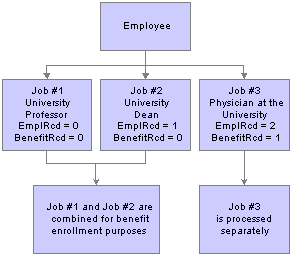
An employee with three jobs and two benefit records
You can set default rules on the Multiple Jobs Options page to determine the setting and management of these options automatically for hires, rehires, and terminations.
See Also

 Changing Benefit Record Numbers
Changing Benefit Record NumbersIt is best not to change the benefit record number of an existing job. Doing so invalidates primary job indicators on the effective-dated Primary Jobs Table and can result in erroneous processing within Benefits Administration and PeopleSoft Enterprise Payroll for North America, which may lead to abnormal termination of some processes.
Whenever changes are made through the Job Data, Assign Additional Jobs, or Current Job components, the system checks that only one job within a given benefit record is designated as the primary job. If the system finds a problem, such as no primary job or multiple primary jobs, a worklist entry tells the benefits administrator to run the Primary Jobs Audit Report.
See Also

 Understanding Multiple Jobs Data and Calculating Deductions
Understanding Multiple Jobs Data and Calculating Deductions
To calculate deductions for multiple jobs, the system needs to know the job or jobs that contribute salary information for calculating the deduction or coverage amount for salary-based plans.
To keep track of this information, the system uses the:
Primary Jobs Table, which is automatically maintained whenever a job is added using the Add New Assignment page or whenever a job is terminated or rehired. This table indicates whether a job is:
Included for Benefits Administration eligibility processing.
Included in the deduction calculation.
The primary job.
Multiple Jobs Options Table, which holds the rules that are used to automatically set the flags in the Primary Jobs Table in response to a hire, rehire, or termination. You can override these flags on the Primary Jobs Maintenance page.
Calculation rules, which specify how to add the employee’s jobs together during the deduction calculation process.
Even if Multiple Jobs processing is not enabled, the system populates the Primary Jobs Table whenever employees are hired; you then have a base of primary job data if you later decide to enable multiple jobs.

 Understanding Calculation Rules
Understanding Calculation RulesThe calculation rules specify how to group jobs when calculating deductions based on an employee’s salary. The following fields determine deduction or coverage amounts for salary-based plans:
Combine Salaries check box on the Calculation Rules Table.
Grouping Method on the Calculation Rules Table.
Deductions check box on the Primary Jobs Table.
The primary job indicator controls the frequency of benefit deductions. Nonearnings-based benefit deductions (for example, rate-based deductions) are taken only when the primary job for the enrollment’s benefit record is part of the payroll calculation. Benefit deductions that are based upon actual employee earnings, such as savings, retirement, or pension plans, are taken according to how those plans are set up, or in some cases, according to the contribution method—either percentage of earnings or a flat amount—that the employee selects upon enrollment.
If the contribution is based on a percentage, the deduction is taken on every check that the employee receives for all jobs for the benefit record associated with the enrollment.
If the contribution is based on a flat amount, the deduction is taken only when the primary job for the enrollment benefit record is paid.
Summary of Calculating Deductions by Plan Type
Here’s how these fields are used to calculate coverage and deductions for each plan type series:
|
Plan Type |
Basis/Type |
Usage |
|
Health (1x) |
Flat amount or compensation rate based |
To calculate the premium if a Salary Rate Table is specified, salaries are combined using the Include flag for each job along with the combination parameters on the Calculation Rule Table. |
|
Life/AD&D (2x) |
Flat amount or compensation rate based |
If the coverage is based upon a factor of salary, salaries are combined using the Include flag for each job along with the combination parameters on the Calculation Rule Table. If a Salary Rate table is specified, salaries are combined using the Include Flag along with the combination parameters on the calculation rule, in order to calculate the premium. |
|
Disability (3x) |
Flat amount or compensation rate based |
To determine coverage, salaries are combined using the Include flag for each job along with the combination parameters on the Calculation Rule Table. To calculate the premium if a Salary Rate table is specified, salaries are combined using the Include flag for each job along with the combination parameters on the Calculation Rule Table. |
|
Savings (4x) |
Flat amount or earnings-based |
The combination parameters on the Calculation Rules Table, as well as the Include for Deductions flag, are ignored: all jobs within the benefit record contribute earnings to the deduction and limits. Savings plans contributions can be expressed as either a flat amount or a percentage of eligible earnings (controlled by special accumulators). Contributions expressed as a percentage of eligible earnings are calculated based upon the earnings from all jobs in the enrollment’s benefit record number in the current check, without regard to the setting of the Include flag for each job. Limits are determined using year-to-date deductions across all benefit record numbers. |
|
Leave (5x) |
N/A |
Not applicable. There is no coverage amount and no deduction with these plans. |
|
FSA (6x) |
Flat amount |
Not applicable. There is no coverage amount, and deductions are not based upon salary or earnings. |
|
Retirement (7x) |
Earnings-based |
The combination parameters on the Calculation Rules Table, as well as the Include for Deductions flag, are ignored: all jobs within the benefit record contribute earnings to the deduction. Contributions are expressed as a percentage of eligible earnings (controlled by a special accumulator), and are calculated based upon the earnings from all jobs in the enrollment’s benefit record number, in the current check. Limits (if any) are determined using year-to-date deductions across all benefit record numbers. |
|
Pension (8x) |
Earnings-based |
The combination parameters on the Calculation Rules Table, as well as the Include for Deductions flag, are ignored: all jobs within the benefit record contribute earnings to the deduction. Contributions expressed as a percentage of eligible earnings are calculated based upon the earnings from all jobs in the enrollment’s benefit record number, in the current check. Limits (if any) are determined using year-to-date deductions across all benefit record numbers. |
|
Vacation Buy/Sell (9x) |
CompRate-based |
Calculation rules are not used for these plans, and the Include flag is ignored. The cost is calculated by adding compensation rates across all active jobs in the enrollment’s benefit record number. |
See Also
Setting Up Rates and Premium Limits

 Changing Primary Job Data
Changing Primary Job DataChanging an employee’s Primary Job Indicator, Include for Eligibility flag, or Include for Deductions flag can affect deduction calculation and processing, and benefit eligibility in Benefits Administration. This section describes how to:
Change primary job data.
View job details.

 Pages Used to Maintain Primary Job Data
Pages Used to Maintain Primary Job Data
|
Page Name |
Object Name |
Navigation |
Usage |
|
BN_PRIJOBS_MAINT |
Benefits, Maintain Primary Jobs, Maintain Flags, Primary Job Flags |
Manually change an employee’s Primary Job Indicator, the Include for Eligibility flag, and the Include for Deductions flag. |
|
|
BN_ADDL_DATA_INQ |
Click the Details link on the Primary Jobs Flags page. |
View job details. |

 Changing Primary Job Data
Changing Primary Job DataAccess the Primary Jobs Flags page.
Because the settings on this page are critical to the proper operation of Benefits Administration and Payroll for North America, PeopleCode handles most of the data manipulation in the database.
Use the forward and reverse buttons to navigate through the different effective dates where changes to the primary jobs data have occurred. Add a new row to change the primary job designation. When you save the page, PeopleCode turns off the primary job designation of the previously designated job and ensures that all of the rules for data integrity are maintained.
|
Job Data and Detail |
Click Detail to view additional job information in the Job Data page. |
|
Primary Job |
Select this check box if you want this job to be flagged as the primary job for this benefit record number. |
|
Include Eligibility |
For Benefits Administration only. Select this check box if you want this job to be included by the system when determining the employee’s benefit eligibility. |
|
Include Deductions |
Select this check box if you want this job to be included when the system calculates the employee’s benefit deduction and coverage. |
Note. If you change the Primary Job Indicator or the Include for Deductions flag and Retro Deductions is activated, the system creates a retro/deduction trigger.

 Viewing Job Details
Viewing Job DetailsAccess the Job Data page.
The system displays the job information in effect as of the effective date of the selected Primary Jobs entry.

 Automatically Building Primary Job Data for Multiple Employees
Automatically Building Primary Job Data for Multiple EmployeesOnce you’ve established your employee population in the database (Personal Data, Employment, and Job tables have been loaded), use the Primary Job Utility to automatically build Primary Job data for one or more employees. Run the Primary Job Utility process whenever you add a new employee population to the database through an external interface or database load (such as when implementing employee groups in phases or acquiring another company).
Note. When you upgrade your PeopleSoft database from a previous release, the Primary Jobs information is automatically built as part of the upgrade process. There is no need to run this utility after an upgrade unless you’ve added more employees to the database through an external interface after performing the upgrade.

 Page Used to Automatically Build Primary Job Data for Multiple Employees
Page Used to Automatically Build Primary Job Data for Multiple Employees
|
Page Name |
Object Name |
Navigation |
Usage |
|
RUNCTL_BEN500 |
Benefits, Maintain Primary Jobs, Rebuild Primary Job Flags, Primary Job Maint |
Automatically build primary job information for multiple employees. |

 Running the Primary Job Utility
Running the Primary Job UtilityAccess the Primary Job Maint (primary job maintenance) page.
When the utility runs, all existing data for the indicated employee population (if any) in the Primary Jobs Table is deleted. For each employee, a new effective-dated entry is made, assigning the primary job designation to the lowest active employee record within a benefit record number. Primary Job information is created for a time span bounded by the earliest and latest job effective dates for all jobs within a benefit record. If all jobs within a benefit record are terminated, the job with the lowest employee record is designated as the primary job.
Warning! All manual changes made through the Primary Jobs Flags page for the selected employee population are lost, because the complete Primary Job history is rebuilt for each employee.
|
Run Option |
Specify which employees to process: Employees Specified in List: Enter one or more employee IDs in the Employee List group box. All Employees in the Database: All employees in the Personal Data Table are processed. Employees in a PS Table: Enter the name of any PeopleSoft table that is defined in the Application Designer and contains an Employee ID field. Employees in a non-PS Table: Enter a non-PeopleSoft table name that contains an Employee ID field. |