Setting Up Supplier Classification Tracking
Supplier Classification setup allows users the ability to define Classification/Sub-Classification combinations and Certifying Agencies based on the needs of the enterprise.
Customers can assign those classification/sub-classification combinations and certifying agencies (if applicable) to their suppliers along with supporting information such as comments and/or document attachments. Additionally, customers have the ability to track certifications according to their expiration dates and notify internal users about those that have expired or are approaching expiration, enabling them to take necessary action. Sending certification notification email messages to supplier contacts is also possible.
Follow these steps to set up the Supplier Classification tracking:
Use the Permission Lists page (PeopleTools > Security > Permissions and Roles > Permission Lists) to provide the component permission for the new permission list EPCT1000 (Supplier Classification Track).
On the Pages tab, click Edit Components link for the SUP_CLASS_SETUP menu and enable the Authorized checkbox for the following components.
SUP_CLASS (Define Classifications)
SUP_CERT_AGENCY (Define Certifying Agencies)
SUP_CLS_NOTIFY (Certification Notifications)
Similarly, for the MAINTAIN_VENDORS menu, enable the SUP_VND_CLASS component to assign classification to the supplier.
On the Query tab of the Permission Lists page, click the Access Group Permissions link to add the QUERY_TREE_VNDCLS tree name and associated access groups.
For additional information about the Permission Lists page, see Defining Permissions page in the PeopleTools documentation (Administration Tools, Security Administration, Setting Up Permission Lists, Defining Permissions).
Use the Roles page (PeopleTools > Security > Permissions and Roles > Roles) to assign the new Supplier Classification Admin role to the EPCT1000 (Supplier Classification Track) permission list. You can also assign any existing role to the EPCT1000 permission list.
For additional information about the Roles page, see Defining Role Options page in the PeopleTools documentation (Administration Tools, Security Administration, Setting Up Roles, Defining Role Options).
Use the Define Classifications page to create and maintain classifications and sub-classifications that can be assigned to suppliers. For additional information, see Define Classifications Page.
Use the Define Certifying Agencies page to create and maintain all organizations or agencies that are used to certify that a supplier meets specific classification/sub-Classification requirements. For additional information, see Define Certifying Agencies Page.
Use the Certification Notifications page to define the notification rules and utilize the Notification Framework in order to generate in-app (alerts), email, or text notifications for certifications that have either expired or will be expiring. For additional information, see Certification Notifications Page.
Follow these steps to set up Notification Composer:
Use the Administering Notifications page (PeopleTools > Notifications > Notification Administration) to administer notifications on your system.
Enable the In-App, Email, and/or Text options in the Global Settings.
Configure all the notifications for the SupplierCertificationNotifications on the Notification Settings page.
For additional information about the "Global Settings" and "Notification Settings" pages, see Administering Notifications page in the PeopleTools documentation (Development Tools, Fluid User Interface Developer’s Guide, Working with the Push Notification Framework, Administering Notifications).
Use the User Profiles page (PeopleTools > Security > User Profiles > Roles) to assign a role with the Supplier Classification Tracking Permission List EPCT1000 to any user who should be receiving certification notifications. This can be the delivered role, Supplier Classification Admin, or any other role that EPCT1000 may be associated with. User must have a valid email defined in their user profile in order to receive certification notifications.
For additional information about User Profiles, see "Working With User Profiles" and "Specifying User Profile Attributes" pages in the PeopleTools documentation (Administration Tools, Security Administration, Administering User Profiles, Working With User Profiles, and Specifying User Profile Attributes).
Use the Define User List page (Enterprise Components > Notification Composer > Define User List) to define user lists to identify the users who are recipients of a certification notification.
The SUP_CLASSIFY_ADMIN user list is delivered and is based on the Supplier Classification Admin role. You can modify this User List by assigning a different role to the Permission List EPCT1000, which grants access to all Supplier Classification Tracking components.
For additional information about defining user lists, see Define User List Page.
Use the Add/Update Supplier – Contacts page (Suppliers > Supplier Information > Add/Update Supplier > Contacts) to configure supplier contracts.
Suppliers must have one or more contacts defined to receive an email notification for expired contracts or contracts that are approaching their expiration date. In addition, the contract must have an email address assigned to it.
For additional information about creating supplier contracts, see Supplier Information - Contacts Page.
Use the Define Generic Templates page (PeopleTools > Workflow > Notifications > Generic Templates) to configure email templates for certification notifications.
Four different email notification templates are delivered to support certification notifications.
SupCertTrackCertifExpiring
SupCertTrackCertifExpiringCnt
SupCertTrackCertifExpired
SupCertTrackCertifExpiredCntct
For additional information about these four email templates, see Related Set Up and Configuration for Certification Notifications.
For additional information about Define Generic Templates page, see Generic Template Definition Page.
Use the Compose Notification page (Enterprise Components > Notification Composer > Compose Notification) to compose your notification for Certification tracking.
Four different notification IDs are delivered for certification notifications. We maintain the Notification IDs through an Activity Guide. Each Certification Notification ID is linked to the Notification Name, SupplierCertificationNotifications.
SupCertTrackCertificationsExpired
SupCertTrackCertificationsExpiring
SupCertTrackCertificationsExpiredContact
SupCertTrackCertificationsExpiringContact
For additional information about these four Notification IDs, see Related Set Up and Configuration for Certification Notifications.
For additional information about the Compose Notification page, see Creating and Managing Notifications with Notification Composer.
Use the Define Notification Event page to define notification events for certification notifications.
Each notification ID must be associated with a notification event. The Supplier Classification Tracking feature names the Notification ID and the Notification Event identically. The notification ID must be defined first.
SupCertTrackCertificationsExpired
SupCertTrackCertificationsExpiring
SupCertTrackCertificationsExpiredContact
SupCertTrackCertificationsExpiringContact
For additional information about the Notification Events, see Define Notification Event Page.
|
Page Name |
Definition Name |
Usage |
|---|---|---|
|
SUP_CLASS |
Create and maintain classifications and sub-classifications that can be assigned to suppliers. |
|
|
SUP_AGENCY |
Create and maintain all organizations or agencies that are used to certify that a supplier meets specific classification/sub-classification requirements. |
|
|
SUP_CLS_NOTIFY |
Define the notification rules and utilize the Notification Framework in order to generate in-app (alerts), email, or text (if enabled) notifications for certifications that have either expired or will be expiring. |
Use Define Classifications page (SUP_CLASS) to create and maintain classifications and sub-classifications that can be assigned to suppliers. A classification can contain sub-classifications and there is no limit to the number of sub-classifications for a classification.
For example, you can create a diversity classification for a minority supplier and define sub-classifications: women, veterans, Hispanic, or LGBTQ-owned businesses.
Navigation:
This example illustrates the fields and controls on the Define Classifications page. You can find definitions for the fields and controls later on this page.
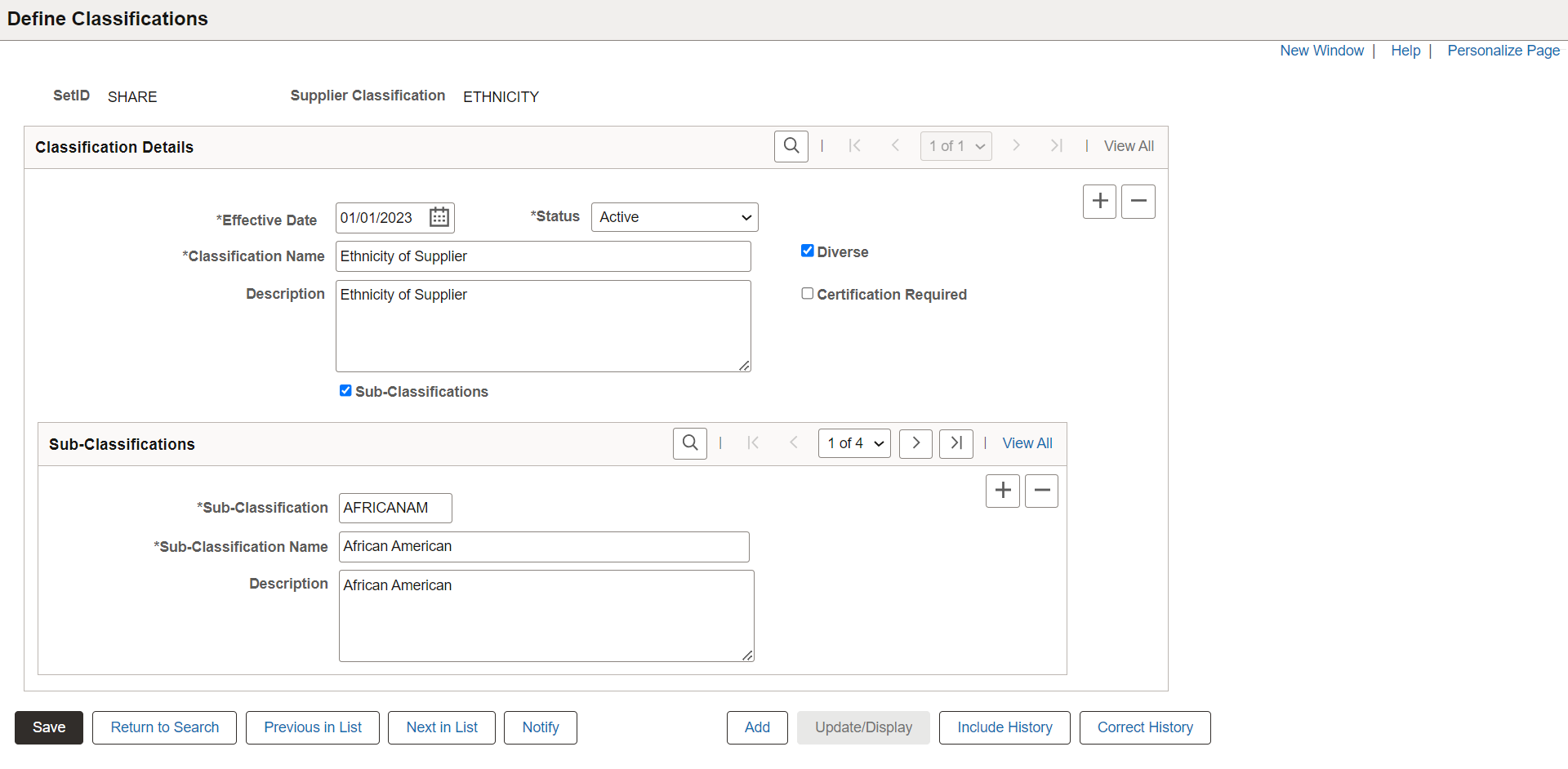
|
Field or Control |
Description |
|---|---|
|
SetID |
Displays the selected Set ID for the classification. |
|
Supplier Classification |
Displays the entered classification ID. |
Classification Details
|
Field or Control |
Description |
|---|---|
|
Effective Date |
The creation date is the default effective date, but you can modify it to suit your needs. You can also create the same certification with another effective date by clicking the Add a new row button in the Classification Details section and adding sub-classifications as well if sub-classifications are enabled for the classification. |
|
Status |
The created classification's status is displayed. By default it is active, but you can set it to inactive as per the requirement. |
|
Classification Name |
Enter the name for the classification. Up to fifty characters are allowed. |
|
Description |
Enter a long description for the classification. |
|
Diverse |
Select this check box if the classification is diversity-related. Note: If the classification is flagged as diverse, then any sub-classifications defined for that classification are also recognized as diverse. |
|
Certification Required |
If the classification requires certification by either the supplier or a certifying agency, select this check box. Note: Certification Required settings at the classification level are applicable to all sub-classifications defined for the classification. |
|
Sub-Classifications |
You can setup a classification to include sub-classifications. Note: If it is enabled, then at least one sub-classification must be defined. |
 (Add a new row) |
Click to add a new effective dated row for a classification. |
 (Delete row) |
Click to remove the effective dated row for a classification. User must be in Correct History mode to remove an existing effective dated row. |
Sub-Classifications
This section indicates whether the Sub-Classification check box is active in the Classification Details section. Define at least one sub-classification if the Sub-Classification check box is active. There is no limit to the number of sub-classifications for a classification. When we flag a classification as diverse, we also recognize any defined sub-classifications within that classification as diverse. Also, some classifications require certification either from the supplier themselves or a third party. Certification is also required for any sub-classifications that are associated with a certification required classification.
If you have added more than one sub-classification, use the > button to view the next one. Click View All to view all the sub-classifications added for this classification. You can add or remove the sub-classifications by clicking the respective remove buttons.
|
Field or Control |
Description |
|---|---|
|
Sub-Classification |
Enter a ten-character Sub-Classification ID. |
|
Sub-Classification Name |
Enter the name for the sub-classification. Up to fifty characters are allowed. |
|
Description |
Enter a long description for the sub-classification. |
Maintaining Supplier Classifications
To maintain any classifications, search for them using the search criteria on the Define Classifications page. The search criteria consist of SetID, Classification ID, Classification Name, Diverse indicator (yes/no), and Sub-Classifications indicator (yes/no).
Click Update/Display to add a new Effective Date row. But you cannot modify or delete the classification or sub-classification.
Click Correct History to make any changes to the supplier classification and any of its effective dated rows, and save it.
Click Include History to view all Effective Dated Rows. They cannot be updated.
The following rules describe the update process of the supplier classification.
Since classifications are based on effective dates, any updates, apart from adding a new effective date row, require the user to be in the correct history mode.
You can change the classification name and description at any time.
You can change the sub-classification name and description at any time if they exist.
If the classification is not associated with a certifying agency and/or supplier, you can deselect the check box indicates that Certification Required and Diverse. You can deselect the sub-classification check box after removing all the sub-classifications, if you have selected it and added sub-classification.
If the classification is associated with a certifying agency and/or supplier, you can change the diverse indicator. Certification required cannot be changed. You cannot change the Sub-Classifications check box.
When in the correct history mode and with the classifications set to allow sub-classifications, you can add a sub-classification at any time.
Deleting Supplier Classifications
If there are multiple Effective Date rows in the Classification, you can delete one of them. It does not matter if the classification is currently in use or not. The Delete action also removes any sub-classifications present in the classification.
If a classification's effective date row is its only effective date and the classification is currently in use, you cannot delete it.
You can delete sub-classification if the classification/sub-classification is not currently assigned to a certifying agency and/or a supplier.
Use Define Certifying Agencies page (SUP_AGENCY) to create and maintain all organizations or agencies that are used to certify that a supplier meets specific classification/sub-Classification requirements.
Certifying Agencies are defined by SetID and are Effective Dated to provide the ability to phase in or phase out their use over time. A certifying agency must have at least one classification/sub-Classification combination associated with it. You can add certifying agencies at any time. You can modify or remove existing agencies based on their current association with a supplier. A certifying agency can be associated with a supplier if it is effective (less than or equal to the current date), active, and the supplier has a common classification/sub-classification combination.
Navigation:
This example illustrates the fields and controls on the Define Certifying Agencies page. You can find definitions for the fields and controls later on this page.
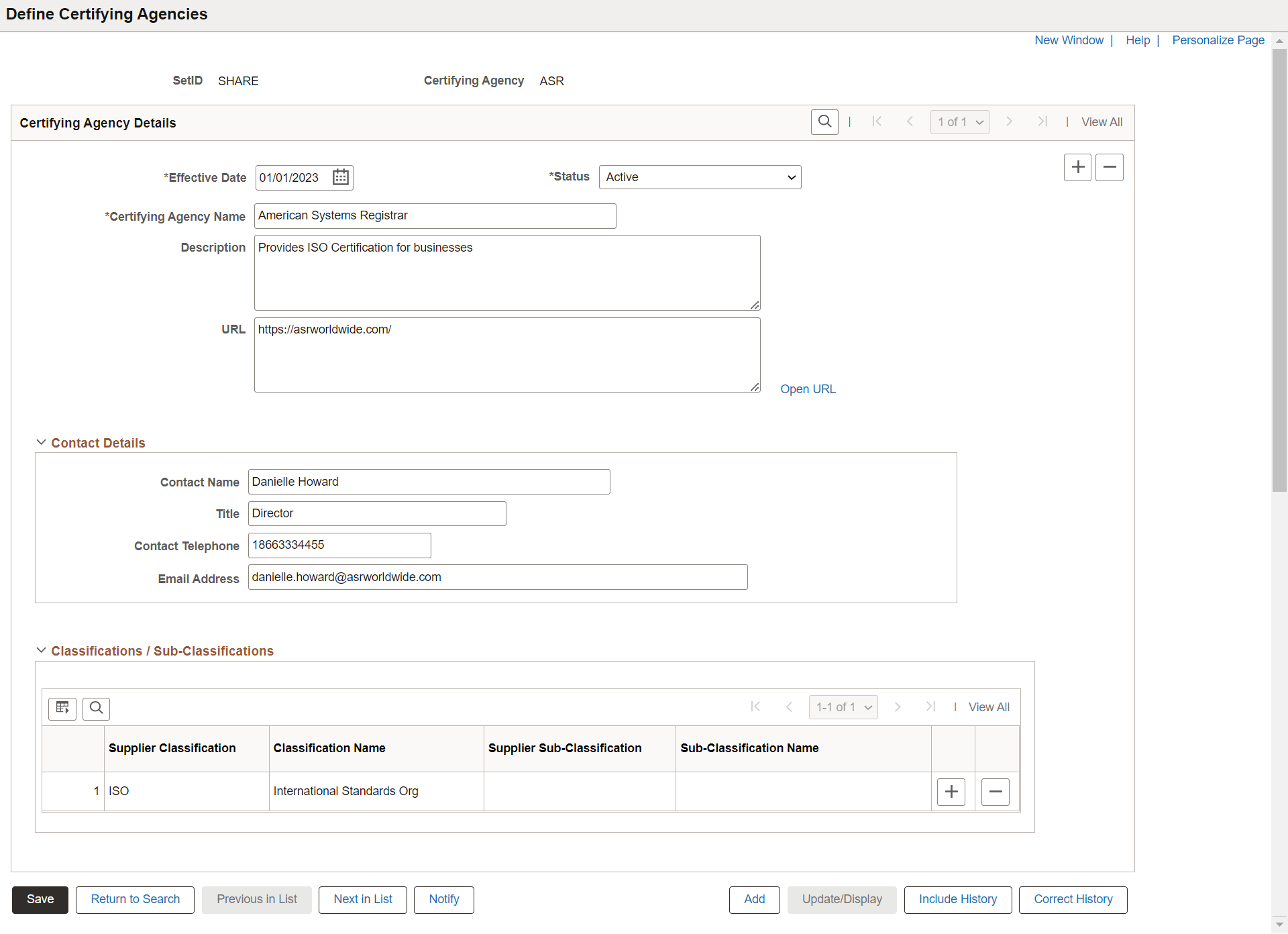
|
Field or Control |
Description |
|---|---|
|
SetID |
Displays the selected set ID for the certifying agency. |
|
Certifying Agency |
Displays the entered Certifying Agency ID. Ten characters are allowed to enter. |
Certifying Agency Details
|
Field or Control |
Description |
|---|---|
|
Effective Date |
The current date is the default effective date, but you can modify it to suit your needs. |
|
Status |
The created certifying agency's status is displayed. By default it is active, but you can set it to inactive as per the requirement. |
|
Certifying Agency Name |
Enter the name for the certifying agency. Up to fifty characters are allowed. |
|
Description |
Enter a long description for the certifying agency. |
|
URL |
Enter the website address associated to the certifying agency. Click the Open URL link to open the entered website in a new window. |
 (Add a new row) |
Click to Add a new Effective Dated row for the Certifying Agency. Click the < and > button or View All to view all the certifying agency details for all effective dated rows. |
 (Delete row) |
Click to remove the effective dated row for the certifying agency. |
Contact Details
In the Contact Details section, enter the name, title, contact telephone, and email address of the certifying agency. All the fields in this section are optional.
Classification/Sub-Classification
|
Field or Control |
Description |
|---|---|
|
Supplier Classification |
Click to search and select a supplier classification from the lookup page. Upon selection, the page displays the Supplier Classification ID. |
|
Classification Name |
Displays the selected supplier classification name. |
|
Supplier Sub-Classification |
Click to search and select a sub-classification associated with the classification from the lookup page. Upon selection, the page displays the Supplier Sub-Classification ID. Note: If the selected Supplier Classification has at least one available Sub-Classification, the Supplier Sub-Classification and Sub-Classification Name fields become visible. |
|
Sub-Classification Name |
Displays the selected supplier's sub-classification name. |
Note: Inactive classification cannot be associated with the certifying agencies.
If sub-classification is available for a classification, selection of a sub-classification is required.
A certifying agency can be associated with any number of classification/sub-Classification combinations.
Maintaining Certifying Agencies
To maintain any certifying agency, search for it using the search criteria on the Define Certifying Agencies page. The search criteria consist of SetID, Certifying Agency, and Certifying Agency Name.
Click Correct History to make any changes to the certifying agency and any of its effective dated rows, and save it.
Click Update/Display to add a new effective dated row or view current and future effective dated rows. You cannot modify current effective date information for a certifying agency.
Click Include History to view all effective dated rows for the Certifying Agency. They cannot be updated.
The following rules describe the update process of the certifying agencies.
Since certifying agencies have an effective date, the user must be in the correct history mode for any updates other than adding a new effective date row.
You can change the certifying agency's name and description at any time.
You can change the certifying agency's contact information (name, title, phone number, and email ID) at any time.
Existing supplier classifications and sub-classifications are not editable. You can view them in Display Only mode.
You cannot remove an existing supplier classification or sub-classification associated with a supplier and the certifying agency.
You can add more classification or sub-classification combinations at any time.
In Correct History mode, the user has the ability to change the effective date and/or status of the certifying agency.
You can add a new Effective Date row in either the Update/Display or Correct History mode. Bring forward all information from the prior effective date row to the new effective date row. You can modify the Certifying Agency Name, Description, URL, and Contact Information fields for the new Effective Date row. The user also has the option to add or remove classification/sub-Classification combinations for the new Effective Dated row. At least one classification/sub-classification must exist for each certifying agency's effective date row.
Deleting Certifying Agencies
Since certifying agencies have an effective date, any delete action requires the user to be in the correct history mode.
If the certifying agency is not associated with a supplier and has only a single effective date row, the deletion of that row is permitted and should remove the certifying agency and all associated classification/sub-Classification combinations.
You can remove a Classification/Sub-Classification combination for the Certifying Agency if the Agency and Classification/Sub-Classification combination is not associated to a Supplier.
If you attempt to remove the only classification/sub-classification combination for the certifying agency, another classification/sub-classification must be added in order to save the certifying agency.
Use Certification Notifications Page (SUP_CLS_NOTIFY) to define the notification rules and utilize the Notification Framework in order to generate in-app (alerts), email, or text (if enabled) notifications for certifications that have either expired or will be expiring.
Each certification required classification/sub-classification combination that meets the run control settings for a supplier generates a separate notification. You have the option to run the process AdHoc or schedule it for a specific day or time.
Note: Only internal users in the user list associated with the specific type of notification configuration will receive notifications. Only active and currently effective supplier contacts with defined email addresses will receive email notifications.
Navigation:
This example illustrates the fields and controls on the Certification Notifications page. You can find definitions for the fields and controls later on this page.
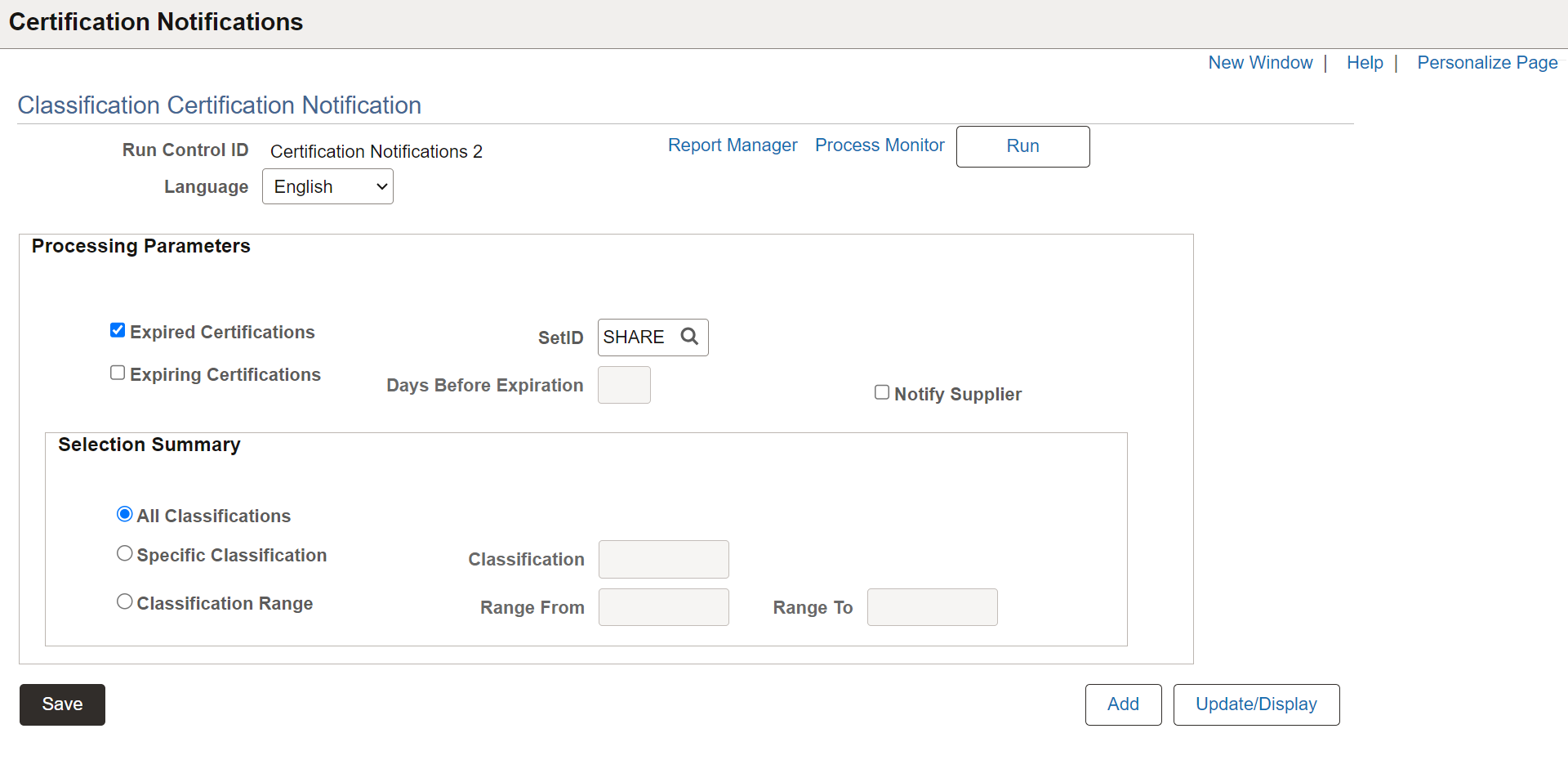
|
Field or Control |
Description |
|---|---|
|
Run Control ID |
Displays the Run Control ID for this notification configuration. |
|
Language |
Choose the language in which to send the notification. |
|
SetID |
Based on the classifications assigned to suppliers, the process runs for a specific SetID. If you use multiple SetIDs, you must execute the process for each SetID. |
|
Expired Certifications |
Select to send the notification for expired certifications. The expiration date should be less than the current date. |
|
Expiring Certifications |
Choose to send a notification when the certification is about to expire. Once selected, the Days Before Expiration field becomes active. Enter the number of days that the process should look into the future from the process run date to determine if a supplier certification will be expiring in that time frame. |
|
Notify Supplier |
Select to notify each Active Supplier Contact whose Classification Certification has either expired or is about to expire via email. |
|
All Classifications |
Select to send notifications for all Certification Required Classifications that have been assigned to Suppliers, are Active for the Supplier, and have either expired or will be expiring based on run control settings. |
|
Specific Classification |
Select the option to send notifications for specific certification required Supplier Classification. The process will then check each supplier assigned to that classification as to whether it has expired or will be expiring based on run control settings. The process checks only Active Classification/Sub-Classification combinations for a supplier. Once selected, Classification field becomes active to select the required classification. |
|
Classification Range |
Selecting the Classification Range radio button prompts you to choose a specific certification required supplier classification in both From and To. The process will then verify whether each supplier assigned to any of the classifications in the specified range has expired or is about to expire, depending on the run control settings. It checks only active classification or sub-classification combinations for a supplier. |
|
Run |
Select to access the Process Scheduler Request page and run the SUP_CLS_NOTF classification notification process to send or schedule the notification based on run control settings. |
|
Report Manager |
Click to navigate to the Report Manager page to view the run status of the request. |
|
Process Monitor |
Click to navigate to the Process Monitor page to view the Report Index of the run request. |
Upon completion of the notification process, the internal user gets in-app (push) notifications and email notifications. If you enable the Notify Supplier option, it sends an email notification to the Supplier Contact's associated email address. These settings can be changed in Notification Administration at the global level, or if personalization is enabled, individual users may choose the method by which they receive notifications in their My Preferences.
This section describes the related settings and other notification composer configurations required for certification notifications.
Setting Up Notification Administration Page for Certification Notifications
To get all types of notifications, enable the In-App, Email, and/or Text options in the Global Settings.
Configure all the notifications for the SupplierCertificationNotifications on the Notification Settings page. Use Related Actions to configure whether it is mandatory to receive the certification notification, adjust the notification types (enable/disable), and indicate whether individual users can personalize their notifications. You can restrict personalization by role and/or permission list.
To know more about the Notification Administration page, refer to the PeopleTools documentation, Fluid User Interface Developer’s Guide, Administering Notifications.
Configuring Email Templates for Certification Notifications
Four different email notification templates exist to support certification notifications. Internal users and supplier contacts receive two distinct email notification templates for expired certifications. Two other e-mail notifications, one for internal users and one for supplier contacts, are set to expire in a specific number of days. You can adjust the text of the messages.
The SupCertTrackCertifExpiring email template is used for internal users to receive notification for a classification certification that will be expiring in a certain number of days for a Supplier. A link is provided to the Assign Classification to Supplier component.
The SupCertTrackCertifExpiringCnt email template is used for supplier contacts to receive notification for a classification certification that will be expiring in a certain number of days for a Supplier.
The SupCertTrackCertifExpired email template is used for internal users to receive notification for a classification certification that has expired for a Supplier. Link is provided to the Assign Classification to Supplier component.
The SupCertTrackCertifExpiredCntct email template is used for supplier contacts to receive notification for a classification certification that has expired for a Supplier.
For more details about the Configuring Email Templates, refer to the PeopleTools documentation, Workflow Technology, Defining Generic Templates.
Defining User List for Certification Notifications
A user list needs to be defined to identify users that will be the recipients of a certification notification. We deliver a user list named SUP_CLASSIFY_ADMIN by default, which is based on the role Supplier Classification Admin. You can modify this User List by assigning a different role to Permission List EPCT1000, which grants access to all Supplier Classification Tracking components.
For more details about the Defining User List, refer to the Enterprise Components documentation, Working with Notification Composer, Setting Up Notification Composer Page.
Composing Notification for Certification Notifications
Four different notification IDs exist for certification notifications. We maintain the Notification IDs through an Activity Guide. Each Certification Notification ID is linked to the Notification Name, SupplierCertificationNotifications.
The SupCertTrackCertificationsExpired is used to generate notifications to internal users regarding classification certifications that have expired.
The SupCertTrackCertificationsExpiring is used to generate notifications to internal users for classification certifications that are about to expire in a certain number of days.
The SupCertTrackCertificationsExpiredContact is used to generate notifications to supplier contacts for classification certifications that have expired.
The SupCertTrackCertificationsExpiringContact is used to generate notifications to supplier contacts for classification certifications that are about to expire in a specific number of days.
For more details about the Composing Notification, refer to the Enterprise Components documentation, Working with Notification Composer, Creating and Managing Notifications with Notification Composer Page.
Defining Notification Events for Certification Notifications
Each notification ID must be associated with a notification event. The Supplier Classification Tracking feature names the Notification ID and the Notification Event identically. The notification ID must be defined first.
SupCertTrackCertificationsExpired
SupCertTrackCertificationsExpiring
SupCertTrackCertificationsExpiredContact
SupCertTrackCertificationsExpiringContact
For more details about the Defining Notification Events, refer to the Enterprise Components documentation, Working with Notification Composer, Setting Up Notification Composer, Define Notification Event page.
Configuring User Profiles
You must assign a role with the Supplier Classification Tracking Permission List EPCT1000 to any user who should be receiving certification notifications. This can be the delivered role, Supplier Classification Admin, or any other role that EPCT1000 may be associated with. In addition, the user must be recognized by the user list selected for the expiring and/or expired certification notification. A user must have a valid email defined in their user profile in order to receive certification notifications.
For more details about the configuring User Profiles, refer to the PeopleTools documentation, Security Administration, Administering User Profiles, Working With User Profiles.
Configuring Supplier Contacts
In order for supplier contacts to receive an email notification for either an expired or soon-to-expire classification certification, the supplier must have at least one contact defined, and that contact must have an email address assigned.
For more details about the entering supplier contracts, refer to the Entering Supplier Contact Information.