Viewing Approval Status
Requester and approvers can view the status of submitted transactions as the transactions move through the approval process.
Using the View Approval Status page allows:
Requesters to have easy access to track submitted transactions and approval details without returning to the original submission component.
Approvers to have quick access to the transactions that have been approved or denied by them.
Follow these steps to set up the View Approval Status feature.
To set up the View Approval Status feature:
Use the Fluid Approval Setup - General Settings Page to configure general settings.
Use the Fluid Approval Setup - Transactions Page, Visible to Requester check box to enable or disable a transaction from being displayed to the requester.
PeopleSoft delivers all transactions enabled for this feature. If you want to remove any transactions from the View Approval Status Page, you can do so using this step.
Use the User Profiles page (PeopleTools > Security > User Profiles > User Profiles) to add the Requester Fluid role to the user profile to provide access to the View Approval Status Page.
PeopleSoft added the EOAW1100 permission list to the Requester Fluid role. The existing Approvals Fluid role includes the EOAW1100 permission list for approvers to access the View Approval Status Page. Any user with the existing Approvals Fluid, by default, has access to the new tile and functionality.
Users are configured to be an AWE (approval workflow engine) user as a requester, submitter, reviewer, or approver.
Use the Add Tile Page to add the View Approval Status Tile to any homepage.
|
Page Name |
Definition Name |
Usage |
|---|---|---|
|
EOAW_RQSTR_TILE_FL |
Access the View Approval Status page |
|
|
EOAWMA_MAIN_FL |
View approval transactions that are submitted by requesters and transactions where you are an approver. |
Use the View Approval Status Tile to access the View Approval Status page.
Navigation:
This example illustrates the View Approval Status Tile.
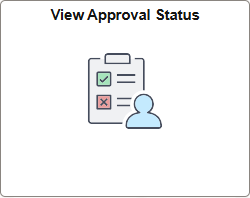
This tile is delivered on the Employee Self Service Homepage and can be placed on any PeopleSoft Fluid Home page.
For information about how to add a tile to a PeopleSoft Fluid Homepage, see Adding Homepages and Tiles.
Use the View Approval Status page (EOAWMA_MAIN_FL) to view approval transactions that are submitted by requesters and transactions where you are an approver.
Navigation:
Select the View Approval Status tile.
This example illustrates the fields and controls on the View Approval Status page.

Note: This page does not replace the Pending Approvals Page, which is used by managers and approvers to approve or deny transactions. In addition, requesters must use application-specific transaction pages to resubmit or withdraw transactions.
This example illustrates the fields and controls on the View Approval Status page with a Voucher that is Pushed Back in row one.
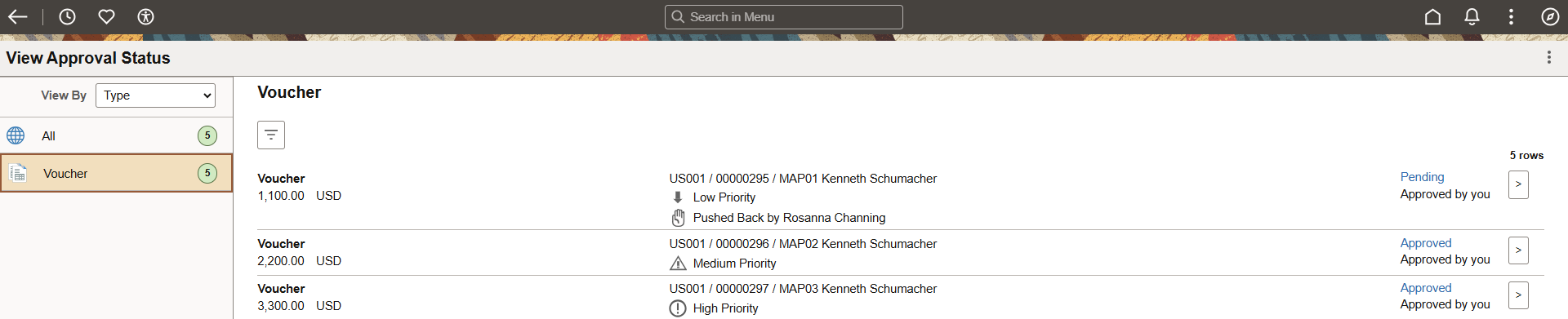
When a requester is logged in:
The list only displays transactions where the person who is logged in is the requester.
Transactions are in read-only mode, and you cannot act on them.
The list includes transactions that have a status of Pending: In-Process, On-Hold, or Pushed Back; or Completed: Approved, Denied, or Withdrawn.
Transactions that are submitted by the person logged-in are indicated with Submitted by You.
Transactions that are submitted by a proxy user for you are indicated with Submitted for you.
Transactions that have an Approved or Denied status are displayed for x number of days.
The number of days is determined on the Fluid Approval Setup - General Settings Page page, Age for Approvals History in Days field, and is calculated by the last updated date on the transaction.
When a submitter is logged in:
The behavior is the same as the requester view.
Transactions are in read-only mode, and you cannot act on them.
Transactions that you submitted on behalf of someone else are indicated with Submitted by You.
For example, if Sam submitted a voucher on behalf of Karl for approval, then both Sam and Karl see the transaction in their respective Requester’s view of the View Approval Status Page.
When an approver is logged in:
Transactions are in read-only mode, and you cannot act on them.
The list displays transactions where you are an approver and you have already acted on the transaction such as approving or denying the transaction.
Transactions that are waiting for the logged-in user's approval are not listed. Use the Pending Approvals Page to act on transactions.
Transactions where you are included in the approval chain are indicated with Approved by you or Denied by you.
Transactions are displayed for x number of days.
The number of days is determined on the Fluid Approval Setup - General Settings Page page, Age for Approvals History in Days field. and calculated by the last updated date on the transaction.
If you are a requester and an approver who acted on a transaction, the Requester role takes precedence, and is indicated with Submitted by you.
For example: You submit a voucher request, and you are listed as one of the approvers. You approve the voucher. The transaction is listed on the View Approval Status page and identified as Submitted by you. In addition, it displays the approver action taken by you.
|
Field or Control |
Description |
|---|---|
 |
Select to access a menu where you can select Pending Approvals. This option allows you to jump to the Pending Approvals Page. You can jump back to this page using the same icon and selecting View Approval Status. |
|
View By |
Select to group and filter approval requests in the left-hand navigation pane. Options include:
|
|
Load More (button) |
Select to display additional transactions in chunks according to the value entered on the Fluid Approval Setup - General Settings Page, Maximum Lines Displayed field. |
 (filter) |
Select to access the Filters window where you can filter transactions by Type, Requester, From, Priority, and Status. |
|
(center column) |
The center column displays:
|
|
(status link) |
Select the linked status to access the Approval Chain window. This window is read-only and displays the approval path for the transaction and approval comments. Comments that are entered by approvers are displayed for requesters and approvers. Pushed Back - Displays if you have approved a request, and the person next in the approval chain pushes back the approval. The name of the person who pushed back the request appears in the center column. |
 (view detail) |
Select to access the transaction detail page. The detail page opens in read-only mode. No actions are allowed from this page. |