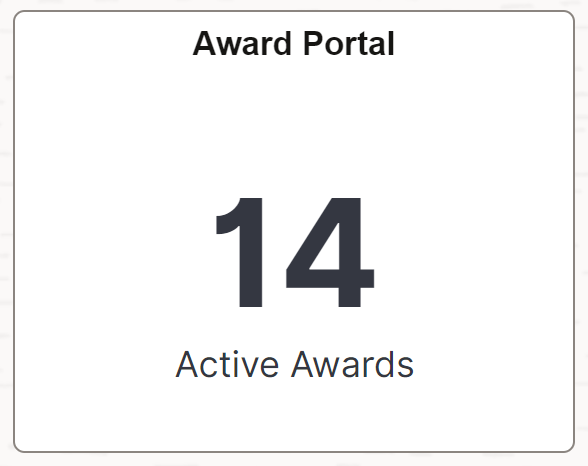Setting up Insights Dashboards for Grants
PeopleSoft Grants delivers Insights dashboards to analyze grants data using different visualizations.
To set up Insights dashboards for Grants:
Use the Deploy Search Definition page to deploy the search definition (PeopleTools, Search Framework, Administration, Deploy Search Objects).
Search definition for Cost Reimbursable Award Financials dashboard is EP_CA_GM_PROJRES_INSIGHT (Grants Insight Analytics).
Search definitions for Award Portal dashboard are:
EP_CA_GM_PROJRES_INSIGHT (Grants Insight Analytics)
EP_GM_AWD_INS (Grants Award Insights)
EP_GM_AWD_MILE_INS (Grants Award Milestones Insights)
EP_GM_AWD_MOD_INS (Grants Award Modifications Insights)
EP_GM_PROPOSAL_INS (Grants Proposal Insights)
Note: This is applicable to the first index EP_CA_GM_PROJRES_INSIGHT only.
The source of transactional information in this index is the project costing (proj_resource) table with additional attributes provided from the Grants and Contracts applications for the related projects.
The source of information for the other indexes is the award profile including milestone and modification detail, and the manage proposal component too.
Note: The Grants Portal dashboard includes multiple search definitions. A user may click on a detailed item in a visualization. If the user clicks on a data item in a visualization that is also present in other search definitions, the related visualizations for those search definitions will also be refreshed. If the item is not present in the other visualizations, you may want those visualizations to retain their information rather than showing blank information. To do this, you must select the ignoreFilterIfFieldNotInIndex in the Stack Settings in Open Search and change the default setting to On. In the Open Search Advance Settings, the ignoreFilterIfFieldNotInIndex is disabled by default. This property, when enabled, ensures that when there are visualizations in a dashboard belonging to multiple search definitions, when an uncommon field is selected as a filter, it will not be applied to the visualizations that do not have this field.
See also Search Definitions and Privileges for a list of Grants search definitions for PeopleSoft Insights dashboards.
Use the Schedule Search Index page to run the Build Index process (PeopleTools, Search Framework, Administration, Schedule Search Index).
The first time you run this process for a search index, you should always select Full Index as the Indexing type. You can run incremental indexes after that.
Use the Deploy Insights dashboards page to deploy the dashboard and the tile (PeopleTools, Search Framework, Administration, Deploy Insights Dashboards).
When you deploy a dashboard, you are copying the dashboard from the PeopleSoft database to your instance of PeopleSoft Insights. The deployed dashboard is then available on the Saved Objects page in the Management section on the Insights home page. Use the Deploy Insights Dashboards page to deploy or update a dashboard. For more information on Deploying a Dashboard, see PeopleTools:Search Technology, Working with Insights Dashboards for PeopleSoft Application Data, Deploying a Dashboard.
Use the Personalize Homepage Page to add the tile to a homepage.
Use the User Roles page to add the privileges to users (PeopleTools, Security, User Profiles, User Profiles).
The PeopleSoft Grants privileges are:
Insights GM Edit Privilege
Insights GM View Privilege
See also Search Definitions and Privileges for a list of all product privileges for PeopleSoft Insights dashboards.
When adding Insights dashboard tiles to a homepage, access the Grants Management folder. PeopleSoft Grants has Cost Reimbursable Awards and Award Portal tiles associated with Insights dashboard:
For additional information about how to add a tile to a PeopleSoft Fluid Home page, see Adding Homepages and Tiles and PeopleTools: Application User’s Guide, “Working With PeopleSoft Fluid User Interface”, Working with Fluid Homepages and Dashboards, Managing Tiles on Fluid Homepages and Dashboards.
This example illustrates the Cost Reimbursable Awards tile.
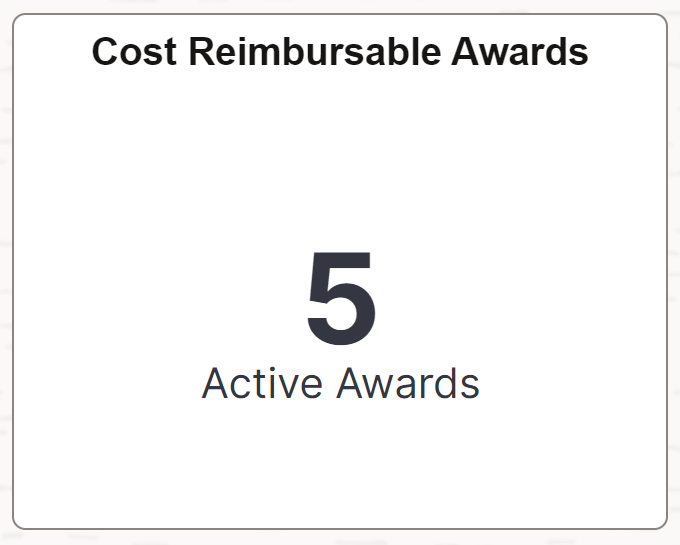
The number of Active Awards displayed on the tile assumes the user of the dashboard is a Principal Investigator and displays the number of active awards associated with this person.
This example illustrates the Award Portal tile.