Using Work Management in the Expenses WorkCenter
The PeopleSoft Fluid Expenses WorkCenter can optionally use the Work Management Framework, which is an Enterprise Components feature.
This topic discusses how to setup up Work Management for the Expenses WorkCenter and provides examples for addressing: Outstanding Cash Advances.
The purpose of the Work Management Framework is to view and manage transactions when they appear in the My Work: Exception section of the WorkCenter.
It is important to understand the Work Management Framework from a high-level perspective before applying it to PeopleSoft Expenses. Please review Understanding the Work Management Framework prior to reading the following information.
The Work Management framework is designed for to assist someone who has the best knowledge of your organization's most current travel and expense policies. This person handles travel and expense exceptions or violations, and is responsible for recovering non-reimbursable expenses or unused cash advances. In addition, this person has visibility to all travel and expense activity across your organization.
Some examples of Expense exceptions where Work Management can be useful are:
A payment is made for an expense report or cash advance, but the submitted document violated your travel and expense policy and wasn't caught until an audit was performed.
This example appears in the Non-Reimbursable Expenses exception list.
A cash advance is paid to an employee, but it is not applied to an expense report.
This example appears in the Outstanding Cash Advances exception list.
There are open and submitted travel and expense documents for an employee who is no longer employed with your organization.
This example appears in the Open Transactions for an Inactive Employee exception list.
One or more people can work on Work Management transactions in your organization. If another user acts on a transaction, you can view the transactions assigned to that person by changing your view to All Assigned. This view displays all transactions regardless of who it is assigned to. Select the Exception History action and view the name in the User Name column to discover who is working on a transaction.
This list provides the steps to setup the optional Work Management feature for the Expenses WorkCenter:
Use the EOXC_USER role to access the Work Management setup pages.
Access the Work Management Link ID's Page.
Search for the corresponding Link ID (component ID) for each type of transaction where you want to use the Work Management feature.
Expenses exceptions and their corresponding Link ID are:
Link ID
Description
EX_INCORRECT_REIMB_lf
Cash Advances Paid in Error
EX_OUT_CA_SL
Outstanding Cash Advances
EX_PERSONAL_EXP_FL
Non-Reimbursable Charges to Prepaid CC (credit card)
EX_INACTIVE_EE_FL
Open Transactions for Inactive Employee
Select the View button to access the Enable Work Management Exception Page.
Select the Enable option to activate the Work Management feature for that transaction.
Follow instructions in the Enterprise Components documentation for the Enable Work Management Exception Page to complete your setup.
Use the EOXC_USER role to access the Expenses WorkCenter.
This has not changed with the Work Management feature.
|
Page Name |
Definition Name |
Usage |
|---|---|---|
|
NA |
Access and manage outstanding cash advances in various views. |
Use the Expenses WorkCenter page when Work Management is enabled to access and manage outstanding transactions in various views.
Navigation: Expenses WorkCenter (Fluid), select Outstanding Cash Advances from the Exceptions expandable section in the left-hand navigation.
This example illustrates the fields and controls on the Expenses WorkCenter - Outstanding Cash Advances page when using Work Management.
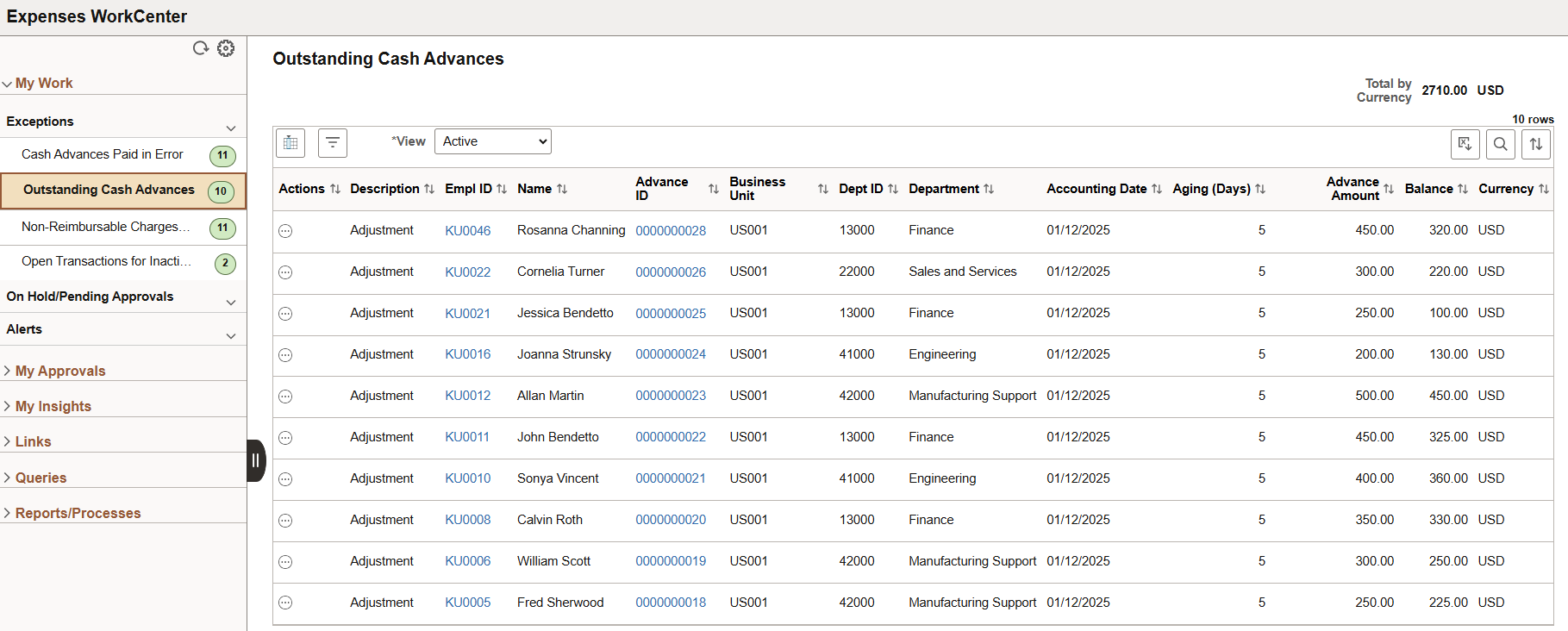
When Work Management is enabled for an exception, there are two changes on the WorkCenter page:
The View drop-down box appears above the grid.
Additional action options are added to the Actions button.
The original action options remain. The additional (Work Management) action options depend on the View option selected.
The initial actions for Outstanding Cash Advances are Reconcile Cash Advance, Notify Employee, and Notify Manager. When Work Management is enabled, additional actions are available depending on the option selected in the View field: See Understanding the Work Management Framework, Actions by View section.
The following example explains how you might approach a long list of outstanding cash advance transactions.
Upon enabling Work Management for
outstanding cash advances you have a list of nine transactions: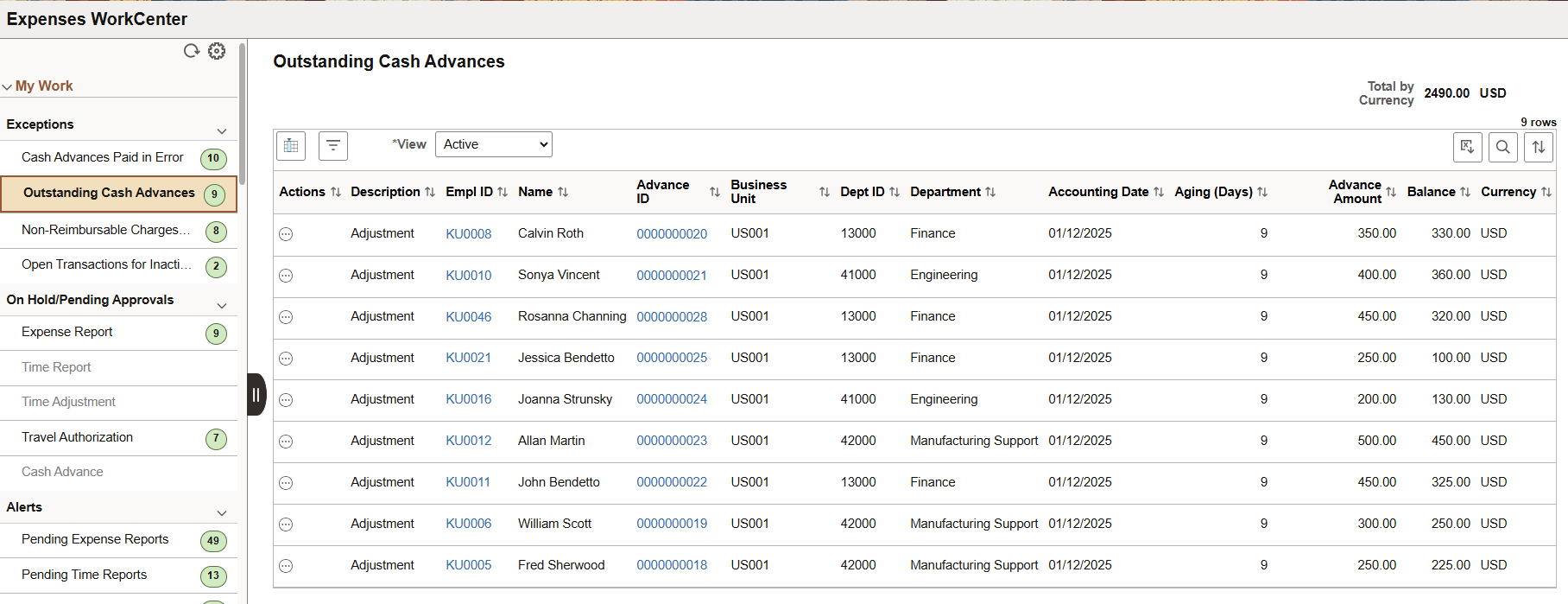
Your first step might be to inactivate all transactions that are NOT true outstanding cash advances. For example, you notice Sonya Vincent (row 2) is no longer with your company. You've verified that the $400 advance was deducted from her final paycheck.
To do this:
Select the Actions icon from the Active view.
Select Mark as Inactive.
In the Exception Comments window, enter text to indicate why you are inactivating the exception, such as, "Sonya Vincent is no longer with the company and the $400 advance was deducted from her final paycheck."
Select Done.
When you change the View to Inactive, you see this exception.
Now you're left with eight exceptions in the Active view. There are two transactions where you want to notify the employee's manager. To do this:
Select the Update Selected Rows icon.
Select the check box for the last two rows (William Scott and Fred Sherwood).
Select the Actions button.
Select Notify Manager.
In the Exception Comments window, verify the Follow Up Date, which defaults from the Work Management page.
Enter a comment that describes your action, such as, Notified manager that this cash advance is overdue. Follow up in seven days.
Select Done.
Click OK to the verification message.
These transactions move to the Assigned to Me view until the follow up date is reached. When the follow up date is reached, the system moves the transaction into the Active view.
You now have six exceptions that appear in the Active view.