Using Work Management in the Contracts WorkCenter
The PeopleSoft Fluid Contracts WorkCenter can optionally use the Work Management Framework, which is an Enterprise Components feature.
This topic discusses how to set up Work Management for the Contracts WorkCenter and provides an example for one delivered Billing Exception: Plans in Pending Status.
The purpose of the Work Management Framework is to view and manage transactions when they appear in the My Work section of the WorkCenter.
It is important to understand the Work Management Framework from a high-level perspective before applying it to PeopleSoft Contracts. Please review Understanding the Work Management Framework prior to reading the following information.
The Work Management Framework provides actions and filters to My Work pagelets to assist users with managing a large list of transactions. Users may assign a specific transaction to themselves, defer the transaction for follow-up to a later date, or mark a transaction as not an exception (inactive). Filters allow the user to view transactions not yet assigned to anyone, transactions assigned to themselves, inactive transactions, or a full list of all transactions. You can also view a history of actions taken on the transaction.
This list provides the steps to setup the optional Work Management feature for the Contracts WorkCenter:
Use the EXOC_USER role or permission list to access these setup pages.
Access the Work Management Link ID's Page.
Search for Link ID corresponding to the My Work section for Contracts WorkCenter where you want to use the Work Management feature.
Link IDs corresponding to the Contracts WorkCenter My Work Billing Exceptions are:
Link ID
Description
CA_BILL_PLAN_PEND_FL
Plans In Pending Status
CA_BILL_PLAN_HOLD_FL
Plans On Hold
CA_BILL_EVENT_FL
Past Due Billing Events
CA_BP_INVL_FL
Invalid Bill Plans
CA_SPNSR_NO_UPL_FL
LOC Doc ID Not in Sponsor File
CA_SPNSR_LIMIT_FL
LOC Authorized Amount <> Limit Amount
Link IDs corresponding to the Contracts WorkCenter My Work Revenue Exceptions are:
Link ID
Description
CA_REV_PLAN_PEND_FL
Revenue Plans In Pending Status
CA_REV_PLAN_HOLD_FL
Revenue Plans On Hold
CA_REV_EVENT_FL
Past Due Revenue Events
Link IDs corresponding to the Contracts WorkCenter My Work Recurring Tasks are:
Link ID
Description
CA_ACTIV_FL
Contracts for Activation
GM_WC_GENAWD_FL
Awards to Generate
Select the View button to access the Enable Work Management Exception Page.
Select the Enable option to activate the Work Management feature for that Link ID.
Follow instructions in the Enterprise Components documentation for the Enable Work Management Exception Page to complete your setup.
|
Page Name |
Definition Name |
Usage |
|---|---|---|
|
Contracts WorkCenter Page - Bill Plans in Pending Status (Work Management Enabled) |
CA_WC_BI_PEND_FL |
Access and manage pending bill plans in various views. |
Use the Contracts WorkCenter page when Work Management is enabled to access and manage Bill Plans in Pending Status.
Navigation:
Select Plans in Pending Status from the Billing Exceptions expandable section in the left-hand navigation.
This example illustrates the fields and controls on the Contracts WorkCenter - Plans In Pending Status page when using Work Management.
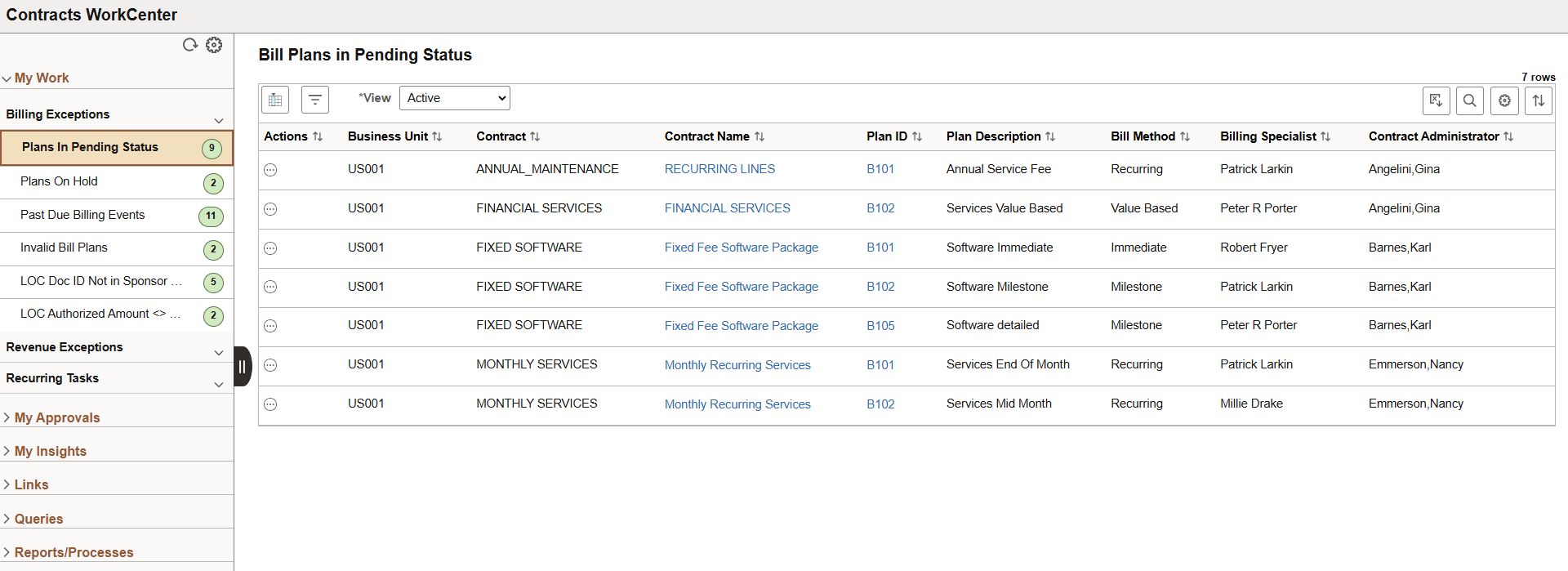
When Work Management is enabled for an exception, there are two changes on the WorkCenter page:
The View drop-down box appears above the grid.
Additional action options are added to the Actions button.
The actions for Bill Plans in Pending Status are Set Status to Ready, Cancel the Plan, Open Contract, and Open Bill Plan. When Work Management is enabled, additional actions are available depending on the option selected in the View field: See Understanding the Work Management Framework, Actions by View section.