Using Work Management in the Asset Management WorkCenter
The PeopleSoft Fluid Asset Management WorkCenter can optionally use the Work Management Framework, which is an Enterprise Components feature.
This topic discusses how to setup up Work Management for the Asset Management WorkCenter and provides examples for addressing: Interface Lines in Error.
The purpose of the Work Management Framework is to view and manage exception transactions when they appear in the My Work: Exception section of a PeopleSoft WorkCenter.
It is important to understand the Work Management Framework from a high-level perspective before applying it to PeopleSoft Asset Management. Please review Understanding the Work Management Framework prior to reading this information.
One or more people can work on exceptions in your organization. If another person acts on an exception, you can view the exceptions assigned to someone else by changing your view to All Assigned. This view displays all exception transactions that you and others are working on. Select the Exception History action and view the name in the User Name column to discover who is working on an exception.
This list provides the steps to setup the optional Work Management feature for the Projects WorkCenter:
Use the EOXC_USER role access the Work Management setup pages.
Access the Work Management Link ID's Page.
Search for the corresponding Link ID (component ID) for each exception where you want to use the Work Management feature.
Asset Management exceptions and their corresponding Link ID are:
Exception
Link ID
AM_DEPR_LOG_FL
Depreciation Process Log
AM_INACTLOC
Assets With Inactive Location
AM_INTFC_ERROR_FL
Interface Lines in Error
AM_PRE_INTFC_ERR_FL
Pre-Interface Lines in Error
Select the View button to access the Enable Work Management Exception Page.
Select the Enable option to activate the Work Management feature for that exception.
Follow instructions in the Enterprise Components documentation for the Enable Work Management Exception Page to complete your setup.
Use the EOXC_USER role to access the Asset Management WorkCenter. This has not changed with the Work Management feature.
|
Page Name |
Definition Name |
Usage |
|---|---|---|
|
Asset Management WorkCenter Page - Interface Lines in Error (Work Management Enabled) |
N/A |
Access interface lines in error and reset transactions to pending. |
Use the Interface Lines in Error page to access and manage interface lines in error and reset transactions to pending.
Navigation: Asset Management WorkCenter (Fluid), select Interface Lines in Error from the Exceptions expandable section in the left-hand navigation.
This example illustrates the fields and controls on the Asset Management WorkCenter - Interface Lines in Error page when using Work Management.
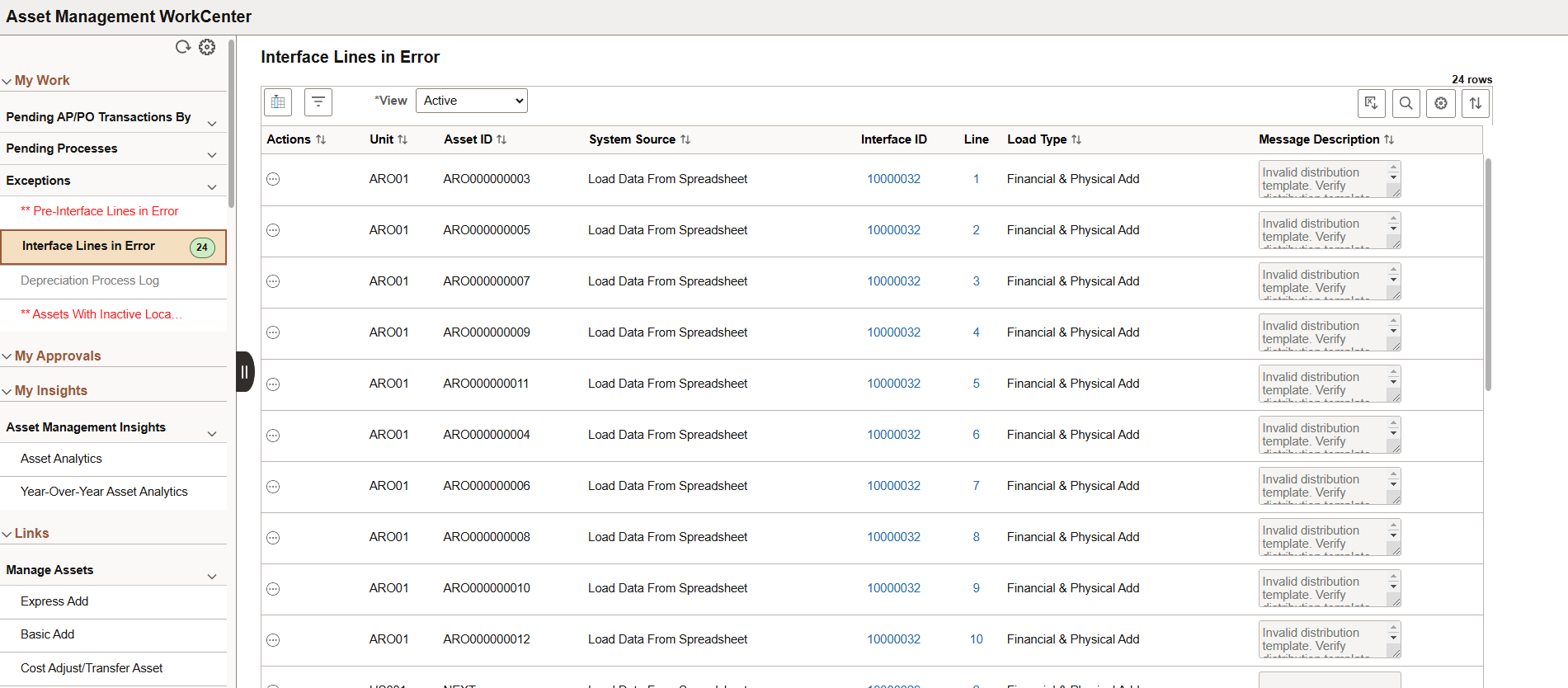
description
When Work Management is enabled for an exception, there are two changes on the WorkCenter page:
The View drop-down box appears above the grid.
Additional action options are added to the Actions button.
The original action options remain. The additional (Work Management) action options depend on the View option selected.
The initial actions for Interface Lines in Error are Reset Transactions To Pending, Change to On-Hold, and Change to Excluded. When Work Management is enabled, additional actions are available depending on the option selected in the View field: See Understanding the Work Management Framework, Actions by View section.