Setting Up Surveys
To set up surveys, use the Setup Surveys (SP_SUR_DEFN) component. To define format and answer choices for work order survey questions, use the Response Type (SP_SUR_RESTYP) component. To set up surveys by service type, use the Survey by Service Type (SP_SURVEY_BY_SVTYP) component.
This topic discusses how to set up surveys.
|
Page Name |
Definition Name |
Usage |
|---|---|---|
|
BUS_UNIT_TBL_SP |
Define PeopleSoft Services Procurement business units. |
|
|
BUS_UNIT_TBL_SP_WO |
Define work order alerts and settings. |
|
|
SPB_ROLE_TYPE |
Define service types options for surveys. |
|
|
SP_DSTRLST |
Set up role distribution lists to use with performance surveys. |
|
|
SP_SUR_RESTYP |
Define formats and answer choices for work order survey questions. |
|
|
SP_SUR_DEFN |
Define titles, question sequence, and response types for work order surveys. |
|
|
SP_SUR_DEFN_SVTYP |
View the service types related to the survey. |
|
|
SP_SURVEY_BY_SVTYP |
Associate service type with one or more surveys. |
Use the Work Order Settings page (BUS_UNIT_TBL_SP_WO) to define work order alerts and settings.
Navigation:
Click the Work Order Settings tab.
Field or Control |
Description |
|---|---|
Enable Surveys |
Select to indicate that surveys may be used for work orders that are related to the specified business unit. |
Use the Service Types page (SPB_ROLE_TYPE) to define service types options for surveys.
Navigation:
Field or Control |
Description |
|---|---|
Require Survey by Default |
Select to indicate that surveys are mandatory for work orders that are associated with the specified service type. If you select this check box, surveys must be complete before the work order is finalized. Note: You can change the status of a mandatory survey on a work order. |
Automatically Send Survey |
Select to indicate that surveys will be automatically sent to recipients at the time the work order is terminated, closed, or canceled. If surveys are not sent automatically, then you must click the Send Survey to Recipients button on the work order. Note: If a survey is automatic, it is sent to all recipients that are tied to the role action that is specified on the distribution list. |
Access Role Distribution List page (Set Up Financials/Supply Chain, Product Related, Services Procurement, Role Distribution Lists).
Field or Control |
Description |
|---|---|
Role Distribution List |
Indicates the name of the new distribution list. |
Role Action Description |
Add role actions to the survey distribution list. |
Use the Response Type page (SP_SUR_RESTYP) to define formats and answer choices for work order survey questions.
Navigation:
This example illustrates the fields and controls on the Response Type page. You can find definitions for the fields and controls later on this page.
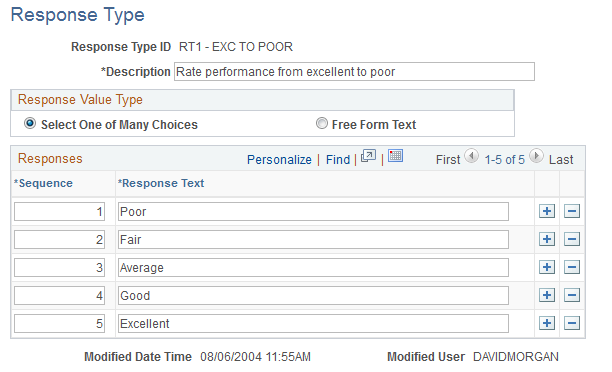
Field or Control |
Description |
|---|---|
Response Type ID |
Name of the response type. Response types are used to define a set of appropriate responses that can be associated to multiple questions within or across surveys. |
Select One of Many Choices |
Select to indicate that a question is limited to only one response. |
Free Form Text |
Select to indicate that a recipient can respond to a question as free-form text. |
Sequence |
Enter the order that responses appear to recipients. Note: This option is for single choice selections only. |
Response Text |
Enter the text for the response. The response texts for a response type are shown to survey recipients as the list of available answers to a survey question. |
Use the Setup Survey page (SP_SUR_DEFN) to define titles, question sequence, and response types for work order surveys.
Navigation:
This example illustrates the fields and controls on the Setup Survey page. You can find definitions for the fields and controls later on this page.
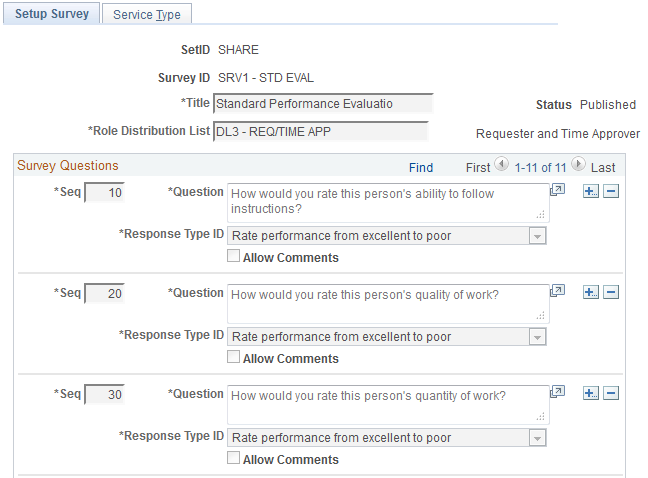
Field or Control |
Description |
|---|---|
Survey ID |
Displays the name of the survey. Note: This field is keyed by SetID upon entering the page. |
Title |
Enter the title of the survey. |
Copy |
Click to copy an existing survey to a new survey. When you click this button, the system enables you to copy from a prior survey SetID and survey ID. Note: This button only appears if you are creating a new survey. |
Status |
View the predefined statues of a survey. Statuses include Draft, Publish, and Retired. Draft: This is the initial status of a survey that is assigned when the survey is created and saved. Published: The system changes the status from Draft to Publish once you select the Publish Survey button. Note: Once you click the Publish Survey button, the Save Draft button is no longer available. You can only select published surveys as a work order survey. Retired: This status indicates that the survey is retired, and the survey does not show up on the work order selection. The survey, however, is viewable in the survey results. It is possible to republish a retired survey. Note: You cannot retire a survey that is the default for a service type unless you change the default first. |
Sequence |
Determines the order in which the questions will be displayed to the survey recipients. |
Role Distribution List |
Select a survey distribution list to associate with the survey. |
Question |
Enter a survey question. |
Response Type ID |
Select a response type to associate with the question on the survey. |
Allow Comments |
Select to provide a comments text box to recipients for the survey question. |
Retire Survey |
Click to retire a survey. Note: When you retire the survey, the survey is removed from the work order selection. It is possible to republish a retired survey. |
Preview Survey |
Click to view a survey before it is published. |
Use the Survey Setup - Service Type page (SP_SUR_DEFN_SVTYP) to view the service types related to the survey.
Navigation:
Select the Service Type tab.
Select the Service Type tab.
This example illustrates the fields and controls on the Service Type page. You can find definitions for the fields and controls later on this page.
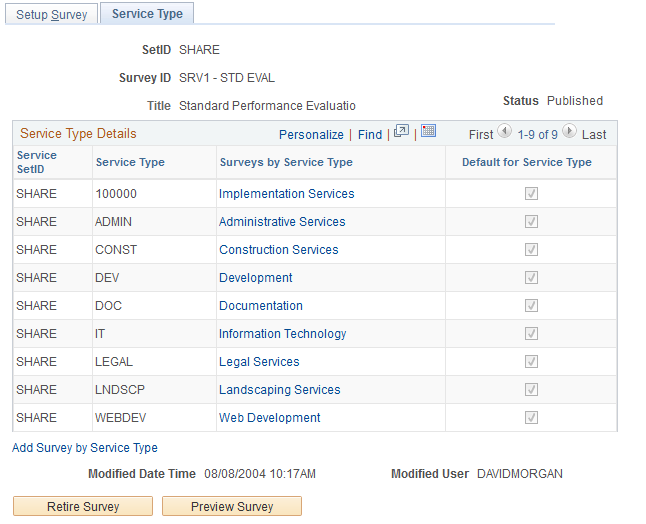
Field or Control |
Description |
|---|---|
Service SetID |
View the service SetID that is associated with the survey. |
Service Type |
View the service types that are related to the survey. |
Surveys by Service Type |
Click to access the Survey by Service Type page for the specific Service Type. You can add and delete surveys for the service type, as well as select the default survey. |
Default for Service Type |
Indicates that the survey is the default survey for the specified service type when a work order is created and requires a performance survey. |
Add Survey by Service Type |
Click to access the Survey by Service Type page, where you can add and delete surveys for Service Types, as well as select the default survey for the service types. The system will prompt you for the Service Type. |
Use the Survey by Service Type page (SP_SURVEY_BY_SVTYP) to associate service type with one or more surveys.
Navigation:
This example illustrates the fields and controls on the Surveys by Service Type page. You can find definitions for the fields and controls later on this page.
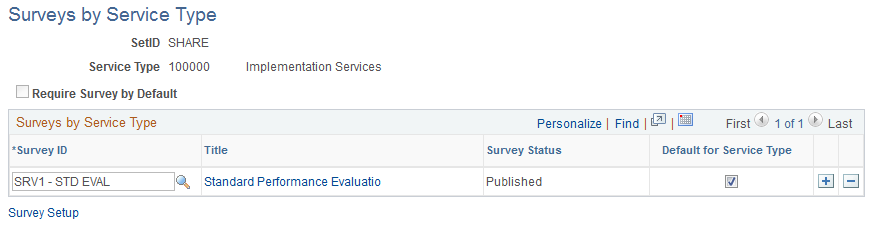
Field or Control |
Description |
|---|---|
Survey ID |
Add and delete survey IDs that are associated to a service type. |
Title |
Click to access the Setup Survey - Service Type page for the survey title that is visible. You can view all service types associated to the survey. |
Survey Status |
View the status of the survey that is associated to a service type. |
Default for Service Type |
Indicates whether a particular survey is the default survey for service type when the service type is entered on a work order and the business unit uses surveys. The default survey is used to initially populate the work order survey field. |