Generating and Printing Invoices Automatically
This topic discusses how to generate and print invoices automatically.
|
Page Name |
Definition Name |
Usage |
|---|---|---|
|
SPF_GEN_CLINV |
Generate invoices for approval and printing. |
|
|
SPF_GEN_CINP |
Print invoices that you've generated and approved. |
Use the Create Batch Invoices page (SPF_GEN_CLINV) to generate invoices for approval and printing.
Navigation:
This example illustrates the fields and controls on the Create Batch Invoices page (1 of 2). You can find definitions for the fields and controls later on this page.
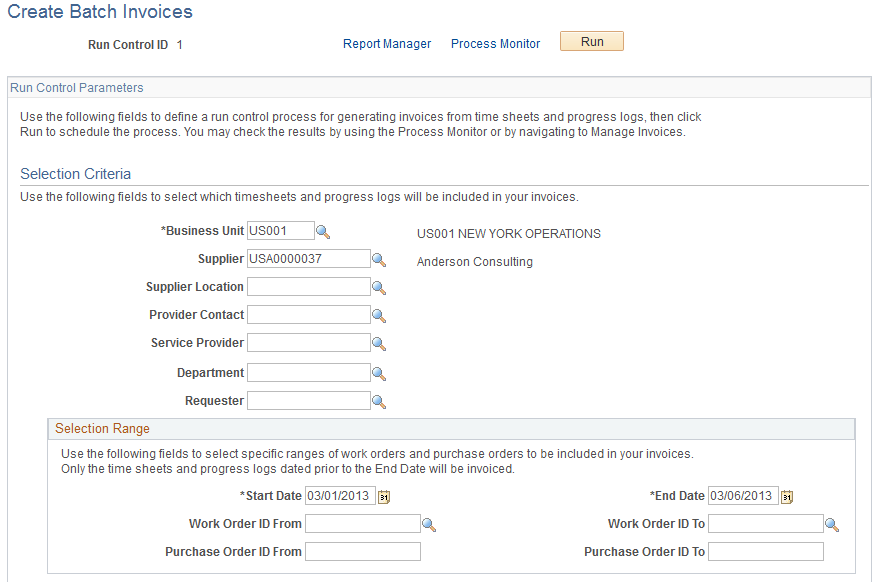
This example illustrates the fields and controls on the Create Batch Invoices page (2 of 2). You can find definitions for the fields and controls later on this page.
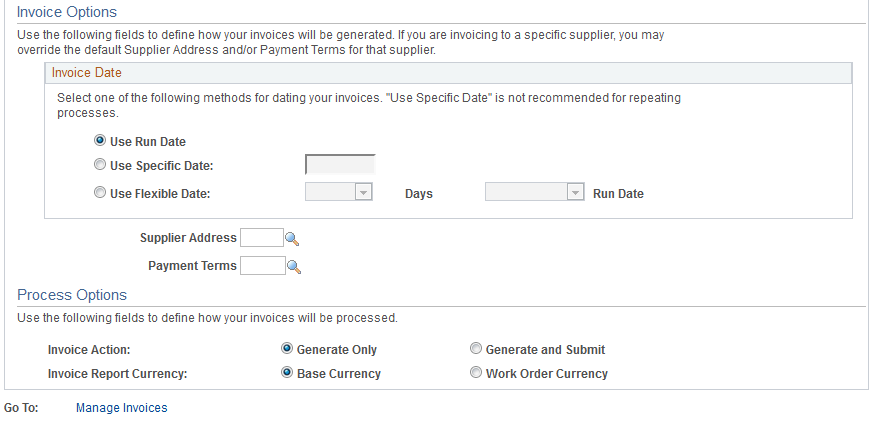
Enter the run control parameters for the invoice process.
Field or Control |
Description |
|---|---|
Business Unit |
Select the business unit for which invoices are generated. |
Supplier |
Select a specific supplier to receive an invoice. Note: If you leave this field blank, the Supplier Location, Supplier Address, and Payment Terms fields are hidden, and the process generates invoices for all suppliers associated with active work orders that meet the selection criteria. When you select a specific supplier, the supplier location, supplier address, payment terms, and service provider fields are editable. For VMS-managed work orders, select a VMS supplier. All time sheets, progress logs, and expenses associated with the end suppliers are combined on the VMS supplier's invoice. |
Supplier Location |
Select to filter out time sheets and progress logs the work orders of which have the same supplier and supplier location. Note: This field is available only when a value is in the Supplier field. |
Provider Contact |
Enter the name of the supplier provider contact who receives the invoice. Note: If you do not enter a name, the provider contact who is associated with the work order receives the invoice. |
Service Provider |
Select the service provider for whom invoices are generated. Note: If the supplier is resource-based, the lookup for service providers displays service providers. If the supplier is deliverables-based, the lookup for service providers displays provider contacts. If the supplier is both resource-based and deliverables-based, the lookup for service providers displays both service providers and provider contacts. Note: This field is available only when a value is in the Supplier field. |
Field or Control |
Description |
|---|---|
Department |
Select the department for which invoices are generated. |
Field or Control |
Description |
|---|---|
Requester |
Select the requester for whom invoices are generated. |
Selection Range
Use this section to further define generation values for the information you selected in the header.
Note: The work order ID range displays lower-level service work orders in addition to resource- and deliverables-based work orders.
Field or Control |
Description |
|---|---|
Start Date and End Date |
Enter the range of dates for time sheets, progress logs, or expenses that are included in the invoices that you generate. The date range is also used to determine active work orders and their associated time sheets, expenses, and progress logs. Note: The end date is used to compare different date values depending on invoicing time, expense date, or progress log completion date. For time sheets, the end date is compared to the period end date. For expenses, the transaction date is used for the comparison. For progress logs, the creation date is used for the comparison when the settlement option is Percentage or Rate Based, and the completion date is used when the settlement option is Fixed Cost or Milestone. Note: To generate invoices for time sheets, expense reports, and progress logs that fall within a specific time period, you must enter an end date that is equal to or greater than the last end date. For example, if you have a progress log with a completion date of July 15, 2010, a time sheet with period end date of June 29, 2010, and an expenses report with a transaction date of July 10, 2010, and you enter an end date of July 10, 2010 on the run control page, the progress log invoice is not generated. |
Work Order ID From and Work Order ID To |
Enter the IDs of the beginning and ending work orders for which you want to generate invoices. |
Purchase Order ID From and Purchase Order ID To |
Enter the beginning and ending purchase orders for which you want to generate invoices. |
Invoice Options
You create invoices using a batch process that can be scheduled to run offline.
Field or Control |
Description |
|---|---|
Use Run Date |
Select to indicate that when the run control is scheduled to run on a recurring basis (when you use the recurrence definition), the invoice date is assigned the date of the scheduled run. If this option is selected, the current date at run time will be used as the invoice date. This is the default option. This option is appropriate for both ad hoc and recurring process runs. Note: This option is selected by default. Refer to PeopleTools documentation for details on how to set up a recurrence definition. |
Use Specific Date |
Select to define the specific invoice date. This date is used regardless of the scheduled run date. If this option is selected, the user must specify a date to be used as the invoice date. This option is more appropriate for single batch process runs than for a recurring batch process run. When you select this option, the current date is supplied by defaults. Do not select this option if you are using a recurrence definition and you want to have different invoice dates at different run times. Refer to PeopleTools documentation for details on how to set up a recurrence definition. |
Use Flexible Date |
Select to define invoice dates that are a specific number of days before or after a scheduled run date. If this option is selected, the user must specify the number of days before or after the run date to be used as the invoice date. For example, if the scheduled run date is the 15th day of every month (for example, May 15) and the user specified 10 days before the run date, then the invoice date is set to May 5th. Note: When you select this option, the default is 10 days before the scheduled run date. Refer to PeopleTools documentation for details on how to set up a recurrence definition. |
Supplier Address |
Select a supplier address for the invoice. Note: When you select a specific supplier, the supplier's address can be edited. If you do not select a supplier, the field is unavailable for entry and is blank. However, the invoice process picks up the default supplier address for each supplier at run time. |
Payment Terms |
Select payment terms for the invoice. Note: When you select a specific supplier, the payment terms can be edited. If you do not select a supplier, the field is unavailable for entry and is blank. However, the invoice process picks up the default payment terms for each supplier at run time. |
Process Options
Field or Control |
Description |
|---|---|
Invoice Report Currency |
Select whether the invoice should be created in the base currency or the work order currency. The field is disabled if the Purchasing business unit does not allow multicurrency purchase orders. |
Process Results
You can run the Generate Invoice Report process (SPINV002) to generate a report about the invoices that you are processing.
Use the Print Invoices page (SPF_GEN_CINP) to print invoices that you've generated and approved.
Navigation:
This example illustrates the fields and controls on the Print Invoices page. You can find definitions for the fields and controls later on this page.
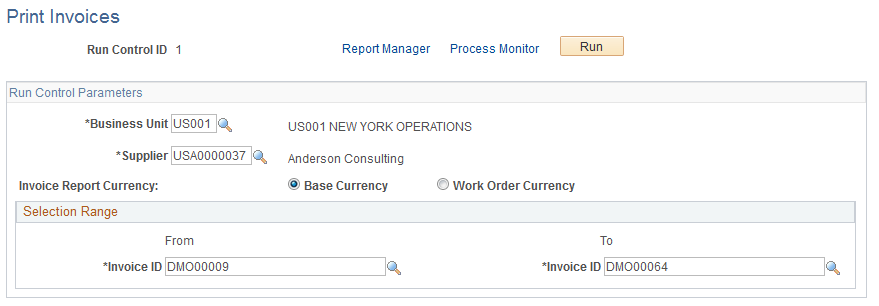
Enter the run control parameters for the invoice printing process.
Field or Control |
Description |
|---|---|
Supplier |
Select the supplier for whom invoices are to be printed. Note: For VMS-managed work orders, the VMS supplier should be selected. All time sheets, progress logs, and expenses associated with the end suppliers are combined on the VMS supplier's invoice. |
Invoice Report Currency |
Select to print in either the base or work order currency. The field is disabled if the Purchasing business unit does not allow multicurrency purchase orders. |
Field or Control |
Description |
|---|---|
From and To and Invoice ID |
Select the range of invoices that you want to print. |
Assignment Pay Based on Number of Incidents
If any assignment pay is based on the number of incidents, a separate section is included on the printed invoice.
Process Results
The Process Invoice Application Engine process (SPF_PRNTINV) processes invoices that have been generated and approved. It prints the pro forma invoice to be sent to the suppliers. This process also adds any manually created invoices to the invoice report table so that invoices can be printed.