Editing and Submitting Work Order Surveys
This topic discusses how to edit and submit work order surveys.
|
Page Name |
Definition Name |
Usage |
|---|---|---|
|
SPF_WO_SUR_USR |
Include survey details and send surveys to the appropriate recipients. |
Use the Manage Work Orders - Surveys page (SPF_WO_SUR_USR) to include survey details and send surveys to the appropriate recipients.
Navigation:
Select the Survey tab.
This example illustrates the fields and controls on the Manage Work Order - Surveys page. You can find definitions for the fields and controls later on this page.
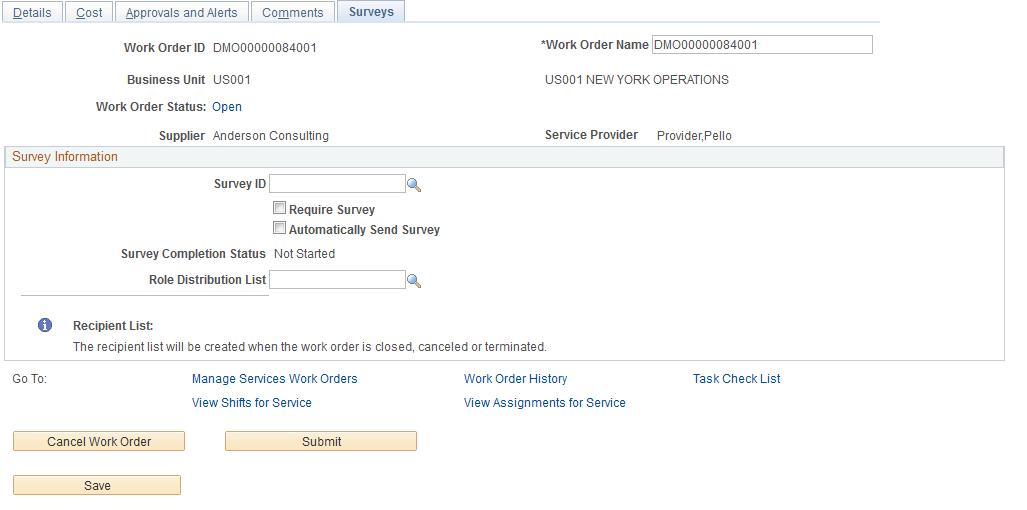
Field or Control |
Description |
|---|---|
Require Survey |
Indicates that a survey is mandatory for the work order that is associated with the specified service type. Note: This value defaults from the service type associated with the survey. You can modify this value before sending the survey. |
Automatically Send Survey |
Indicates that a survey will be automatically sent to a recipient at the time the work order is terminated, closed, or canceled. All recipients listed on the survey distribution list will receive notification. Note: This value defaults from the service type associated with the survey. You can modify this value before sending the survey. |
Distribution List Roles |
Work order-related role actions that are included in the distribution list that you select for the work order survey. |
Note: After sending a survey, users may only cancel a survey. Use the + and - buttons to add a new survey recipient or remove a recipient if the survey has not yet been sent.
If a survey is mandatory, all recipients must complete and submit the survey before the work order can be finalized. The survey status changes to complete once the survey is submitted.