Defining Sourcing Setup
To set up bid factors, use the Bid Factor Setup (BID_FACTOR_COMP) component. To create bid factor groups, use the Bid Factor Group Setup (BID_FCTR_GRP_COMP) component.
To set up services procurement pay types, use the Services Procurement Pay Types (SPB_PAY_TYPES) component. To set up bid factors mapping, use the Bid Factor Mapping (SPF_BIDFCTR_MAP) component. To set up bid factors by category, use the Bid Factor by Category (SP_BDFTR_CAT_COMP) component.
To define autosourcing parameters, use the Autosource (SPF_AUTOSOURCE) component. To define markups by service type, use the Markups by Service Types (SPB_SRVC_MRKUP) component. To maintain markups by region, use the Markup by Region (SPB_RGN_MRKUP) component.
This topic provides an overview of the bid factor processes and discusses how to define sourcing setup.
|
Page Name |
Definition Name |
Usage |
|---|---|---|
|
SPF_AUTOSOURCE |
Define rules to automatically source upon requisition approval. |
|
|
BID_FACTOR_PNL |
Create bid factors. |
|
|
Assign Business Units and Departments to Bid Factor Page |
BID_FCTR_BUDEPT |
Assign business units and departments to bid factors. |
|
Assign Defaulting Rules to Bid Factor Page |
BID_FACTOR_LINE |
Assign defaulting rules to bid factors. |
|
Assign Response Query to Bid Factor Page |
BID_FCTR_QRY |
Associate response query to bid factors. |
|
Assign Contract Clauses Page |
BID_FCTR_CLAUSE |
Assign contract clauses to bid factors. |
|
Assign Contract Agreements Page |
BID_FCTR_AGRMNT |
Assign contract agreements. |
|
BID_FACTOR_GRP |
Group bid factors. |
|
|
SPF_BIDFCTR_MAP_PG |
Map predefined attributes to bid factors in the strategic sourcing module. |
|
|
SP_BDFTR_BY_CAT_PG |
Associate bid factors by category. |
|
|
SPB_PAY_TYPES |
Maintain descriptive labels for each pay type. |
|
|
SPB_SRVC_MRKUP |
Maintain supplier markup information by service type. |
|
|
SPB_RGN_MRKUP |
Maintain supplier markup information by region. |
|
|
SPB_LVL_CD |
Maintain performance level codes for a supplier. |
|
|
SPB_SUP_SCORE_RULE |
Maintain supplier scoring rules. |
With PeopleSoft Services Procurement bid factors, you can:
Define bid factor rules that help select qualified bids.
Effectively manage a vast number of bid submittals for a requisition.
Speed up the submittal process by calculating the best and worst bid scores.
View bid factor scores across a bid pool.
PeopleSoft Services Procurement makes it possible for bid factors to appear by default on the requisition. This ensures that bid factors relevant to the requisition automatically appear on the requisition. Bid factors can be added instantly while creating the requisition and can be edited before sourcing the requisition. Setting up the standard bid factors helps alleviate the work during requisition creation and sourcing.
Bid factors appear by default from several setup pages:
Bid Factor Mapping: Enables the user to define which bid factors should appear on deliverables-based requisitions and which should appear on resource-based requisitions.
A bid factor can appear on both resource and deliverable requisitions.
Bid Factors by Category: You can add bid factors to item categories. The item category links to the service type on the requisition.
When you select the service type on the requisition, the bid factors matching that service type appear by default onto the Bid Factors by Requisition page.
Bid Factor by Service: You can link bid factors to services and project roles.
When you select the services and project role on the requisitions, the bid factors linked to that services and project role appear by default on the Bid Factors by Requisition page.
Bid Factors by Activity: You can link bid factors to deliverable activities.
When a service is selected on a deliverables requisition, the bid factors linked to the activities by service appear by default on the Bid Factors by Requisition page.
Note: If the same bid factor is defined in multiple defaulting pages, the system deletes the duplicates so that a bid factor only appears once on the Bid Factors by Requisition page.
Use the Bid Factor Setup page (BID_FACTOR_PNL) to create bid factors.
Navigation:
This example illustrates the fields and controls on the Bid Factor Setup page. You can find definitions for the fields and controls later on this page.
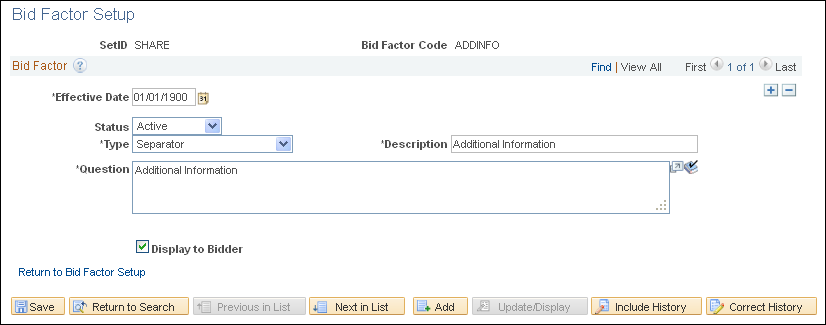
Field or Control |
Description |
|---|---|
Default Weighting |
Assign an ideal default weighting for the bid factor question that you create. |
Type |
Select the bid factor type. The bid factor type determines the bid factor questions. Values are:
Additional fields appear, depending on the bid type selection. Note: The separator bid factor type is used to organize long lists of bid factors by creating headings. |
Question |
Enter the text of the bid factor question. |
Best and Worst |
Enter the best and worst possible scores that a supplier can bid for a particular question. For example, if you create a new bid factor with type Date, and the Question field contains What is the end date? the Best and Worst fields represent the best and worst dates on which the candidate can complete the job. |
Assign BUs and Departments |
Click to access the Assign Business Units and Departments to Bid Factor page, where you can assign business units and departments to bid factors. |
Assign Defaulting Rules |
Click to access the Assign Defaulting Rules to Bid Factor page, where you can assign default rules to bid factors. |
Assign Response Query |
Click to access the Assign Response Query to Bid Factor page, where you can assign a response query to bid factors. |
Assign Clauses |
Click to access the Assign Contract Clauses page, where you can assign contract clauses to bid factors. |
Assign Agreements |
Click to access the Assign Contract Agreements page, where you can assign contract agreement to bid factors. |
Cost Contributions
Use this section to define factor cost contributions based on bid price, bid quantity, cost range, and fixed cost. You can also define cost contributions based on user-defined parameters.
Use the Bid Factor Mapping page (SPF_BIDFCTR_MAP_PG) to map predefined attributes to bid factors in the strategic sourcing module.
Navigation:
Predefined PeopleSoft Services Procurement bid factors appear when you create a service requisition. For example, if you have a bid factor of EXPERIENCE mapped to the PeopleSoft Services Procurement attribute Experience, the experience on the requisition is compared to that of the candidate.
Bid factor attributes appear by default on the Requisition - Bid Factor by Requisitions Lines page.
Field or Control |
Description |
|---|---|
Bid Factor Code |
Enter the bid factor code that maps to the specified services procurement attribute. |
Field or Control |
Description |
|---|---|
Status |
Displays the status of the bid factor mapping. |
Field or Control |
Description |
|---|---|
Comment Text |
Displays the question related to the bid factor code. |
Field or Control |
Description |
|---|---|
Resource Service type BF (resource service type bid factor) |
Select this check box if the bid factor is related to resource-based requisitions. Note: The RATE and CANDIDATE bid factor mappings only occur on resource-based requisitions, and therefore, only have the Resource Service type BF check box selected. |
Deliverable service type BF (deliverable service type bid factor) |
Select if the bid factor is related to deliverables-based requisitions. The AMOUNT bid factor mappings only occurs on deliverables-based requisitions, and therefore, only have the Deliverable service type BF check box selected. |
Note: Use ad hoc bid factors to create unique bid factor values that appear by default in requisitions.
Important! Note that you must create two bid factor codes. These are Rate and Amount.
Use the Bid Factors by Category page (SP_BDFTR_BY_CAT_PG) to associate bid factors by category.
Navigation:
This example illustrates the fields and controls on the Bid Factor by Category page.
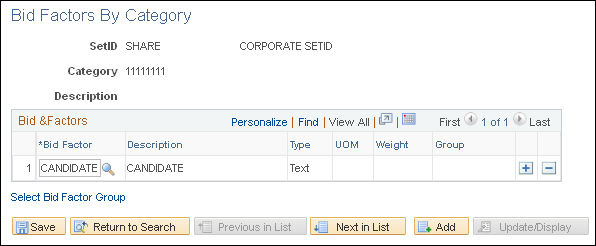
Link bid factors to a specific item category. You can link bid factors to a category for both deliverable- and resource-based services. When a requisition is created for a service type, it looks for any bid factors linked to the item category for that service type. If it finds any bid factors, it lists them on the Bid Factors by Requisition Line page.
Use the Services Procurement Pay Types page (SPB_PAY_TYPES) to maintain descriptive labels for each pay type.
Navigation:
You can enter labels for each pay type field. The system provides values as a default, which you can override. The pay types are linked to the time reporting codes. The system uses these pay types and multipliers to calculate the rate on the invoice. The total rate is calculated as the total sum of all individual pay types.
Note: This component is only accessible if SP Pay Types Enabled is selected on the Services Procurement Installation Options page.
Use the Markup Details page (SPB_SRVC_MRKUP) to maintain supplier markup information by service type.
Navigation:
When you define markups by service type, you can set limits on the supplier markups for particular service types. You can define the maximum markup as an amount or as a percentage. When the supplier bids on a requisition, the system verifies to whether the supplier markups exceed the maximum amounts defined. The system first checks for a markup on the service type and if it doesn't find one, it looks for a markup on the region. If it doesn't find one on the region, no validation is to be done on the supplier markups.
Field or Control |
Description |
|---|---|
Max Supplier Markup (maximum supplier markup) |
Enter the maximum supplier markup rate as percentage or as total amount. |
Max Total Markup (maximum total markup) |
Enter the maximum supplier tolerance rate in percentage. |
Note: This component is only accessible if SP Pay Types Enabled is selected on the Services Procurement Installation Options page.
Use the Maintain Markups by Region page (SPB_RGN_MRKUP) to maintain supplier markup information by region.
Navigation:
When you define markups by region, you can set limits on the supplier markups for a particular region. You can define the maximum markup as an amount or as a percentage. When the supplier bids on a requisition, the system verifies whether the supplier markups exceed the maximum amounts defined. The system first checks for a markup on the service type and if it doesn't find one, it looks for a markup on the region. If it doesn't find one on the region, no validation is to be done on the supplier markups.
Field or Control |
Description |
|---|---|
Max Supplier Markup (maximum supplier markup) |
Enter maximum supplier markup rate as percentage or as total amount. |
Max Total Markup (maximum total markup) |
Enter maximum supplier tolerance rate in percentage. |
Note: This component is only accessible if SP Pay Types Enabled is selected on the Services Procurement Installation Options page.