Setting Up Document Formats and Options
|
Page Name |
Definition Name |
Usage |
|---|---|---|
|
CS_CONFIG |
Define default settings for document formats and options. |
Use the Document Format and Options page (CS_CONFIG) to define default settings for document formats and options.
Navigation:
This example illustrates the fields and controls on the Document Format and Options page.
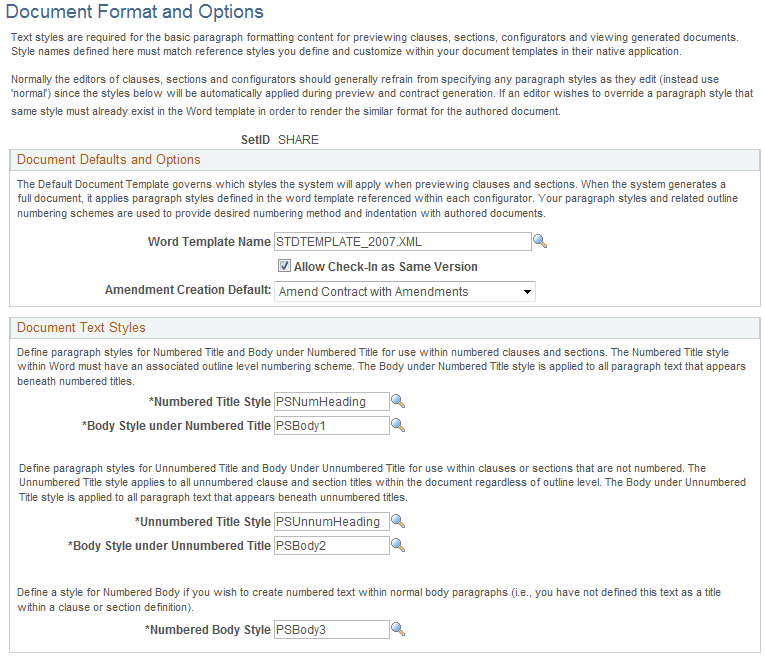
Use this page to define Microsoft Word templates and paragraph text styles. These paragraph style values control how a document is formatted and numbered when it is initially created within the selected SetID.
Document Defaults and Options
Use this section to define values that the system applies to a document when you initially apply a Microsoft Word document template to a document.
Field or Control |
Description |
|---|---|
Word Template Name |
Select a Microsoft Word template to use in the preview mode for clauses and sections within this SetID. This value controls the default MS Word template that the system uses for all document configurators. The available templates are XML versions of word template files that use the (.dot) extension. The system also uses the template that you select as the default template to populate the Word Template field when you add a document configurator. You use the default template for clause and section previews, when you initially generate the document generation, and when you preview the configurator structure. The templates that are available to choose from are those that have been uploaded from Microsoft Word template folders. To add more templates, use the Define Document Templates and Styles Page. |
Allow Check-In as Same Version |
Select to indicate that you want to enable a document to be checked in as the same version that it was when it was checked out. When this check box is selected, you can leave the document at the same version instead of having the system check it in as an incremental version. This option is also available when you refresh or re-create a document. Use caution when using this function because if you do not increment the version number during check in, the system overwrites previous files (file pointers in history) that used the same version number with this new file. For history and tracking purposes, you change the version of a document for actions that can affect the contents. However, if you select this check box, the system provides access to only the latest version of the document on the Document History Page. |
Amendment Creation Default |
Select an option that determines the default setting when you create and update amendments. The system uses this value to process amendments when you are using the Document Management Page. You can always override this value when creating the first amendment of a specific document. Options include:
|
Document Text Styles
Use this group box to define default styles to be applied to Microsoft Word documents. Styles determine the format and appearance of content in the document.
Warning! Be careful when you maintain the paragraph styles that are listed on this page and the styles within Microsoft Word templates. The styles affect the generated format for previewing clauses, sections, configurators, and generated contracts.
When previewing from the clause or section component, the system uses the Microsoft Word template that you specify on this page. When previewing from a document configurator or build a document from a configurator, the system uses the Microsoft Word template that is specified on the document configurator, which is supplied from the SetID value. You can select styles for different uses with the template.
Field or Control |
Description |
|---|---|
Numbered Title Style |
Select a paragraph style to use with a Numbered Title style. The system uses this style, followed by the style entered in the Body Style under Numbered Title field to determine how numbered clauses and sections appear. The system applies this paragraph style when a clause or section is part of a title and when the Numbered check box is selected on the Clause Definition Page or Section Definition Page. The paragraph style, within Microsoft Word, must be associated with a custom outline-level numbering scheme, to achieve the numbering format that you want when an authored contract is generated. Note: In Microsoft Word, the Level field in the Custom Outlined Numbered list corresponds to the Outline Position field in the Content Elements section on the Document Configurator Definition Page. For each element that is assembled for the contract in the authored document, the system applies the correct numbering, indentation, and format based on the final level in the Microsoft Word document. For more information about paragraph styles and custom outline numbered lists, see Microsoft Word documentation. This example illustrates the PeopleSoft Numbered Title style using PSNumHeading. |
Body Style Under Numbered Title |
Select a style that determines how text should appear in documents when that text follows numbered titles. The system uses this paragraph style with the style in the Numbered Title Style field when the system generates and indents a document . The indented title and body aligns through the paragraph style in Microsoft Word. In Microsoft Word, this paragraph style is typically associated with a blank Customized Outline Number List. This paragraph style also has Number and Text positions within the Level, in Microsoft Word. Therefore, when clauses and sections are indented, the body is generated correctly, depending on the outline position of the clause and section in the document configurator. |
Unnumbered Title Style |
Select a paragraph style to use with Unnumbered Title styles. The system uses this style followed by the style entered in the Body Style under Unnumbered Title field to determine how unnumbered clauses and sections appear. The system applies this paragraph style when a clause or section is part of a title and when the Numbered check box is not selected on the Clause Definition Page or the Section Definition Page. This style applies to all unnumbered clause and section titles within the document regardless of the outline level. This example illustrates the Unnumbered Title style. |
Body Style Under Unnumbered Title |
Select a style that determines how text should appear in documents when that text follows unnumbered titles. The system uses this paragraph style with the style in the Unnumbered Title Style field when the system generates and indents a document. The indented title and body aligns through the paragraph style in Microsoft Word. In Microsoft Word, this paragraph style is typically associated with a blank Customized Outline Number List . This paragraph style also has number and text positions within the level in Microsoft Word. Therefore, when clauses or sections are indented, the body is generated correctly, depending on the outline position of the document configurator and its content. |
Numbered Body Style |
Select a paragraph style to use with a numbered body style if you want to create numbered text within normal body paragraphs. This value is used when you have not defined this text as a title within a clause or section definition. The system applies this paragraph style when it includes a clause or section without a title and when the Numbered check box is selected. This example illustrates the Numbered body style. Note: For more information about paragraph styles and custom outline numbered lists, see Microsoft Word documentation. |