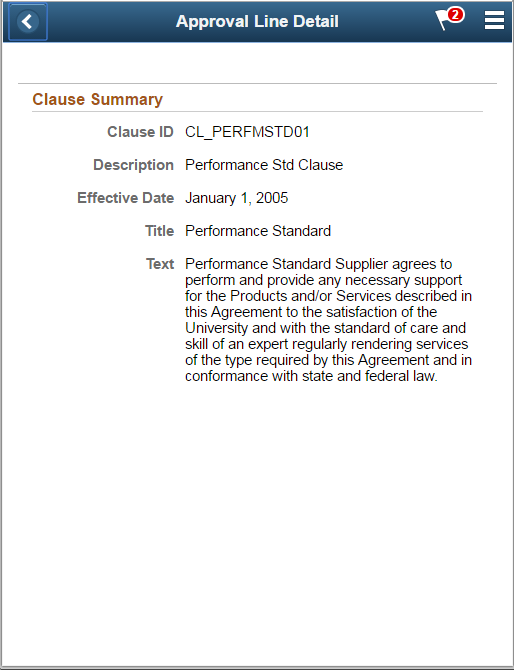Approving Documents Using PeopleSoft Fluid User Interface
|
Page Name |
Definition Name |
Usage |
|---|---|---|
|
EOAWMA_MAIN_FL |
Review and approve Documents that are pending approval for a specific approver. For more information, see the Pending Approvals Page |
|
|
EOAWMA_TXNHDTL_FL |
Review and approve a Document. For more information, see the Approval Header Detail Page. |
|
|
EOAWMA_TXNLDTL_FL |
Review display-only Clause summary. For more information, see the Approval Line Detail Page |
Use the Pending Approvals - Supplier Contract list page (EOAWMA_MAIN_FL) to review and approve Documents that are pending approval for a specific approver.
Navigation:
.
On the Pending Approvals page, select Supplier Contract in the View By Type pane to view the Documents in the right pane.
Smartphone: On the Pending Approvals - View By Type page, select Supplier Contract to open a new page that lists the Documents.
This example illustrates the fields and controls on the Pending Approvals - Supplier Contract list page.

This example illustrates the fields and controls on the Pending Approvals - Supplier Contract list page as displayed on a smartphone.
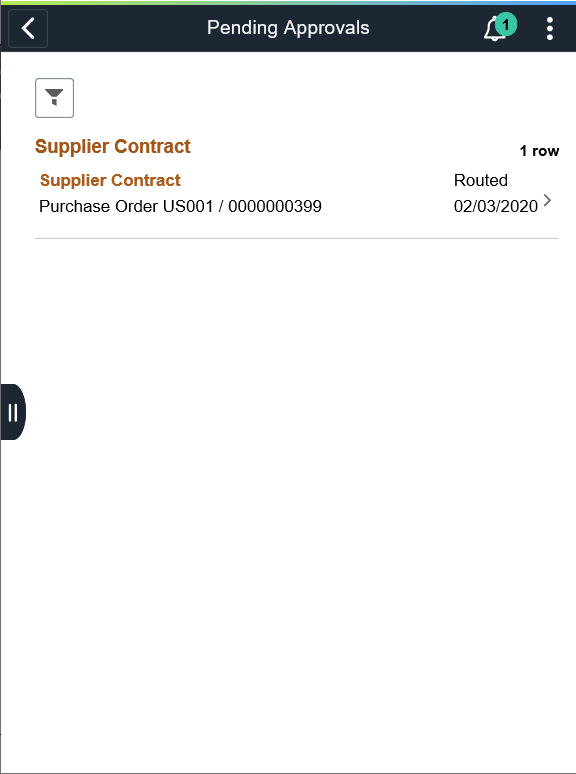
Review header information for the Documents currently routed for approval. To access header details for a particular Document, select the header row for that Document. You can also use the filter to narrow results on the page. For more information about using the filter, see the Filters Page
Field or Control |
Description |
|---|---|
|
Select this button to expand or collapse the View By Type page. |
Oracle PeopleSoft delivers Notification Composer Framework to manage the setup and administration of notifications in one central location. Once you have adopted the Notification Composer feature, you must use it to create new notifications and manage your existing notifications.
For more information about Notification Composer Framework, see Understanding Notification Composer.
Use the Supplier Contract Approval page (EOAWMA_TXNHDTL_FL) to review and approve a Document.
Navigation:
Select an Document in the list on the Pending Approvals - Supplier Contract list page.
This example illustrates the fields and controls on the Supplier Contract Approval Page. You can find definitions for the fields and controls later on this page.
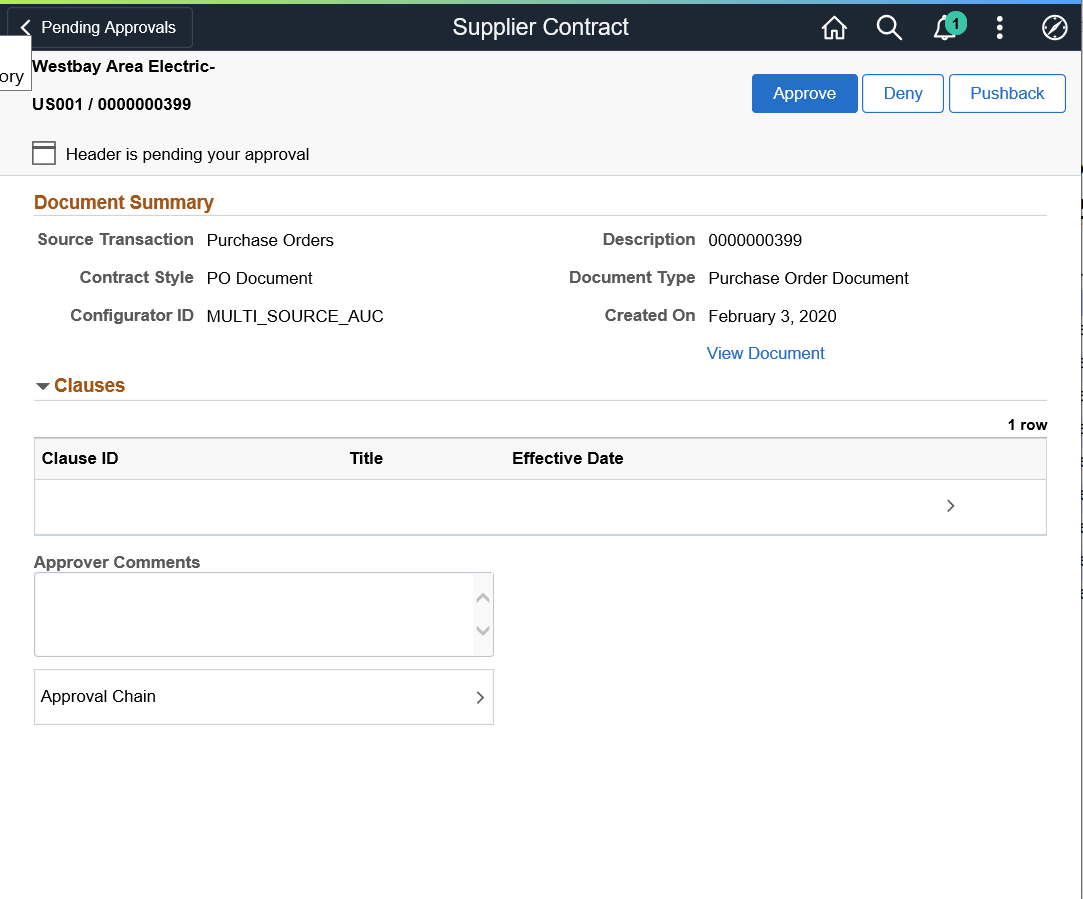
This example illustrates the fields and controls on the Supplier Contract Approval Page as displayed on a smartphone. You can find definitions for the fields and controls later on this page.
When viewing an Document on a smartphone, you must scroll down to view the line information, approver comments, and approval chain.
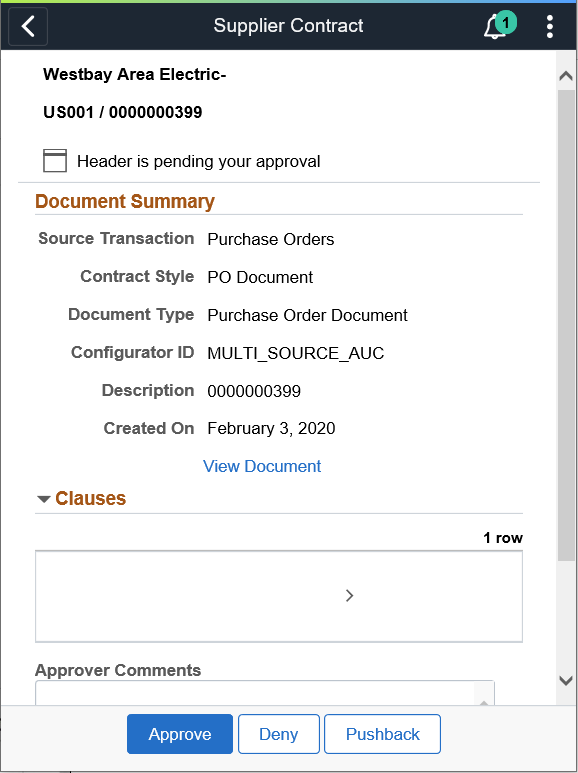
Approvers and reviewers use this page to review, edit, approve, and deny approval for Documents. When you access the page, the system displays a list of Clauses that might need special approval, depending on the Clause-usage settings for approval types related to each Clause in the Document. The system generates this list based on the approval framework Document approval process definition and the definition of the approval type.
Field or Control |
Description |
|---|---|
Document Summary |
Displays the summary of the Document. |
More Information |
Select to view new Clauses that have been inserted as well as changes to existing Clauses. |
Clauses |
Select a Clause to review the summary of a Clause. |
Comment |
Enter comments in the text entry field. |
Approval Chain |
Select to review approval chain information. You can expand or collapse approver information for each line by selecting the Expand/Collapse icon. You can also select the approver name to view approver details. The approval chain reflects approval status generated by the Application Workflow Engine (AWE). For more information about using AWE workflows, see Approval Framework Overview. |
Approve, Deny, or Pushback |
Select an action button. When you select an action button, you have the option to select Submit to continue the action or Cancel to back out of the action. Upon submitting the action, the system generates a message that the action is successful. Select the Pushback button push back the document to the previous approver. You can provide comments as to why the document has been pushed back. The previous approver is notified when the document is pushed back. Based on the comments, the approver can take necessary actions and resubmit the document for approval. |
View Document |
Select to access the Document. The Document is downloaded and opens in PDF format. |
View Amendment |
Select to view or edit the amendment file. This file tracks a summary of changes in the Document. |
View Executive Summary |
Select to view an executive summary of the contract Document. The executive summary is available for all internal users who have view access of the Document. This link is available only if the file exist. |
Use the Approval Line Detail page (EOAWMA_TXNLDTL_FL) to review the display-only Clause summary.
Navigation:
Select a Clause line in the Clauses section on the Supplier Contract Approval page.
This example illustrates the fields and controls on the Approval Line Detail page.
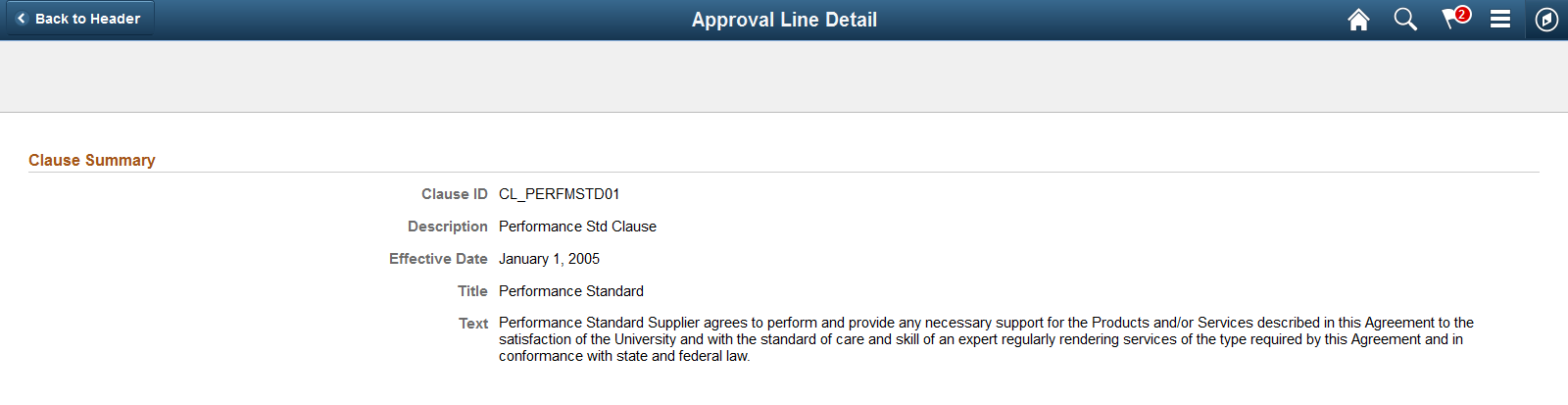
This example illustrates the fields and controls on the Approval Line Detail page as displayed on a smartphone.