Reviewing and Approving Change Order Requests
This section provides an overview of the change request tables.
|
Page Name |
Definition Name |
Usage |
|---|---|---|
|
CHNG_RQST_SELECT |
Enter the selection criteria for the change orders that you want to view on the Approve Change Requests page. |
|
|
CHNG_ORD_LOOKUP |
Review and approve change header requests. |
|
|
CHANGE_REQUEST |
Review and approve line change requests. |
|
|
Change Order Requester Detail Page |
CHNG_RQST_REQUESTR |
View information about the requester who entered the requisition change request that built this line. |
|
Message Page |
CHANGE_RQST_MSG |
View change request error messages received during the Change Purchase Order process. |
|
Purchase Order Inquiry - Purchase Order Page |
PO_LINE_INQ |
Review purchase order information such as the item, pricing, account code, Supplier name, and comments. |
The change request tables are used for background processing. To load data into these tables, use one of these business processes:
EDX change order acknowledgments loaded by the Change Load process.
Source requisitions to an existing purchase order.
PeopleSoft Order Management direct-shipped order changes.
PeopleSoft Manufacturing subcontract changes.
PeopleSoft Supply Planning planned order changes.
Par location replenishment
Close Short process.
PeopleSoft eProcurement change requests and change orders.
PeopleSoft eSupplier Connection online POA changes loaded by the Change Load process.
The Change Request is divided into two tables:
Change Request.
The key fields on the Change Request table are Process Instance, Business Unit, Purchase Order ID, Change Source, and Date/Time.
Change Request Detail.
This is a child to the Change Request table and contains additional key fields such as Line Number, Schedule Number, and Field name that are to be changed.
Use the Approve Change Requests - Selection Criteria page (CHNG_RQST_SELECT) to enter the selection criteria for the change orders that you want to view on the Approve Change Requests page.
Navigation:
Field or Control |
Description |
|---|---|
Name |
Enter the Supplier name for the Supplier for whom you want to view change order requests. |
Purchase Order Reference |
Enter the reference text entered on the purchase order for the change requests that you want to access. |
Review Complete |
Enter Y to access reviewed change requests. Enter N to access change requests that have not been reviewed. |
PO Updated (purchase order updated) |
Enter Y to access change requests that have been updated by the Change Purchase Order process. Enter N to access change requests that have not been updated. |
Field or Control |
Description |
|---|---|
Change Order Source |
Select the source transaction on which to base the search for purchase order change order approvals. Sources include: BPA: Contract Release to Single PO CRT: PAR Replenish/Close Backorders DRP: Order Management Referenced EDX: PO Acknowledgments EPO: eProcurement Change Request EPR: User Change Request IMC Inventory Mass Change ONL: On-line Purchase Order PLN: Planning System PMC: PO Buyer Mass Change POC: PO Change Batch Process PRD: Production/Shop Floor |
Requisition ID From |
Select a requisition ID or the beginning of a range of requisitions for which you want to manage the approvals. This field is available when you select EPO (eProcurement Change Request) in the Change Order Source field. |
Requisition ID To |
Select the last requisition within a range of requisitions for which you want to manage approvals. |
Use the Approve Change Requests page (CHNG_ORD_LOOKUP) to review and approve change header requests.
Navigation:
Click the OK button on the Selection Criteria page.
This example illustrates the fields and controls on the Approve Change Requests page. You can find definitions for the fields and controls later on this page.
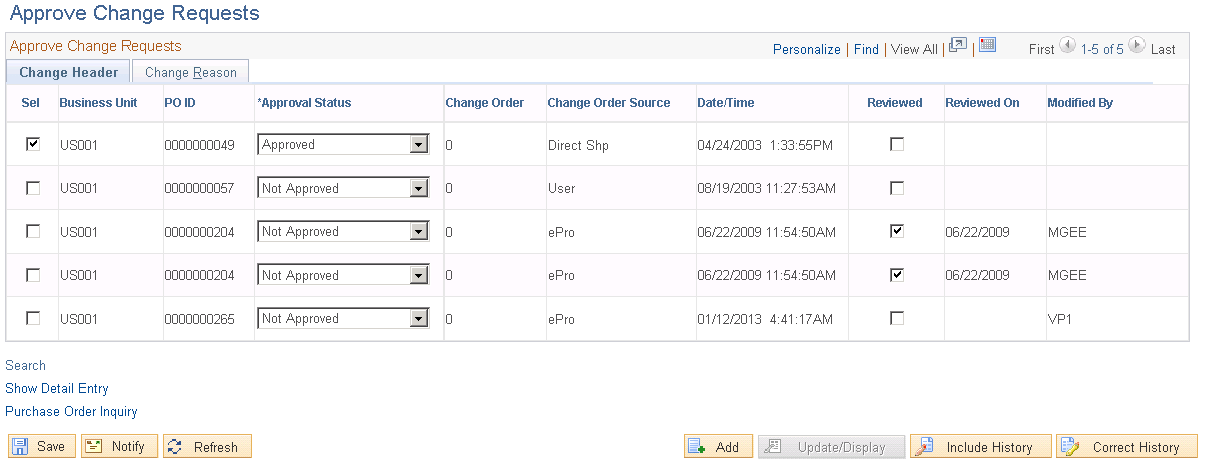
You can use this page and the Change Request page to manage approvals for change requests. Values you select on this page
Change Header
Select the Change Header tab.
Field or Control |
Description |
|---|---|
Approval Status |
Select the status you want to assign to the change order. Statuses include Approved, Initial, and Denied. If you select Denied, the system sets all of the unprocessed change request lines for this header to the Denied status. You can change the status until the change transaction has been processed by purchase order batch or deny change processing. If the change header is set to Approved, then all lines for the header with an approval status of Initial will be set to Approved. When you select to approve the request, the Change Purchase Order process can process the line. When Denied status is selected approver will encounter a message asking them to confirm denying the change request. On clicking Yes another message is displayed asking if the approver wants to revert the change back to the earlier value. Approver can select one of the given options:
Note: If the change request is created from online POAs or EDX, the Change Load process checks the Auto Approve Buyer Accepted Online POAs check box for business unit options. If it is selected, the change request is created and automatically set as approved. |
Change Order |
Displays the change order number. A change order is when you update a purchase order that has been dispatched. |
Change Order Source |
Displays the change order source for which a change order was submitted. |
Date/Time |
The date and time when the change request was created in the change request tables. |
Reviewed |
Select after reviewing the change request. The system populates the Reviewed On field with the current system date when you save the page. |
Modified By |
Identifies the user who reviewed or approved the change request. The system updates this field when the page changes. |
POA (purchase order acknowledgement) |
Click this link to access the Manage PO Acknowledgements page. This value appears when purchase order acknowledgement exists for the purchase order. |
Change Reason
Select the Change Reason tab.
Field or Control |
Description |
|---|---|
Reason Code |
Displays the reason code used to make the purchase order change order. |
Comment |
Displays comments that were added when the reason code was used to justify the change request. |
Use the Change Requests page (CHANGE_REQUEST) to review and approve line change requests.
Navigation:
Click the Show Detail Entry link on the Approve Change Requests page.
This example illustrates the fields and controls on the Change Requests Page. You can find definitions for the fields and controls later on this page.
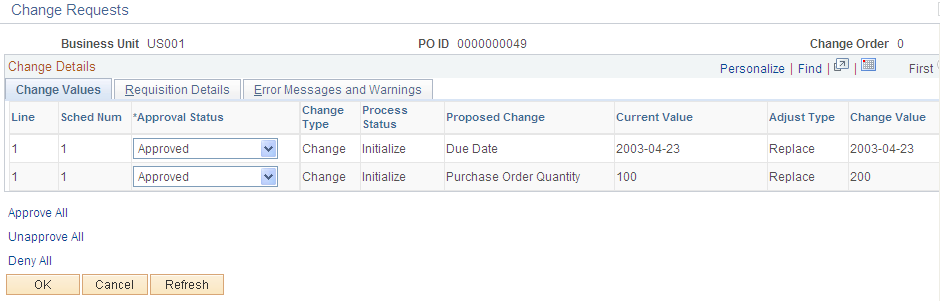
This page displays all change requests for a purchase order with the same source and change time.
Change Values
Select the Change Values tab.
You can also use this tab to approve or deny the approval of all or individual change requests.
Field or Control |
Description |
|---|---|
Sched Num (schedule number) |
Displays the schedule number for this row. |
Approval Status |
Select a status that you want to assign to the change request. The Approval Status is available until the change transaction has been processed. After you approve the change order, the Change Purchase Order process can process the line. |
Change Type |
Displays the kind of change made to the purchase order. Valid field values include Changed, Inserted, and Cancelled. |
Process Status |
Displays the change request line status for the Purchase Order Change process. Values are: Initialize: The change request has not been processed. Complete: The change request has been processed successfully. Errors: The change request has been processed, but errors were found. In Process: The change request is being processed. Recycle: When the status is Error, the user can change it to Recycle and rerun the process. |
Proposed Change |
Displays the description of the field affected by the change request. |
Current Value |
Displays the current value field on the purchase order. |
New Value |
Displays the value of the proposed field change. |
Approve All |
Select to mark all change requests as approved. Their status is updated to Approved. |
Unapprove All |
Select to change the approval status of all Approved change request to the Initial status. |
Deny All |
Select to set all rows that have not been processed to an approval status of Denied. When you select to deny the purchase order change, the page is refreshed and you can enter the denial reasons. |
Requisition Details
Select the Requisition Details tab.
When the purchase order is associated to a requisition, this tab provides the requisition ID, line, schedule, and requester. Click the Requester link to access the Change Order Requester Detail page. This page provides information about the purchase order requester.
Error Messages and Warnings
Select the Error Messages and Warnings tab.
Field or Control |
Description |
|---|---|
Message Set Number and Message Number |
Displays any error messages received during the Change Purchase Order process. |
Messages |
Click to access the Message page, where you can view change request error messages. The system displays a No Message value when there are no error messages for the change request. |
Deny Reason(s)
Select the Deny Reason(s) tab.
When the page initially appears, and contains requests that require deny reasons, the cursor is positioned on the Reason Code field for the first row that needs a deny reason. The Copy Previous Reason check box is selected as the default value for all rows after the first row that were set to Denied as part of the Deny All processing.
If the change header is set to a Denied status, the system also sets all lines for the header with a change process status of Initialize, Error, or Recycle to the Denied status.
For each detail row with an approval status of Denied and when the source is EPO, the system sends a notification to the requester of the corresponding requisition. To set up the notification:
Establish the notification (EOEN Interface) instance.
Set the EOEN business unit properties.
Create the EOEN context record (CHNG_EWN_CTX).
This record contains the requisition ID, line, and schedule, the purchase order ID, line, and schedule, buyer name, requester ID, and message description.
Create the email or worklist entries for the notification.
Set up a URL for the message.
Insert a row into the REQ_CHNG_REASON table for each unique deny reason and reason description combination.
Update the REASON_SEQ field on the PV_CHNG_RST_DTL record that is associated with the purchase order change detail (CHNG_RQST_DTL) to map to the new REQ_CHNG_REASON that contains the deny reason.
Field or Control |
Description |
|---|---|
Reason Code |
The reason code field is available when the change request is in a Denied approval status. Select a reason code for denying the request. When you click the OK button for the page, for each row where the Copy Previous Reason check box is selected, the system copies the reason code and description from the previous row. |
Copy Previous Reason |
Select to indicate that you want to use the reason code defined for the previous row. |
Description |
Displays the description for the reason code. You can also enter more information in the field. |
Copy Previous Reason Check Box |
This section provides the Select All and Clear All links. You use the links to apply or remove the previous denial reason code for all selected change requests. The fields are made available when you select to the Deny All link and only apply to the Copy Previous Reason check box column. |