Reconciling Claims
This section provides an overview of exception processing and discusses how to Reconcile Claims
|
Page Name |
Definition Name |
Usage |
|---|---|---|
|
VRBT_CLAIM_RECON |
View claim reconciliation details and maintain claim payment exceptions. |
|
|
VRBT_RECON_INPAY |
View incoming payments details that are associated with a vendor rebate claim. |
|
|
Voucher Payment Inquiry Page |
VCHR_INQ_PYMNT |
View voucher payment details. |
|
Customer Item Inquiry Page |
ITEM_LIST |
View customer item payment details. |
Using the Claim Reconciliation - Claim Details page, you can handle exceptions that occur against claim reconciliation. You can change the reconciliation status on this page and the system performs additional processing depending on what you change the status to. This table illustrates the exception processing that can occur when you change the reconciliation status:
|
Exception Process to Correct |
Current Reconciliation Status |
Changed to Reconciliation Status |
Additional System Processing |
|---|---|---|---|
|
Total claim collected amount against an adjustment voucher or against a pending item that was sent to PeopleSoft Receivables is less than the under tolerance amount, or the total claim collected amount is greater than the over tolerance amount and the claims manager wants to stop further reconciliation processing. |
Exception |
Reconciled |
When this status is changed, the system creates an adjustment claim settlement entry to clear the residual amount and then, depending on the settlement method, generates an adjustment voucher in PeopleSoft Payables or a pending item in PeopleSoft Receivables. Also, the claim status is changed from Partially Paid to Paid. |
Use the Claim Reconciliation - Claim Details page (VRBT_CLAIM_RECON) to view claim reconciliation details and maintain claim payment exceptions.
Navigation:
This example illustrates the fields and controls on the Claim Reconciliation - Claim Details page (1 of 2). You can find definitions for the fields and controls later on this page.
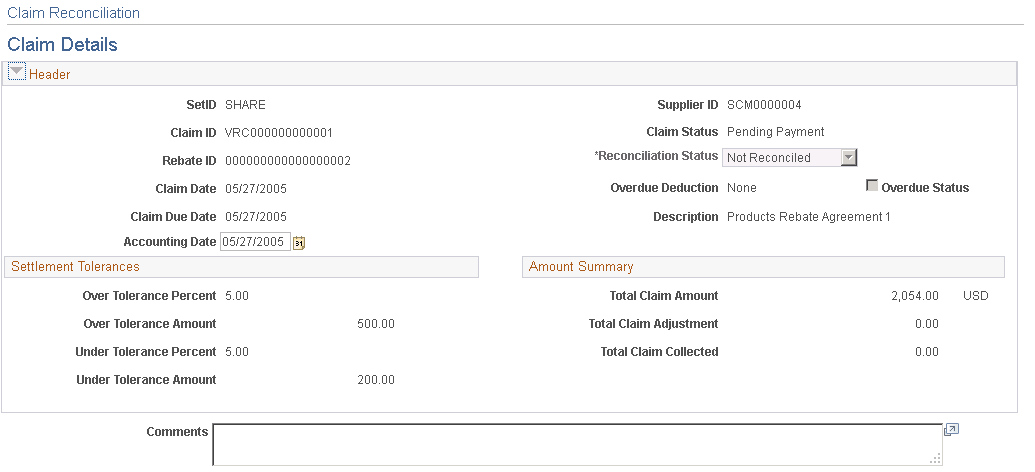
This example illustrates the fields and controls on the Claim Reconciliation - Claim Details page (2 of 2). You can find definitions for the fields and controls later on this page.
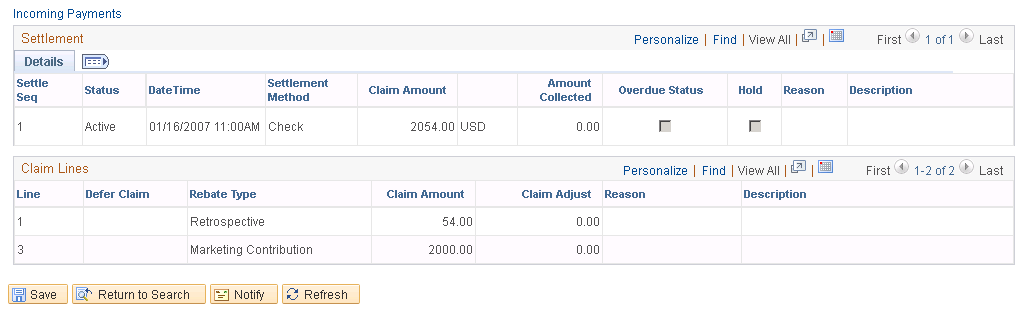
Header and Settlement Tolerances
Most of the fields that appear in these sections on this page are the same as those that appear on the Claim - Details page.
See Claim - Details Page.
Field or Control |
Description |
|---|---|
Accounting Date |
The accounting date appears by default as the claim date. You can override it. Select another accounting date if you want to record all the subsequent transactions that are sent to PeopleSoft Payables or PeopleSoft Receivables with this accounting date. Overriding the accounting date is useful in cases in which the claim life cycle is long and spans multiple accounting periods. For example, assume that you generate a claim in a particular accounting period, but due to some disputes with the supplier, you can make the decision to close outstanding remaining claim amounts only in subsequent accounting periods (previous accounting period might already be closed). Overriding the accounting date enables you to record the adjustment in the current accounting period. |
Claim Status |
Displays the current claim status. Statuses are Open, Approved, Deferred, Pending Payment, Partially Paid, and Paid. |
Reconciliation Status |
The current reconciliation status appears. Statuses are Exception, Pending, Reconciled, and To Be Reconciled. Change this status to handle claim payment exceptions. You can change the status from Exception to either Reconciled or To Be Reconciled. |
Amount Summary
Field or Control |
Description |
|---|---|
Total Claim Amount |
Displays the total claim amount in the vendor rebate agreement currency. |
Total Claim Adjustment |
Displays the total claim adjustment amount in the currency for the vendor rebate agreement. Total Claim Adjustment = (Total Claim Amount – Original Claim Amount) |
Total Claim Collected |
Displays the total claim amount collected in the currency for the vendor rebate agreement. |
Total Claim VAT Amount (total claim value added tax amount) |
Displays the total claim VAT amount in the vendor rebate agreement currency. This field appears only if you are using VAT. |
VAT Collected (value added tax collected) |
Displays the VAT amount that is collected in the vendor rebate agreement currency. This field appears only if you are using VAT. |
Settlement
Field or Control |
Description |
|---|---|
DateTime |
Displays the date and time when the settlement was created. |
Claim Lines
Field or Control |
Description |
|---|---|
Claim Adjust |
Displays the claim adjustment amount for this claim and line in the vendor rebate agreement currency. Claim Adjust = (Claim Amount – Original Claim Amount) |
Additional Links
Field or Control |
Description |
|---|---|
Incoming Payments |
Click this link to access the Claim Reconciliation - Incoming Payments page. Use this page to view the claim payment details that came from PeopleSoft Payables and PeopleSoft Receivables. |
Use the Claim Reconciliation - Incoming Payments page (VRBT_RECON_INPAY) to view incoming payments details that are associated with a vendor rebate claim.
Navigation:
Click the Incoming Payments link on the Claim Reconciliation - Claim Details page.
This example illustrates the fields and controls on the Claim Reconciliation - Incoming Payments page. You can find definitions for the fields and controls later on this page.
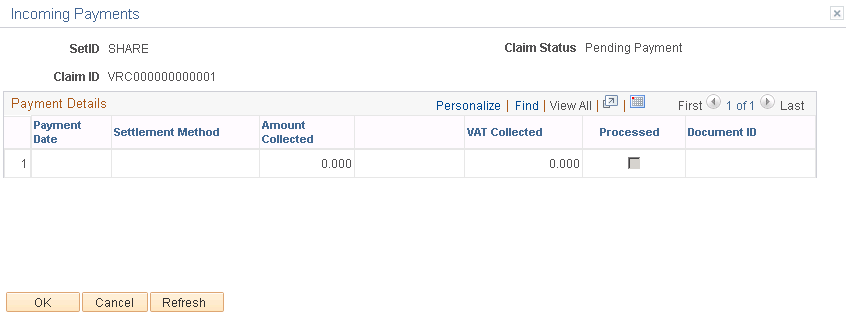
Field or Control |
Description |
|---|---|
AP Payment Reference (account payables payment reference) |
Click this link to access the Voucher Inquiry page. Use this page to view all the details that are associated with this voucher. |
AR Payment Reference (account receivables payment reference) |
Click this link to access the Customer Item Inquiry page. Use this page to view all the details that are associated with this pending item payment. |