Managing Procurement Card Expiration
To manage Procurement Card expiration, use the CC_CARD_DATA_UPD component. Only Administrator user roles can manage the ProCard expiration component.
This section discusses how to activate new cards assigned to employees and change their expiration dates.
|
Page Name |
Definition Name |
Usage |
|---|---|---|
|
Manage ProCard Expiration |
CC_CARD_DATA_UPD |
View the details such as Employee ID, Employee Name, Business Unit, Card Issuer, Card number, Expiration Date, Status, Card Type, Date Issued, Status, and Status Date |
Use the Manage ProCard Expiration page (CC_CARD_DATA_UPD) to activate new cards assigned to employees and to change the card expiration dates.
Navigation:
This example illustrates the fields and controls on the Manage ProCard Expiration Page.
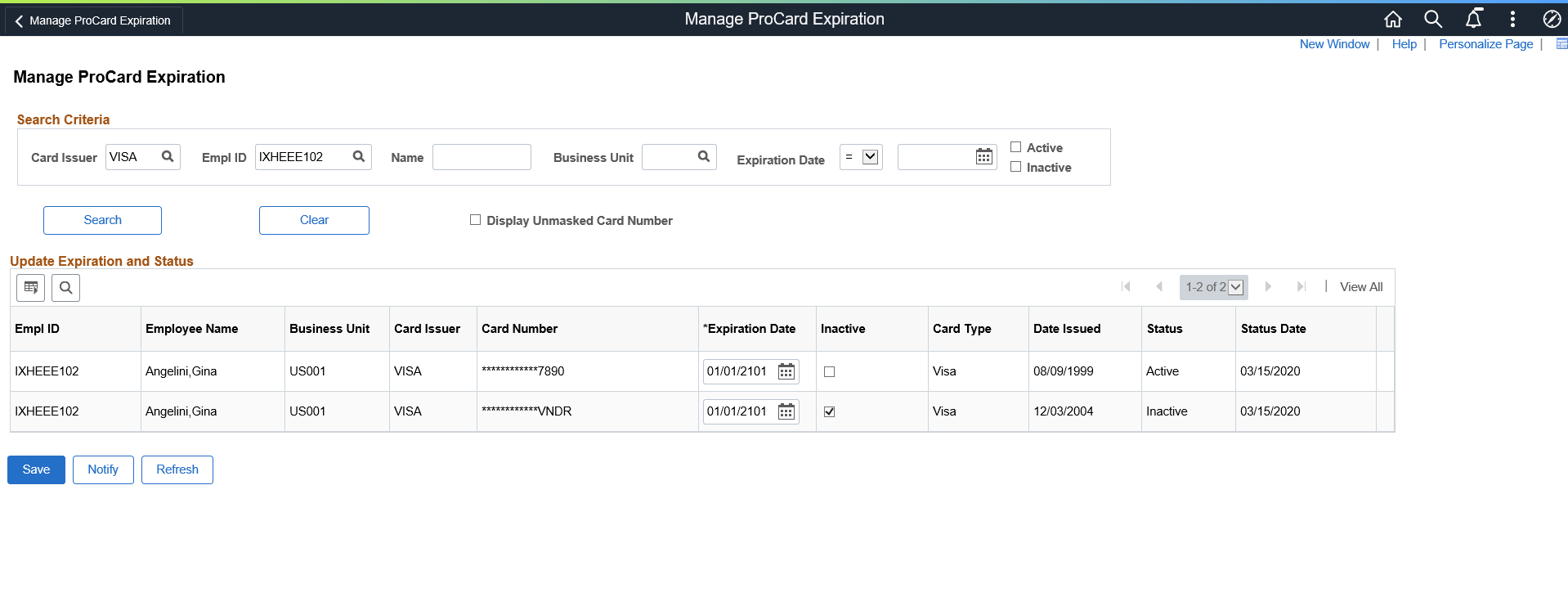
It is possible to have the same card number for different employees. In such cases, the Administrator can set the card status to Active or Inactive and set their expiration dates. You can edit the Expiration Date field and Status check box. The expiration date must be later than the card issued date.
You can select multiple cards at once and their status and expiration date can be set. However, the system generates a warning message when an inactive card is assigned to another employee. You can either proceed with the selection or cancel the process. The system does not allow you to assign an active card to another employee and generates an error message.