Configuring Procurement Analysis Inquiries
To define procurement controls, use the Define Procurement Controls component (PRCR_ENTITY_CNTL). To define field candidates, use the Field Candidates component (PRCR_FLDCAN_TBL). To define profile inquiries, use the Profile Inquiries component (PRCR_PRF_OPR). To define views, use the View component (PRCR_VIEW_CAN).
This section discusses how to Configure Procurement Analysis Inquiries:
|
Page Name |
Definition Name |
Usage |
|---|---|---|
|
PRCR_ENTITY_TBL |
Set up reporting entities, which function as high-level groupings for your inquires and pagelets. |
|
|
PRCR_FLDCAN_TBL |
Select fields that you want to be eligible for selection for an inquiry type. |
|
|
PRCR_VIEW_CAN |
Create views of procurement data to use in inquiry functions. |
|
|
PRCR_PRF_OPR |
Define up to seven inquiry profiles per user ID to be used as filters for viewing either history files or current data in procurement tables (called lists). |
|
|
OPR_DEF_RPT_TBL |
Assign users to a Reporting Entity and specify the periods for which data should be displayed. |
Use the Define Procurement Controls page (PRCR_ENTITY_TBL) to set up reporting entities, which function as high-level groupings for your inquires and pagelets.
Navigation:
Note: This page displays different fields depending on whether you are defining a procurement history reporting entity type or a spend analysis reporting entity type.
Procurement History Reporting Entity Type
Field or Control |
Description |
|---|---|
Chunk Size |
Enter the number of rows to display at one time. To help improve performance, PeopleSoft recommends that you indicate a specific number of rows of data to retrieve (for example, 10 rows). |
Calendar ID |
Select the ID for a predefined calendar, which you set up on the Business Calendar page. Procurement analysis uses it to determine which data to retrieve and process based on dates. |
Data Selection Criteria
Use the Data Selection Criteria group box to define high-level reporting entity data selection criteria.
Field or Control |
Description |
|---|---|
Include PO Data |
Select if you want the inquiries for the reporting entity to include purchase order data. |
Include all PO units |
Select if you want to include all purchasing business units in this reporting entity. |
Include AP Data (include accounts payable data) |
Select if you want the inquiries for the reporting entity to include voucher data. |
Include all AP units (include all accounts payable units) |
Select if you want to include all accounts payable business units in this reporting entity. |
Include Receiver Data |
Select if you want the inquiries for the reporting entity to include receipt data. |
Include all Receiving units |
Select if you want to include all receiving business units in this reporting entity. |
Include Lines With no Item ID |
Select if you want to include lines with no item ID specified. |
Business Unit |
Select all the PeopleSoft Purchasing, Receiving or Payables business units for which this reporting entity is responsible. When updating the procurement history tables, the process selects all purchase orders assigned to the PeopleSoft Purchasing business units specified here. |
Spend Analysis Reporting Entity Type
Field or Control |
Description |
|---|---|
Reporting Entity ID |
Enter a unique identifier for spend history. |
Reporting Entity Type |
Select Spend Analysis. |
Description |
Enter a short description for the reporting entity. |
Calendar SetID |
Select the SetID for the calendar you wish to use to bucket expenditures. |
Calendar ID |
Select a predefined calendar in which to bucket purchase order expenditures. This calendar will determine how purchase order commitments will be displayed by period. For example, if you selected a calendar where Period 1 was defined from 01/02/2005 to 01/29/2005 and Period 2 was from 01/30/2005 to 02/26/2005 and you created the following purchase orders:
|
Currency Code |
Select a currency to which all purchase order spend information will be converted. This will be the currency that all buyers or managers assigned this reporting entity will view their total spend information. |
Rate Type |
Select the rate type used to convert the currency for purchase orders. |
Unit Type |
Displays the business unit type. You have PO and AUC as the options. |
Business Unit |
Select all the PeopleSoft Purchasing business units for which this reporting entity is responsible. When updating the spend history tables, the process selects all purchase orders assigned to the PeopleSoft Purchasing business units specified here. You should set up a reporting entity for all possible combinations of business units for which buyers are responsible. For example, if Buyer A and Buyer B both can purchase only for Purchasing Business Unit 1, you would need only one reporting entity. However, if Buyer A can purchase for Purchasing Business Unit 1 and 2 and Buyer B can purchase for Purchasing Business Unit 2 and 3, you would need two separate reporting entities. When defining a manager as a buyer, you should ensure the reporting entity specified on the manager's dashboard preferences is either the same as the buyers for which he or she is responsible or encompasses all the business units for the buyers. For example, if both Buyer A and Buyer B purchased for Purchasing Business Unit 1 and reported to Manager XYZ, you could use the same reporting entity when setting up Buyer A, Buyer B and Manager XYZ However, if Buyer A purchases for Business Unit 1 and 2 and Buyer B purchases for Business Unit 2 and 3, you would need to set up a third reporting entity that included Business Units 1, 2 and 3 and assign that reporting entity to Manager XYZ. That way, Manager XYZ would be able to view all the business units for all the buyers for which he or she was responsible. |
Use the Field Candidate Setup page (PRCR_FLDCAN_TBL) to select fields that you want to be eligible for selection for an inquiry type.
Navigation:
Field or Control |
Description |
|---|---|
Inquiry Type |
Displays the inquiry type that maps to the applicable view name below. Values include:
|
Field Heading |
Enter a user-defined field heading name that you use to identify the candidate field that you select in the Field Name field. When you define inquiry profile IDs, you define the field data that you want to retrieve by selecting from these field headings. |
Field Name |
Select the candidate field that you want to retrieve. The field must exist in the selected inquiry type view to be available for selection. |
Field Type |
Displays the field data type, such as numeric or character. |
Use the View Candidate Setup page (PRCR_VIEW_CAN) to create views of procurement data to use in inquiry functions.
Navigation:
Field or Control |
Description |
|---|---|
View By |
Displays the user-defined name of the view. |
View ID |
Select the view used to create the View By. |
Inquiry Type |
Select the inquiry type for which the view by value can be used. Types are:
|
Use the Inquiry Profile Setup page (PRCR_PRF_OPR) to define up to seven inquiry profiles per user ID to be used as filters for viewing either history files or current data in procurement tables (called lists).
Navigation:
Field or Control |
Description |
|---|---|
User ID |
Select the user ID that uses the inquiry profile. |
Procurement Profile ID |
Select a profile ID. Seven profile IDs exist for each user ID:
|
RPT Entity (reporting entity) |
Select the data selection criteria that are defined for the selected reporting entity that apply to the inquiry profile. |
Inquiry Type |
Displays the inquiry type with which the inquiry profile is associated. The profile can be used only by this corresponding procurement analysis inquiry. |
View By |
Select a view by which to display the inquiry. System-delivered views include By Supplier, By Ship To, or By Ship to by Supplier, but your organization can configure views and set them up by using the View Candidate Setup page. |
Field Sequencing
Use the Field Sequencing group box to specify the inquiry fields and the sequence in which they appear. To change the sequence of the fields, use the arrows that are adjacent to the field heading.
You can override defaults that you configure here on the inquiry display pages.
Use the Set up Procurement Users page to assign users to a Reporting Entity and also specify the periods for which data should be displayed. Current period data is displayed in case no data is specified.
Navigation:
This example illustrates the fields and controls on the Setup Procurement Users. You can find definitions for the fields and controls later on this page.
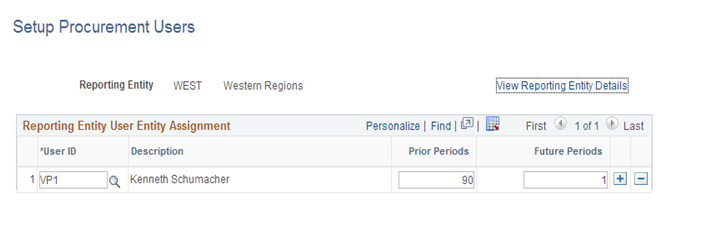
Field or Control |
Description |
|---|---|
User ID |
A user assigned to the reporting entity, can only be associated with one reporting entity. The user's reporting entity is used in the Procurement Operations Home Page and select procurement pivot grids. |
Prior Periods |
Enter the number of periods before the start of the current period at which you want to begin displaying procurement spend accumulation in the Procurement Operations Home Page. |
Future Periods |
Enter the number of periods after the start of the current period at which you want to end displaying procurement spend accumulation in the Procurement Operations Home Page. |