Approving Production Control Updates
This topic discusses how to review and approve the production control updates.
|
Page Name |
Definition Name |
Usage |
|---|---|---|
|
PL_PROD_SRCH_SPL |
Define the search criteria for the production control updates that you want to review. |
|
|
PL_PR_MSG_SUM_SPL |
Review and approve the production control updates that you want to apply to PeopleSoft Production Management. |
|
|
Approve Production Updates - Order Details |
PL_PR_HDR_DTL_SPL |
View production and operation details for each production control update. |
|
Approve Production Updates - Substitution |
PL_PR_SUB_SPL |
View the substitutes for a production control update. |
Use the Approve Production Updates - Search page (PL_PROD_SRCH_SPL) to define the search criteria for the production control updates that you want to review.
Navigation:
This example illustrates the fields and controls on the Search page. You can find definitions for the fields and controls later on this page.
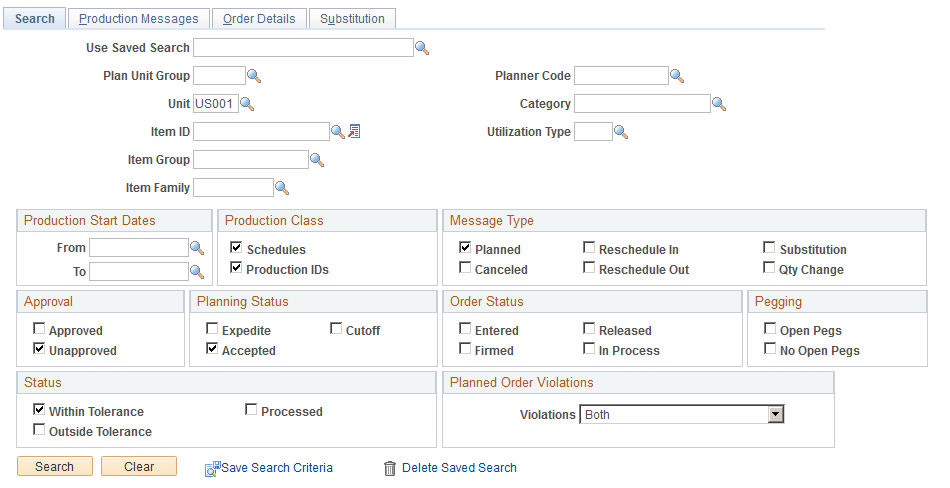
The Search page enables you to define a variety of selection criteria on which to base the search for production information. You can base searches on a specific production business unit or a plan unit group. You must select at least one message type and at least one check box, Approved or Unapprovedin the Approval group box to perform the search.
If a default value planning instance has been associated with a user, the system automatically displays the business unit group assigned to that planning instance. If there is not a default business unit group, the system uses the business unit defined as the user's preference.
Other selection criteria includes, for example, category, supplier SetID, and item ID, group and family. You can also limit the search to specific production start dates.
Click the Search button to retrieve production updates that match the selection criteria. The system displays a message if it does not find production updates based on the criteria that you enter.
To save the selection criteria that you define, enter a name for the criteria in the Use Saved Search field and click the Save Search Criteria button at the bottom of the page. After saving search criteria, you can select it from the list of values. You can also delete saved searches by selecting the saved search and then clicking the Delete Search Criteria button.
Production Class
Field or Control |
Description |
|---|---|
Schedules |
Select to include messages for production schedules in the search results. |
Production IDs |
Select to include messages for production IDs in the search results. |
Message Type
Field or Control |
Description |
|---|---|
Planned |
Select to include production updates pertaining to planned orders in the search results. |
Reschedule In |
Select to include updates in search results that pertain to production orders that have been rescheduled to an earlier date. |
Substitution |
Select to include production updates in search results that pertain to orders with substitutes. |
Canceled |
Select to include production updates that pertain to canceled orders. |
Reschedule Out |
Select to include production updates that pertain to production orders that have been rescheduled to a later date. |
Qty Change (quantity change) |
Select to include production updates with changed quantities in the returned results. |
Approval
Field or Control |
Description |
|---|---|
Unapproved |
Select to include updates that were not approved in previous review sessions. The system selects this check box by default. |
Approved |
Select to include production updates in search results that were previously approved but not processed. |
Planning Status
Field or Control |
Description |
|---|---|
Expedite |
Select to include production updates in the search results that are required before the planning time fence. |
Accepted |
Select to include production updates that are between the planning time fence and the action message cutoff fence. |
Cutoff |
Select to include production updates that are beyond the action message cutoff fence. |
Order Status
Field or Control |
Description |
|---|---|
Entered |
Select to include production updates that are in an Entered status as part of the search results. |
Released |
Select to include production updates that are in a Released status as part of the search results. |
Firmed |
Select to include production updates that are in a Firmed status as part of the search results. |
In Process |
Select to include production updates that are in an In Process status as part of the search results. |
No Open Pegs |
Select to include updates to orders that are not pegged to unfulfilled demand. |
Pegging
Field or Control |
Description |
|---|---|
Open Pegs |
Select to include updates to production orders in the search results that are pegged to unfulfilled demand. |
No Open Pegs |
Select to include updates to orders that are not pegged to unfulfilled demand. |
Status
Field or Control |
Description |
|---|---|
Processed |
Select to include updates that were previously approved and processed in the returned search results. These updates and the production data have been updated with the recommended changes from PeopleSoft Supply Planning. |
Within Tolerance and Outside Tolerance |
Select to view production order reschedules that are within and outside tolerance. If you select the options, the system displays any updates that fall within the schedule in and out of tolerances that are defined for the items selected. The reschedule in factor sets the tolerance for updates to move an order to an earlier date. The reschedule out factor sets the tolerance for updates to move an order to a later date. PeopleSoft Supply Planning uses these factors to determine how orders within tolerance are processed by the Post Updates process. Orders within tolerance can be automatically approved, marked as a valid change pending approval, considered an exception, or ignored all together. |
Planned Order Violations
Field or Control |
Description |
|---|---|
Violations |
Select an option for processing planned production orders. Values are:
|
Use the Approve Production Updates - Production Messages page (PL_PR_MSG_SUM_SPL) to review and approve the production control updates that you want to apply to PeopleSoft Production Management.
Navigation:
When this page initially appears, it includes all of the updates that meet the selection criteria. You can view more information pertaining to the update by selecting the different tabs–Details, Quantity/Status, Flags, and Inventory Pegging, –within the page.
Field or Control |
Description |
|---|---|
|
Click the Approve All button or link to approve all of the updates. |
|
Click this Reset Approval button or link to clear all of the updates that have been approved. |
Approved |
Select this check box–next to an individual update–to approve that update. |
Production Status |
Select the production status and then click the Set Status button to reset theStatus field for all of the unprocessed planned production updates that appear on this page. Values are:
|
Reset Processed |
Click this button to change any update which currently has a processed status of Error or In Process to a status of Not Processed. If the Apply Planning Message COBOL process fails, you can use this functionality to resubmit those updates for reprocessing. |

