Approving PeopleSoft Inventory Updates
This topic discusses how to review and approve PeopleSoft Inventory updates.
|
Page Name |
Definition Name |
Usage |
|---|---|---|
|
DEM_CHG_SRC_SPL |
Define the search criteria for the PeopleSoft Inventory updates that you want to review. |
|
|
DEM_CHG_SUM_SPL |
Review and approve PeopleSoft Inventory updates that you want to apply to PeopleSoft Inventory. |
|
|
Message Detail Page |
DEM_CHG_MSD_SPL |
View the message details for a particular PeopleSoft Inventory update. |
Use the Approve Inventory Updates - Search page (DEM_CHG_SRC_SPL) to define the search criteria for the PeopleSoft Inventory updates that you want to review.
Navigation:
This example illustrates the fields and controls on the Search page. You can find definitions for the fields and controls later on this page.
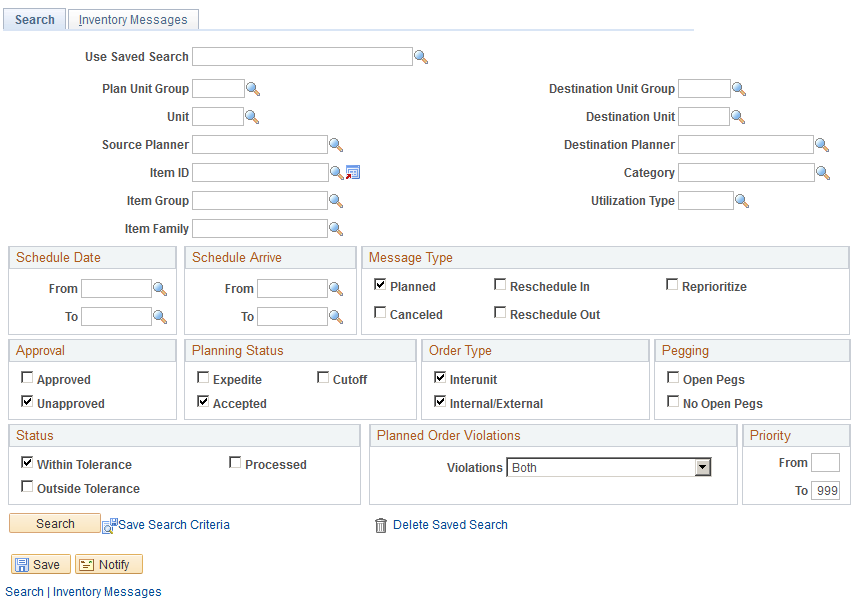
The Search page enables you to define a variety of selection criteria on which to base the search for inventory information. Select the search criteria for the PeopleSoft Inventory updates that you want to review. You must select a Plan Unit Group or Unit or a Destination Unit Group or Destination Unit. Also, you must select at least one message type, approval type, planning status, and order type for the search criteria.
To limit the update selection, you can select any of the other search fields including Source Planner or Destination Planner, Item ID, Category, Item Group, Item Family, Utilization Type, Schedule Date (scheduled shipped date), Schedule Arrive (scheduled arrival date), orPriority.
If a default value planning instance has been associated with a user, the system automatically displays the business unit group assigned to that planning instance. If there is not a default business unit group, the system uses the business unit defined as the user's preference.
Click the Search button to retrieve inventory updates that match the selection criteria. The system displays a message if it does not find inventory updates based on the criteria that you enter.
To save the selection criteria that you define, enter a name for the criteria in the Use Saved Search field and click the Save Search Criteria button at the bottom of the page. After saving search criteria, you can select it from the list of values. You can also delete saved searches by selecting the saved search and then clicking the Delete Search Criteria button.
Message Type
Field or Control |
Description |
|---|---|
Planned |
Select to view updates directing PeopleSoft Inventory to create planned interunit transfers. The system selects this check box by default when the page initially appears. |
Reschedule In |
Select to include updates in the search results where inventory orders have been rescheduled to an earlier date. |
Reprioritize |
Select to include updates that have been reprioritized in PeopleSoft Supply Planning. |
Canceled |
Select to include updates with cancellations to inventory orders. |
Reschedule Out |
Select to include updates in the search results where inventory orders have been rescheduled to a later date. |
Approval
Field or Control |
Description |
|---|---|
Unapproved |
Select to include updates in the search results that were not approved in previous review sessions. The system selects this check box by default when the page initially appears. |
Approved |
Select to include inventory updates that were previously approved but not processed. |
Planning Status
Field or Control |
Description |
|---|---|
Expedite |
Select to include inventory updates in the search results that are required before the planning time fence. |
Cutoff |
Select to include updates for items that have updates beyond the action message cutoff fence that is defined for the item. |
Accepted |
Select to include updates that are between the planning time fence and the action message cutoff fence. |
Order Type
Field or Control |
Description |
|---|---|
Interunit |
Select to include interunit order errors or updates in search results that are associated with the search criteria that you selected. |
Internal/External |
Select to include internal or external material stock request errors or updates that are associated with the search criteria that you selected. |
Pegging
Field or Control |
Description |
|---|---|
Open Pegs |
Select to include updates to orders in the search results that are pegged to unfulfilled demand. The default value for this check box is deselected. |
No Open Pegs |
Select to include updates to transfer orders that are pegged to unfulfilled demand. |
Priority
Field or Control |
Description |
|---|---|
From |
Enter a numerical value that you want to use as the start of a range of priority numbers to include in the search results. Priority values define the priority that the planning engine uses to consider a sourcing option to meet demand. The system returns inventory updates where the sourcing template priority matches the values contained in the range of number that you enter. |
To |
Enter a numerical value to use as the end of a range of priority numbers. The default value for the field is 999. You can enter a lower number. |
Status
Field or Control |
Description |
|---|---|
Within Tolerance and Outside Tolerance |
Select to view transfer order reschedules that are within and outside tolerance. If you select the options, the system displays any updates that fall within the schedule in and out of tolerances that are defined for the items selected. The reschedule in factor sets the tolerance for updates to move an order to an earlier date. The reschedule out factor sets the tolerance for updates to move an order to a later date. PeopleSoft Supply Planning uses these factors to determine how orders within tolerance are processed by the Post Updates process. Orders within tolerance can be automatically approved, marked as a valid change pending approval, considered an exception, or ignored all together. |
Processed |
Select to include updates in the search results that were previously approved and processed. In this case, these updates and the inventory data have been updated with recommended changes from PeopleSoft Supply Planning. |
Planned Order Violations
Field or Control |
Description |
|---|---|
Violations |
Select an option for processing planned transfer orders. Values are:
|
Use the Approve Inventory Updates - Summary page (DEM_CHG_SUM_SPL) to review and approve PeopleSoft Inventory updates that you want to apply to PeopleSoft Inventory.
Navigation:
When this page initially appears, all of the updates that meet the selection criteria appear on the page. You can view more information pertaining to the update by selecting the different tabs—Message Detail, Status, Item Information, Order, and Shipping Details—within the page.
Field or Control |
Description |
|---|---|
|
Click the Approve All button or link to approve all of the updates that appear. |
|
Click the Reset Approval button or link to clear all of the updates that are already approved. |
Refresh |
Click to update the Message Summary grid so that you can view the planned transfers that were added when you added planned transfers. |
Approved |
Select this check box next to an individual update to approve that update. |
Details |
Click to view all of the details for a particular update. When you click this button, the Message Detail page appears. |

