Setting Up Order Processing Options
To define channels, classifications, competitor codes, contact type codes, divisions, member quotas, order groups, order source codes, product brands, product categories, shipping priority codes, syndicated data, team members, and territories, use the Channel, Classification, Competitor Codes, Contact Type Code, Division, Member Quotas, Order Group, Order Source Code, Product Brand, Product Category, Shipping Priority, Syndicated Data Type Setup, Team Member, and PM Territory setup components, respectively.
Use the COMPETITOR_CD_CI, MEMBER_COMM_CI, MEMBER_TYPE_TBL_CI, PM_CLASSIFICATE_CI, PM_TERRITORY_CI, and PROD_CATEGORY_CI component interfaces to load data into the tables for these components.
Although pages in the Order Management Foundation menu are listed in alphabetical order, you should set them up in the order shown in the next section, because some tables use information that is defined on other pages. Many of the pages are discussed in other topics.
Most of the order processing pages are straightforward. These options are discussed in more detail in this topic.
|
Page Name |
Definition Name |
Usage |
|---|---|---|
|
Competitor Codes |
COMPETITOR_CD |
Set up competitor codes to cross-reference products with competitors and to track competition on buying agreements, orders, and quotes. |
|
Division |
PM_DIVISION |
Enter divisions for sales operations. Divisions are not used by any PeopleSoft standard processing at this time. |
|
Product Brand |
PROD_BRAND |
Establish brands for product sales. Product brands are not used by any PeopleSoft standard processing at this time. |
|
Product Category |
PROD_CATEGORY |
Enter product categories. Product categories are not used by any PeopleSoft standard processing at this time. |
|
Channel |
PM_CHANNEL |
Enter sales channels. Channels are not used by any PeopleSoft standard processing at this time. |
|
Classification |
PM_CLASSIFICATE |
Enter classifications for customers. Classifications are not used by any PeopleSoft standard processing at this time. |
|
Syndicated |
PM_SYNDICATED |
Enter syndicated data network types. Syndicated data types are not used by any PeopleSoft standard processing at this time. |
|
Territory |
PM_TERRITORY |
Establish territories to divide your customer base into logical assignments. The territory designation is not currently used for pricing, reporting, calculations, or processing. |
|
Buying Agreement Type |
CONTRACT_TYPE |
Define buying agreement types to categorize buying agreements for reporting purposes or to flag buying agreements with similar renewal characteristics, such as annual purchase agreements. |
|
Contact Type Codes |
CONTACT_TYPE_CODE |
Establish different types of customer contacts to manage various aspects of the business. Multiple contacts may exist to manage areas such as shipping issues, accounting problems, and so on. |
|
Image Location |
IMAGE_LOCATION |
Enter the paths to the directories in which you store the image files. |
|
Order Source Codes |
ORD_SOURCE_CD |
Set up order source codes to indicate where orders and quotes originate, such as via internet, telephone, email, facsimile, electronic data interchange (EDI), mail, and so on. They can also be associated with users on the User Preferences - Orders - Sales page or with order groups. For PeopleSoft CRM and Contracts integration, the order source code determines the processing of the sales order in Order Management. In other cases, these codes are informational and can be used for reporting purposes. |
|
RMA_RSTK_SET |
Define restocking fees. |
|
|
HOLD_CD |
Establish hold codes to flag an order or to stop the further processing of an order. Each hold code must be unique. |
|
|
OM_BU_HOLD_SETUP |
Manage the metadata values that appear on the Hold Processing page for the Order Management Business Unit. |
|
|
Mass Change Definition - Description |
MC_DEFN_00 |
Enter a description for the mass change definition. |
|
RBT_PNLTY_DEFN |
Define comparison basis and the parameters that the system uses to calculate rebates and penalties. Define whether the calculation should compare sales amounts, percentage of amounts, sales quantity in units, or consider only the terms of a buying agreement or independent sales rebate or penalty definition. Define whether the rebate or penalty should be calculated as an amount or as a percentage of an amount. |
|
|
RBT_PNLTY_DEFN_STP |
Define the points at which the penalty or rebate amount or percentage changes. |
|
|
RBT_PNLTY_TABLE |
Define the qualified orders to be considered in the rebate or penalty calculation and define the basis used to calculate the rebate or penalty. |
|
|
SRBT_TABLE |
Define independent sales rebates or penalties. |
|
|
SRBT_CUSTPROD_TBL |
Define which customers or customer groups and products or product groups to consider for the sales rebate or penalty. |
|
|
CB_SETUP_OPT |
Set up default values and contacts for claimback contracts, claimback contract and claim prefixes, and claimback claim over and under tolerances. |
|
|
CB_OMBU_GRP |
Define which Order Management Business Units belong to each user-defined group. These groups will provide the default list of Order Management Business Units to the claimback contract line. |
|
|
SHIP_PRIORITY |
Define shipping priority codes that can be used as the final sort option for fulfilling orders on the Fulfillment Setup - Fulfillment Setup page in PeopleSoft Inventory. |
|
|
MESSAGE_TBL |
Define message codes and optional related actions. |
|
|
ORD_GROUP |
Define order groups. |
|
|
ORD_GROUP_TERMS |
Define additional attributes for the order group, such as shipping defaults. If necessary, include online credit checking as a default value. |
|
|
PICK_PLAN_TBL |
Enter a default printer path for the default Order Management business unit used to print a Pick Plan Report. |
|
|
Return Type Codes |
RMA_RETURN_TYPE |
Define default shipping options and the actions that returned goods initiate. |
|
Member's Commission Schedule |
MEMBER_COMM_QUO |
Define a commission schedule for team members. Indicate amount ranges for either bookings or shipments, depending on the basis that is selected on the Team Member Personal Data - Member Commissions page, and define a commission percentage for each range. |
|
MEMBER_QUOTAS |
Establish sales quotas for team members that are used for analysis purposes only. They are not part of structuring commissions. Base quotas on individual products, product groups, or all sales for the member. |
|
|
CALENDAR_BLDR_TD |
Establish a calendar to be used with period-to-date pricing. |
|
|
TEMPLATE_ROLE |
Assign a role able to access additional short-term customer templates, as well as the template specified on the PeopleSoft Order Management Business Unit, when entering sales orders, quotes, or return material authorizations (RMAs). |
Use the Holds Setup page (OM_BU_HOLD_SETUP) to manage the metadata values that appear on the Hold Processing page for the Order Management Business Unit.
Navigation:
Field or Control |
Description |
|---|---|
Hold Field |
Enter the name of an individual hold field that requires hold processing configuration. Note: If you add a field to the Holds Setup page, you must also add the same field to the Order Management Business Unit table (BUS_UNIT_TBL_OM). |
Sequence |
Enter a sequence for the newly added field. The sequence number affects the order in which the hold fields appear on the Hold Processing page. |
Display Fields |
Select this option if you want to enter a Hold Code on the Hold Processing page. |
Display Checkbox |
Select this option if you want the hold processing check boxes to be active on the Hold Processing page. If the Display Checkbox option is deselected, all of the hold processing options on the Hold Processing page for the selected hold field will be unavailable for editing. |
Hold Code Level |
Specify the hold code level for the selected hold field. The options are: Customer Hold, Header Hold, Line Hold, Product Hold, Schedule Hold, Systems Hold. |
Hold Type |
Specify the Hold Type for the selected hold field. The hold type is used to group holds together for reporting purposes. Select from these options: Automatic Holds, Configurator Holds, Credit Card Holds, Credit Holds, and Other Holds. |
Use the Shipping Priority Codes page (SHIP_PRIORITY) to define shipping priority codes that can be used as the final sort option for fulfilling orders on the Fulfillment Setup - Fulfillment Setup page in PeopleSoft Inventory.
Navigation:
Field or Control |
Description |
|---|---|
Priority |
The highest priority is 1. The larger the number, the lower the priority. |
Use the Messages page (MESSAGE_TBL) to define message codes and optional related actions.
Navigation:
This example illustrates the fields and controls on the Messages page. You can find definitions for the fields and controls later on this page.
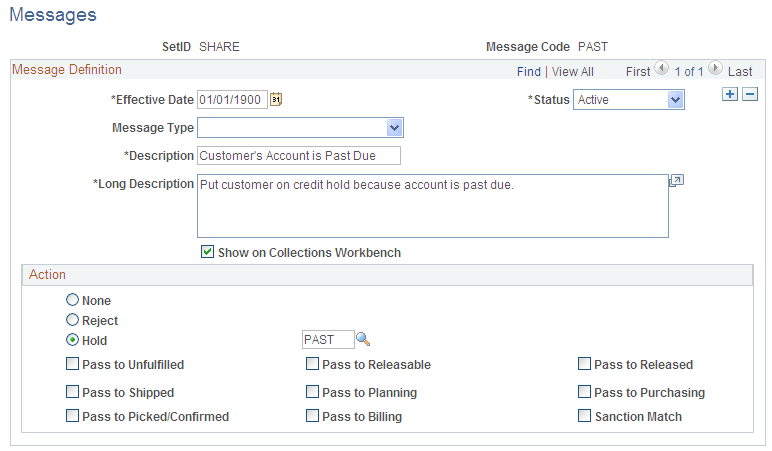
You may find messages useful for identifying customers with chronic credit problems or for flagging new or discontinued products. Define message codes and link them to customers on the General Information - Messages page and with products on the Messages page.
Messages enable you to:
Place an order or order line on hold.
Prevent a customer from placing an order.
Prevent a product from being entered on an order.
Convey information.
Message Definition
Field or Control |
Description |
|---|---|
Message Type |
The message type categorizes messages into a group type. This field is informational only. Select from these options: Credit Related Message, Internal Warning Message, Product Related Message, Promotion Related Message. |
Action
Select options for the message.
Field or Control |
Description |
|---|---|
None |
Indicates no action. The message is informational only. |
Reject |
Prevents the customer or product from being entered on a sales order or quotation. |
Hold |
Puts the sales order or order line on hold if it references a customer or product with this attached message. Select the option next to the Hold field to search for available hold codes. When you select an option, the system returns you to the main page. |
Note: Message codes with an action of Reject apply to the sold-to customer only.
Note: The hold codes that can be added are controlled by role security from the Hold Code Security by Role page. You will not be able to add or delete a hold code if it is not specified at the role security level.
Field or Control |
Description |
|---|---|
Sanction Match |
Select to identify messages associated with Financial Sanctions Screening. If you select this option, set the Message Type to Internal Warning Message and the Action to None. Note: Only one message can be selected with the Sanction Match value. |
Pass to Unfulfilled, Pass to Releasable, Pass to Released, Pass to Picked/Confirmed, Pass to Shipped |
Select the fulfillment status in PeopleSoft Inventory to pass demand data from order schedules referencing the customer or product with the message, even though the order is on hold. |
Pass to Planning |
Enables PeopleSoft Supply Planning to see order demand when considering the planning algorithms. |
Pass to Purchasing |
Select to enable holds placed on direct ship order schedules not to affect processing of the order in PeopleSoft Purchasing. |
Pass to Billing |
Define which holds should prevent nonstocked and direct-shipped order lines from being billed in PeopleSoft Billing. |
Use the Order Groups page (ORD_GROUP) to define order groups.
Navigation:
Order groups enable you to move order terms, such as standard discounts (discount percentage), into sales orders and quotes by default when you select an order group code. If you enter an order without using a customer ID, the system uses the order group values to populate the header fields that normally appear by default from the customer or buying agreement. If you enter a customer ID and select an order group code on an order or quote, the system uses order group values to populate any fields that are missing from the customer or buying agreement information.
You can assign a default order group code on the User Preferences - Orders - Sales page. This default code appears on all sales orders and quotations that the user enters.
Field or Control |
Description |
|---|---|
Bill Type Identifier |
Select from the available options to categorize grouped activities on a particular bill. |
Exclusive Pricing ID |
Use to tie pricing to a sales order. The exclusive pricing ID is a special pricing arbitration plan with specific price rules associated with it. If the system prices the sales order by using an exclusive pricing ID, only its related price rules are considered. The value can be changed on the Line Pricing Data page or the Schedule Pricing Data page. Note: If no price adjustments are found using the exclusive pricing ID, then the system performs pricing again using the standard arbitration plan that is assigned to the sales order header. |
Freight Charge Method |
Select an option to determine how freight charges are allocated to the sales order from the delivery level. |
Terms and Payment Method |
Select the default terms and payment method for the sales order. |
Discount Percentage |
Define a standard discount for the order. The system applies the discount percentage to the net price for products on order lines that reference the order group. Because the standard discount is in addition to other adjustments to the price of the product, it is applied after all other price adjustments. You can change the order group at the line level to enable different standard discounts for each line of the order. |
Source Code |
Select the source for the order from the available options. |
Credit Check |
Select YES if you want the system to check credit online for orders referencing this order group. The system uses the online credit checking default you defined on the Credit Processing page. Important! If you select NO for this option, the system does not perform credit checking for orders referencing this order group. |
Use the Order Group Shipping Terms page (ORD_GROUP_TERMS) to define additional attributes for the order group, such as shipping defaults.
If necessary, include online credit checking as a default value.
Navigation:
Field or Control |
Description |
|---|---|
Carrier ID |
Identifies the preferred carrier for this order group. These values are defined on the Carrier Table page. |
Partial Order |
Select Yes to enable shipment of an order when all the lines are not filled. PeopleSoft Inventory automatically creates a backorder for the schedules that cannot be shipped. If you do not select Yes, the order is not picked until all order schedules can be shipped complete. |
Partial Schedules |
Enable shipment of partial schedule quantities. |
Ship Prior |
Select Yes to enable shipments before the customer's scheduled shipment or arrival date. In the General Information - Ship To options, specify how many days early the customer accepts shipments. |
Cancel Backorder |
If you want to create a backorder for any goods not available for shipment, select No. When you select Yes, no backorder processing is done in PeopleSoft Inventory, and the order line is considered complete after the first shipment, even if the shipment quantity is less than the order quantity. |
Single Ship Flag |
If you want the order to be shipped in one shipment, select Yes. The entire order is shipped together when quantity is available for all of the order lines. The system will restrict data entry at the order schedule level. All schedule shipping information is kept in sync. |
Use Preferred Freight Carrier |
Select Yes to indicate that the customer prefers a particular carrier. The delivery management feature uses this preferred carrier ID for freight calculations. |
Deliveries Restricted to Order |
Use this yes/no field to determine whether all of the demand lines assigned to a delivery must be from the same sales order. |
Use the Pick Plan Printer page (PICK_PLAN_TBL) to enter a default printer path for the default Order Management business unit used to print a Pick Plan Report.
Navigation:
Field or Control |
Description |
|---|---|
Business Unit |
Displays the Order Management business unit. |
Printer Path |
Enter the default printer path. |
Description |
Enter a name and location of the printer to use. |
Use the Team Member Sales Quotas page (MEMBER_QUOTAS) to establish sales quotas for team members that are used for analysis purposes only.
They are not part of structuring commissions. Base quotas on individual products, product groups, or all sales for the member.
Navigation:
Field or Control |
Description |
|---|---|
Basis |
Bookings or Shipments appear on the page, depending on the selection you made on the Team Member Personal Data - Member Commissions page for this person. |
Currency Code |
Appears from the Team Member Personal Data page. |
Commission % (commission percent) |
Applies to each date range and amount range. The Update Order Commission Data process uses these criteria to determine the appropriate commission percent to assign to each team member who is associated with sales order headers or schedules. |
Note: The date range and amount combinations cannot overlap.
Use the Sales Calendar page (CALENDAR_BLDR_TD) to establish a calendar to be used with period-to-date pricing.
Navigation:
Field or Control |
Description |
|---|---|
Monthly Allocation Type |
If you use a monthly calendar period, select a monthly allocation type: 12 period Calendar: Monthly. 13 period Calendar: 13 periods of 4 weeks each. 445 Calendar: 12 non-monthly periods divided into four sets of three periods each, with the three periods in each set made up, respectively, of 4, 4, and 5 weeks. 454 Calendar: 12 non-monthly periods divided into four sets of three periods each, with the three periods in each set made up, respectively, of 4, 5, and 4 weeks. 544 Calendar: 12 non-monthly periods divided into four sets of three periods each, with the three periods in each set made up, respectively, of 5, 4, and 4 weeks. |
Generate |
Click this button to generate the periods in the sales calendar. Verify the sales periods and make changes to period names as required. The system displays a row for each period that is in the range that you indicate, with the appropriate information automatically inserted in the Sales Period, Begin Date, End Date, and Period Name fields. You can then change the Period Name for each period. |
Begin Date and End Date |
The system uses these dates to create a range of periods for the calendar that you generate. |