Defining Feature Function Security
To set up feature function security, use the Feature Security User Setup component.
This topic provides an overview of feature function security setup.
|
Page Name |
Definition Name |
Usage |
|---|---|---|
|
INSTALLATION_OM |
Use to turn on or off feature function security. |
|
|
FFS_USERFTR |
Set up feature function security for features at the installation, business unit, role, and user level. The installation level is the default and is required. |
|
|
FFS_USERFUNC |
Set up feature function security for functions at the installation, business unit, role, and user level. |
|
|
FFS_USERFIELDS |
Set up feature function security for fields at the installation, business unit, role, and user level. |
|
|
Valid Values Page |
FFS_FLDVAL_DTL |
Use to establish additional options for each field. |
At the Installation Options level for Order Management, you establish whether to use feature function security.
The pages that you use to set up the security are the same irrespective of whether you are establishing feature function security by installation, business unit, role, or user ID. Feature function security at the installation level is required and is used as the default. The hierarchy of the security from bottom to top is installation, business unit, role, and user ID.
It is important that you carefully consider how you are going to use the levels of security that you establish and that you examine your choices if you are encountering problems with the system. For example, you may have two CSRs who can update different fields based on their user ID or role security.
Use the Features page (FFS_USERFTR) to set up feature function security for features at the installation, business unit, role, and user level.
Navigation:
This example illustrates the fields and controls on the Features page. You can find definitions for the fields and controls later on this page.
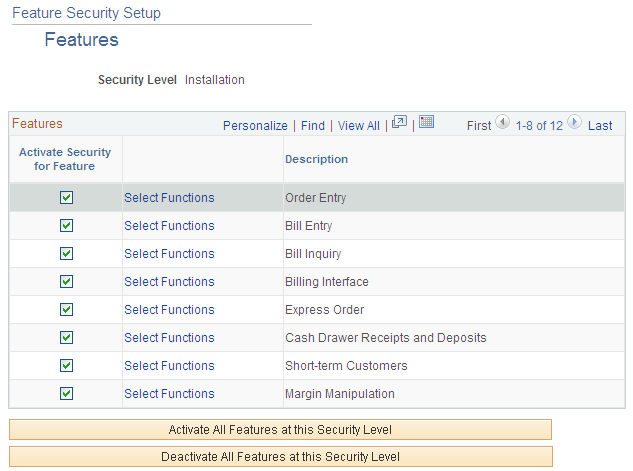
Field or Control |
Description |
|---|---|
Business Unit Type |
If you are establishing security at the business unit level, select Accounts Receivable, Inventory, Order Management, Purchasing, or Work Order. |
Activate Security for Feature |
Select to activate security for each feature. Selecting this check box activates the security for the feature at this level (user, role, business unit, or installation). Leaving this check box unchecked tells the system that security for this feature is not defined at this security level. |
Activate All Features at this Security Level |
Click the button to activate security for all features at this security level. |
Deactivate All Features at this Security Level |
Click the button to deactivate feature security at this security level. |
Use the Functions page (FFS_USERFUNC) to set up feature function security for functions at the installation, business unit, role, and user level.
Navigation:
Click the Select Functions link from the Features page.
This example illustrates the fields and controls on the Functions page. You can find definitions for the fields and controls later on this page.

Field or Control |
Description |
|---|---|
Activate Function for Level |
Select to activate security for the function at this level. Selecting this check box activates the security for the function at this level (user, role, business unit, or installation). Leaving this check box unchecked tells the system that security for this function is not defined at this security level |
Select Fields |
Click this link to access the Fields page. Note: The link is unavailable for entry if there are no associated fields with the function. |
Activate These Functions at this Security Level |
Click the button to activate security for all functions in the feature at this security level. |
Deactivate These Functions at this Security Level |
Click the button deactivate all security for functions in the feature at this security level. |
Use the Fields page (FFS_USERFIELDS) to set up feature function security for fields at the installation, business unit, role, and user level.
Navigation:
Click the Select Fields link from the Functions page.
This example illustrates the fields and controls on the Fields page. You can find definitions for the fields and controls later on this page.
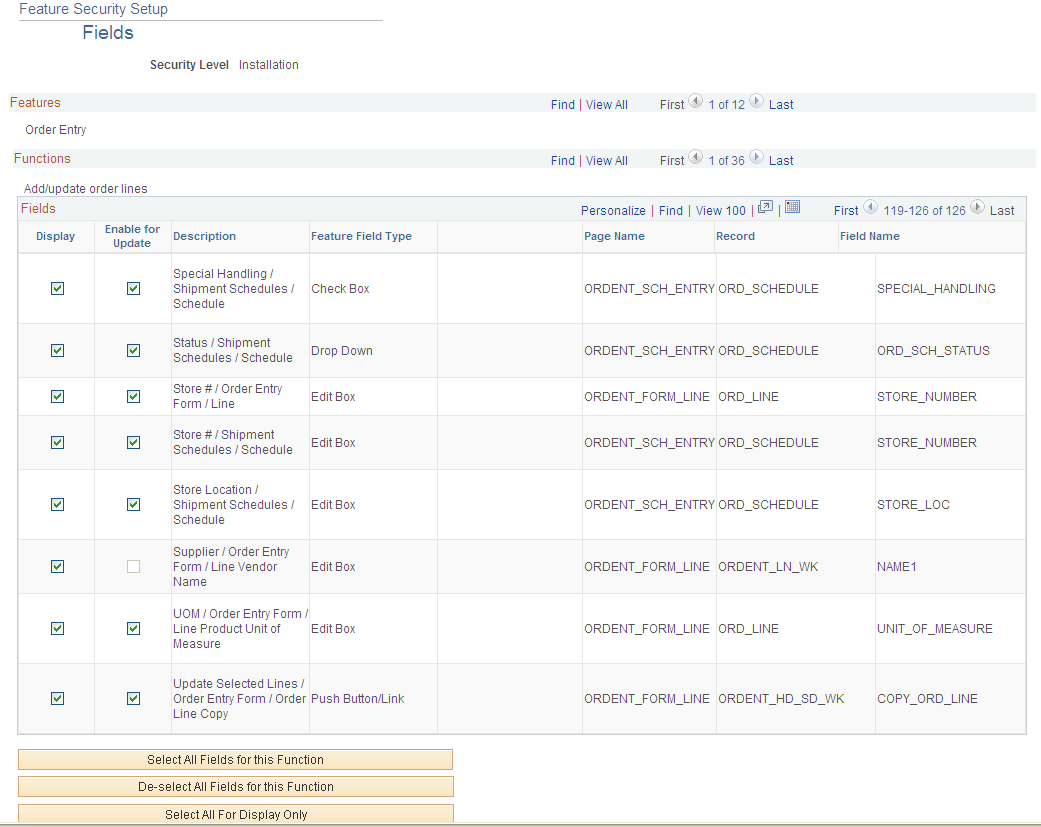
Field or Control |
Description |
|---|---|
Display |
Select if you want the field to be displayed. If not selected, the field will be hidden. |
Enable for Update |
Select if you want the field to be available for update. Some fields are unavailable for entry. For example, the Total Order field is calculated by the system and is not available to be updated. |
Description |
Describes the field or option by label, page title, and helpful additional information for fields that might seem redundant otherwise. Description and Feature Field Type should be considered together to determine which field on the page is being controlled. For example, Go to / Order Entry Form / Line Page Navigation is for the line level page navigation on the Order Entry Form page accessed from the Line menu. The feature field type also tells you this field is a push button or link. |
Feature Field Type |
Describes the type of field. Use this field to help determine which field on the page is being controlled. |
Valid Values |
Click this link to define valid values for certain drop-down fields. Use this feature to restrict navigation within certain components. For example, if the field is for page navigation, you can add the links that you want to be accessible. |
Select All Fields for this Function |
To select all of the fields for display and update. |
De-select All Fields for this Function |
To clear all of the fields for display and update. |
Select All Fields For Display Only |
To select all of the fields for display. |