Setting Up the PeopleSoft System for Use with Mobile Delivery
This topic discusses how to setup PeopleSoft for use with mobile delivery.
|
Page Name |
Definition Name |
Usage |
|---|---|---|
|
INSTALLATION_MIN_N |
Establish Mobile Delivery installation options. |
|
|
OPR_DEF_TABLE_MIN |
Establish Mobile Delivery user preferences options. You can use this page to default all user preferences to those defined in the installation options. |
|
|
Business Unit Options Page |
BUS_UNIT_TBL_PM2 |
Determine if a signature is required from the individual receiving a delivery for the receiving business unit. |
|
MIN_DLV_FEEDBACK |
Set up delivery feedback codes and descriptions. |
Use the Installation Options - Mobile Inventory - Fluid page (INSTALLATION_MIN_N) to establish Mobile Delivery installation options.
Navigation:
Select Delivery in the Task Flow field.
This example illustrates the fields and controls on the Installation Options - Mobile Inventory - Fluid: Delivery task flow page. You can find definitions for the fields and controls later on this page.
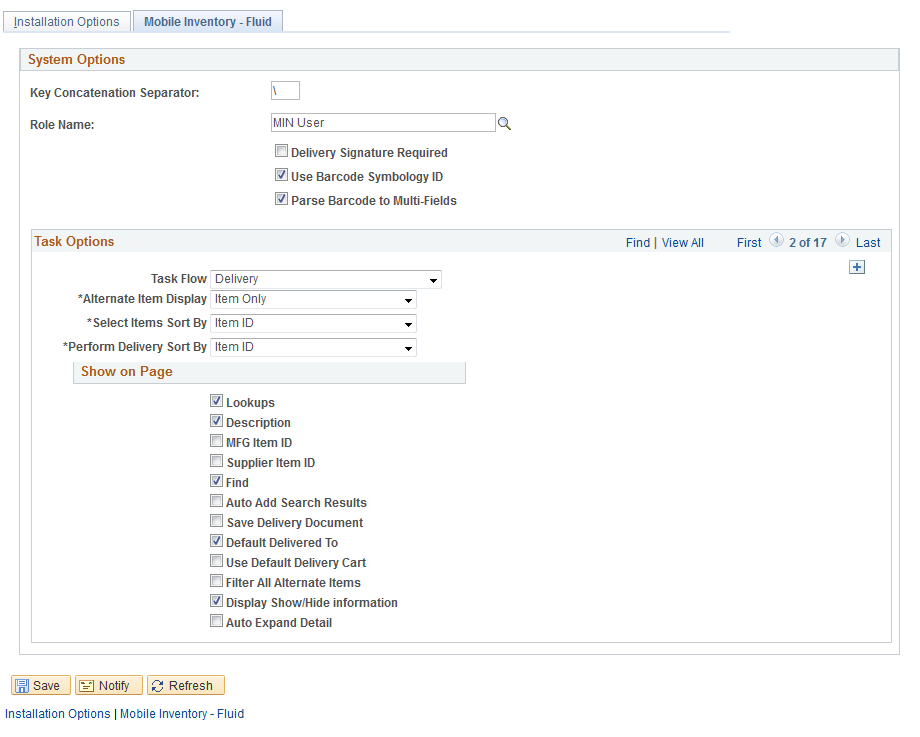
You use the installation options to define default values for Mobile Delivery pages in the PeopleSoft system and to define page values available on a mobile device.
Field or Control |
Description |
|---|---|
Delivery Signature Required |
Select to indicate that the mobile application requires a signature of the person receiving the delivery. When this option is selected, the Perform Delivery page requires a signature. |
Select Items Sort By |
Select how you want to define the ascending order in which items and locations are sorted on the Select Items for Delivery page in the Mobile Delivery task flow. Valid values include:
|
Perform Delivery Sort By |
Select how you want to define the ascending order in which items and locations are sorted on the Perform Delivery page in the Mobile Delivery task flow. Valid values include:
|
Rows Displayed |
Enter the maximum number of rows that you want to display in the tables for the Mobile Delivery task flow. |
Lookups |
Select this check box to display the Lookup icon for all the search fields Delivery pages on the mobile device. The Lookup icon enables you to view a list of options and select one. |
Description |
Select to display the item descriptions on the Delivery pages on the mobile device. Note: The system ignores this setting when an item is a description only item. |
Auto Add Search Results |
Select to indicate that when a search is performed for the task flow, then all matching receipt distribution lines are automatically added to the delivery. |
Save Delivery Document |
Select to indicate that the Delivery Document field is to remain populated after a delivery is saved. |
Default Delivered To |
Select to indicate that the Mobile Delivery task flow should attempt to provide a default value for the Delivered To field that is based on a hard-coded hierarchy of fields. If this check box is selected, the system defaults the Delivered To field to:
|
Display Filter Related Fields |
Select to display the Filter field and Filter and Clear buttons on Mobile Delivery pages. Deselect the check box to remove the filter functionality from the pages. |
Filter All Alternate Items |
Select to indicate that you want the system to search through all possible alternate items when filtering a table. If an alternate item identifier is entered in the Filter field, the item ID (MASTER_ITEM_TBL) that matches the alternate is shown in the table. Deselect to indicate that the system should not use alternate item identifiers to filter the table. This can improve system performance for the task flow. |
Display Show/Hide information |
Select to display the Show/Hide icon on Delivery pages. You can use this icon to manually expand and collapse additional item information sections. Note: When not selected the system only displays basic information for each row in the table. |
Use the User Preferences - Mobile Inventory - Fluid page (OPR_DEF_TABLE_MIN) to establish Mobile Delivery user preferences options.
You can use this page to default all user preferences to those defined in the installation options.
Navigation:
This page uses the same values as the corresponding Installation - Mobile Delivery page. When you are setting up user preferences, you can select the Use Installation Values check box to use installation values instead of defining user preferences. When you select the check box, user preferences values are not longer available.
Use the Delivery Feedback page (MIN_DLV_FEEDBACK) to set up delivery feedback codes and descriptions.
Navigation:
Set Up Financials/Supply Chain, Product Related, Inventory Mobile, Setup Delivery Feedback
This example illustrates the fields and controls on the Mobile Delivery Feedback page. You can find definitions for the fields and controls later on this page.
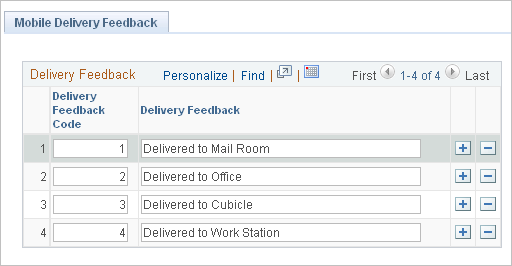
Use this page to provide delivery feedback codes when you use a mobile device to record the delivery of receipt line items.
Field or Control |
Description |
|---|---|
Feedback Code |
Enter a feedback code for use with the Mobile Delivery task flow. The field value must be numeric and is limited to three numbers. |
Delivery Feedback |
Enter a description for the feedback code. When mobile device users make the deliveries, they can select the Delivery Feedback link to view and select the codes and their descriptions that you define on this page. |