Setting Up GS1 and HIBC Barcode Support
This topic describes the pages you use to set up GS1 Barcode support in PeopleSoft Mobile Inventory.
|
Page Name |
Definition Name |
Usage |
|---|---|---|
|
MIN_BARCD_SYM |
Enter the Barcode Symbology Identifier type page details. |
|
|
MIN_BARCD_SI |
Enter the Barcode Symbology Identifier page details. |
|
|
MIN_BARCD_AI |
Enter the Barcode Application Identifier page details. |
|
|
MIN_BARCD_RULE |
Enter the HIBC Barcode Rule Setting page details. |
Use the Barcode Symbology Type page (MIN_BARCD_SYM) to enter the Barcode Symbology Identifier type page details.
Navigation:
This example illustrates the fields and controls on the GS1 Barcode Symbology type page. You can find definitions for the fields and controls later on this page.
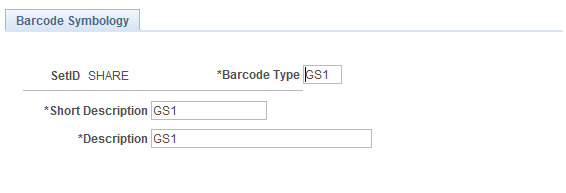
This example illustrates the fields and controls on the HIBC Barcode Symbology Type page. You can find definitions for the fields and controls later on this page.
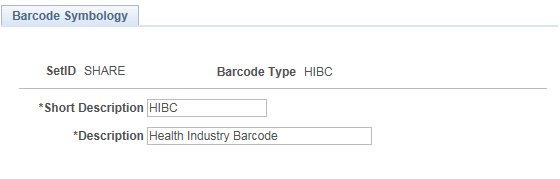
This page enables you to describe the Barcode Symbology Identifier details.
Field or Control |
Description |
|---|---|
Set ID |
Displays the associated Set ID information. |
Barcode Type |
Displays the barcode information type. |
Short Description |
Enter a short description for the barcode type. |
Description |
Enter a description for the barcode type. |
Use the Barcode Symbology Identifier page (MIN_BARCD_SI) to enter the Barcode Symbology Identifier page details.
Navigation:
This example illustrates the fields and controls on the HIBC Barcode Symbology Identifier page. You can find definitions for the fields and controls later on this page.
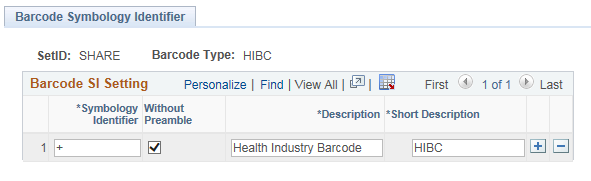
This page enables you to describe the Barcode Symbology Identifier details.
Field or Control |
Description |
|---|---|
SetID |
Displays the associated Set ID information. |
Barcode Type |
Displays the barcode information type. |
Symbology Identifier |
Enter the barcode symbology identifier. |
Without Preamble |
Select to indicate if a character preamble is present on the scanner or not. Note: This check box is not selected by default. |
Description |
Enter a description for the barcode symbology identifier. |
Short Description |
Enter a brief description for the barcode symbology identifier. |
Use the Barcode Application Identifier page (MIN_BARCD_AI) to enter the Barcode Application Identifier page details.
Navigation:
This example illustrates the fields and controls on the Barcode Application Identifier page. You can find definitions for the fields and controls later on this page.
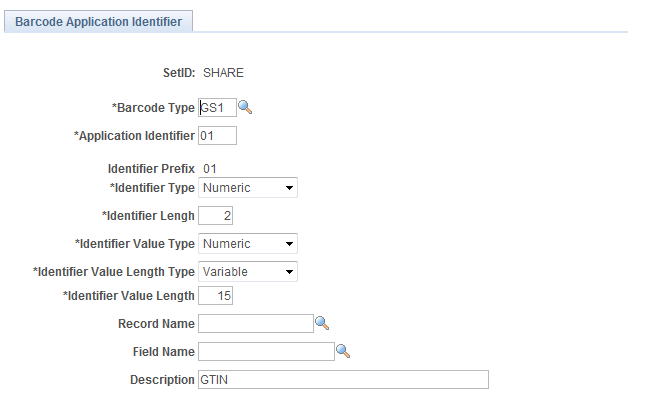
This page enables you to describe the Barcode Application Identifier details.
Field or Control |
Description |
|---|---|
Set ID |
Displays the associated Set ID information. |
Barcode Type |
Enter the barcode information type. |
Application Identifier |
Enter the alphanumeric value of the application identifier. |
Identifier Prefix |
Displays the application identifier prefix. |
Identifier Type |
Select an identifier type from the drop-down list. |
Identifier Length |
Enter numeric digits to indicate the length of the identifier in characters. |
Identifier Value Type |
Select an identifier value type from the drop-down list. |
Identifier Value Type Length |
Select an identifier value length type from the drop-down list. |
Identifier Value Length |
Enter the identifier value. |
Record Name |
Enter the record name. |
Field Name |
Enter the field name. |
Description |
Enter a description for the barcode application identifier. |
Use the Barcode Rule Identifier page (MIN_BARCD_RULE) to enter HIBC Barcode Rule Setting page details.
Navigation:
This example illustrates the fields and controls on the Barcode Rule Setting Page. You can find definitions for the fields and controls later on this page.
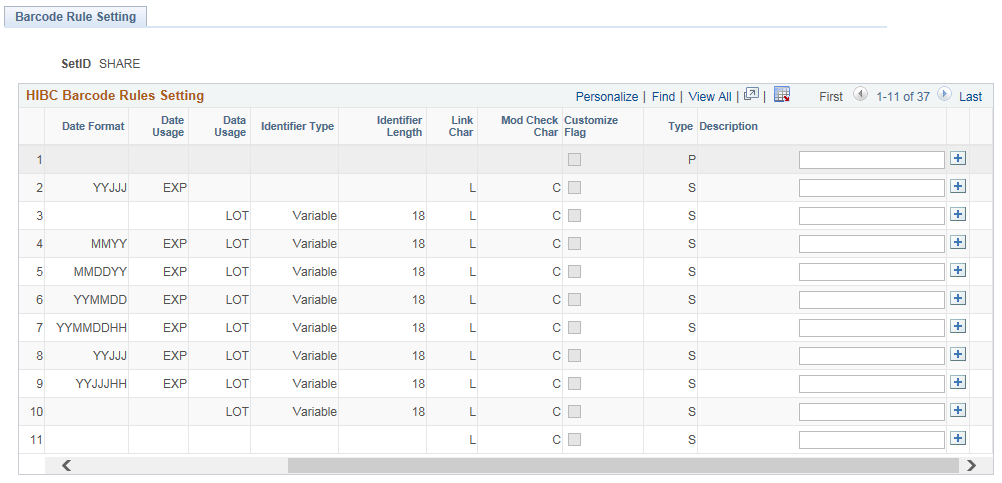
This page enables you to describe the Barcode Rule Setting details.
Field or Control |
Description |
|---|---|
Application Identifier |
Displays the alphanumeric value of the application identifier. |
Qty Format |
Displays a character to indicate the quantity type. |
Qty Length |
Displays the length of the quantity value. |
Date Flag |
Displays a character to indicate the date type. |
Date Format |
Displays the appropriate date type. Note: Formats like DD, YY, YYYY ,MM, JJJ and HH are supported but D, YYY, and HM are not. |
Date Usage |
Indicate the date type (expiry or manufacture) from the drop-down menu. |
Data Usage |
Indicate data type (Lot or Serial ID) from the drop-down menu. |
Identifier Type |
Indicate the data length (variable or fixed) from the drop-down menu. |
Identifier Length |
Displays the maximum data length . |
Link Char |
Displays the link character. Note: This is the checksum control character as calculated for the product ID barcode. |
Mod Check Char |
Displays the mod check character Note: This is the checksum control character for the secondary barcode using the modulus 43 algorithm. |
Customize Flag |
Select to indicate the barcode rule is customized by the customer and is not system assigned. |
Type |
Displays the current barcode rule type; the customized rule type is always S. |
Description |
Enter a description for the transaction rule. Note: You may add a new rule, but it may not always be recommended to do so; the page design is for the HIBC rule to loads automatically |