Maintaining Operation List Information
PeopleSoft Manufacturing copies the routing, if one exists, for the end item or its reference routing to the production ID or production schedule when the status of the production ID or production schedule changes from Entered to Firmed or Released. In addition, it also copies the routing or its reference routing when an end item or operation completion is recorded for the production quantity.
This section discusses how to:
Select operation lists.
Maintain the operation list summary.
Maintain operation times.
Maintain operation resources.
Associate conversion cost codes with an operation.
Maintain operation scheduling.
View operation list summary information.
|
Page Name |
Definition Name |
Navigation |
Usage |
|---|---|---|---|
|
Production Selection |
SF_OP_MAINT_SEL |
|
Select a specific production ID or production schedule to add, change, or delete operations when the production status is Firmed or higher. |
|
Summary - Summary |
SF_OP_SUMMARY |
|
Add, change, or delete operations on the operation list. |
|
Summary - Production Text |
SF_OP_PRDN_TEXT |
|
Display or modify text associated with the production ID or production schedule. |
|
Summary - Production Detail |
SF_OP_PRDN_HDR |
|
Display production ID or production schedule detail. |
|
Details - Times |
SF_OP_TIME |
|
Review or modify an operation's labor or machine planning queue and intransit times as well as planning and costing, setup, run, fixed run, and postproduction times and run rates. |
|
Detail - Operation Text |
SF_OP_TEXT |
|
Add or modify text associated with the production. |
|
Detail - Documents |
SF_OP_DC |
|
Associate, access, and manage pertinent operation documents in the embedded document management system. You must have PeopleSoft Engineering installed to access this page. |
|
Detail - Attachments |
SF_OP_ATT |
|
Associate attachments with an operation. The attachment associations may have been previously defined when creating or maintaining the routing. |
|
Details - Resources |
SF_OP_RESOURCE |
|
Review or modify the resources assigned to each operation on the operation list. |
|
Details - Conv Cost Codes |
SF_OP_CONCOST |
|
Add, change, or delete conversion cost codes for an operation. |
|
Details - Scheduling |
SF_OP_SCHED |
|
Maintain operation scheduling options. Several scheduling options can be selected for operations, including simultaneous setup and queue, planning intensity, and operation overlap. |
|
Production Selection inquiry |
SF_OP_SELECTION |
|
Select the production ID or production schedule to view an operation list. |
|
Summary - Summary inquiry |
SF_OP_LIST |
|
View operation list information for selected production. |
|
Summary - Production Text Inquiry |
SF_OP_LIST_PRTXT |
|
Display text associated with the production ID or production schedule. |
|
Detail - Operation Text inquiry |
SF_OP_LIST_TEXT |
|
Display text associated with the operation. |
|
Detail - Documents |
SF_OP_LIST_DC |
|
Display operation documents for each operation. You must have PeopleSoft Engineering installed to access this page. |
Use the Production Selection page (SF_OP_MAINT_SEL) to select a specific production ID or production schedule to add, change, or delete operations when the production status is Firmed or higher.
Navigation:
Field or Control |
Description |
|---|---|
Production ID |
Select a value if you want to maintain the operation list for a specific production ID. |
Production Area and Item |
Select values if you want to maintain the operation list for production schedules. |
Date Type |
Select a date type. Production schedule information can be based on the start date of production or when production is due to be completed. |
Prdn Start (production start) |
Select this option if you want to view production schedules based on the production start date. |
Prdn Due (production due) |
Select this option if you want to view production schedules based on the production due date. |
Prdn Due Shift (production due shift) |
Select a valid production shift. Note: If multiple production schedules exist for the production area, item, date, or shift, then a warning appears followed by a listing of the production schedules from which you can select one production schedule to maintain. |
Search |
Click this button to retrieve the information associated with the selected production. |
Use the Summary - Summary page (SF_OP_SUMMARY) to add, change, or delete operations on the operation list.
Navigation:
This example illustrates the fields and controls on the Update Operation List- Summary: Summary page. You can find definitions for the fields and controls later on this page.
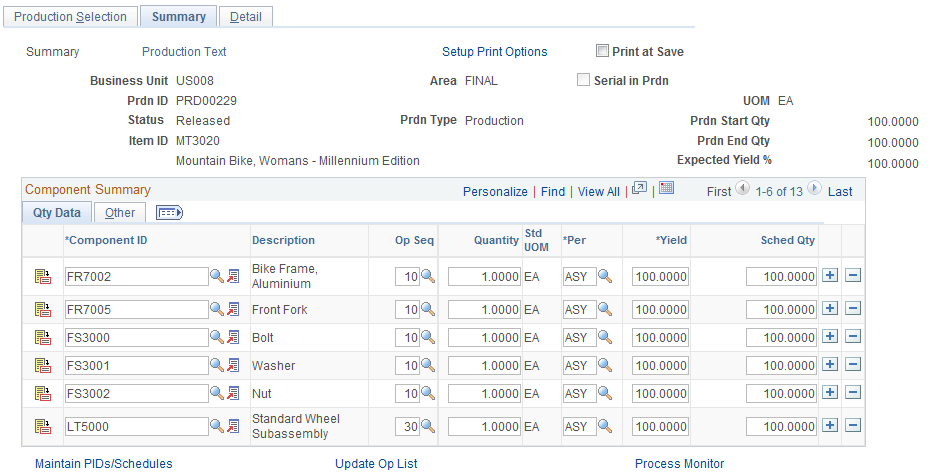
Field or Control |
Description |
|---|---|
Sort Operations by |
Select End Date, Op Seq (operation sequence), or Start Date. |
Print at Save |
Select this check box if you want to print production documents at save time for a particular production ID. |
Setup Print Options |
Click this link to access the Process/Output Options page to select different print criteria for the production documents. |
Calculate Yield and Reschedule |
When inserting, changing, or deleting an operation, use this link to recalculate the operation quantities and start and due dates. You will be given the option of maintaining the existing start or end quantity and recalculating the other. |
Details Tab
Field or Control |
Description |
|---|---|
Op Seq (operation sequence) |
Add, change, or delete operations (tasks) on the operation list. You can also change the operation sequence) by renumbering the operations. You cannot delete an operation from the operation list once completions or scrap have been recorded for the operation. Note: You cannot delete a subcontracted operation if a purchase order has been created. |
|
Click the Add button to add a new operation sequence. The operation can be added in any order. The operations are reordered when you click the Save button. |
Task Code and Description |
Task being performed at the operation step. Select a value if tasks have been predefined in PeopleSoft Manufacturing. Task codes are optional, but they facilitate data entry. |
Work Center |
If no task code is entered, you must select the work center where the new operation will take place. Note: Changing the task code can affect the task times, resources, scheduling options, conversion rates, and the work center. Changing either task information or the work center may result in process change variances in production. Production variances occur any time the cost of the operation differs from the cost of the operation used to determine the item's standard cost. |
Operation Start Date and Operation Due Date |
Changing these values automatically reschedules prior and subsequent operations. To change an operation's start time (if forward scheduled) or due time (if backward scheduled), select the operation to be changed and the appropriate time based on the production ID's scheduling method. If you're changing the operations for a production schedule, change only the due time because all production schedules are backward scheduled. The scheduling method of the production ID or production schedule appears in the Operation Summary header. Note: The system uses the production start quantity of an operation to calculate the scheduled quantities in the component list. For multiple output production IDs, the system uses the production end quantity of the last operation to calculate the quantities for the primary products and co-products in the output list. For by-products, the system uses the production end quantity of the last operation. For multiple output production schedules, the system uses the production end quantity of the last operation to calculate the quantities for the primary, co-products, and by-products in the output list. Note: Changing the production quantity may require the operation start or due dates to change. |
Calculate Yield and Reschedule |
Click this link to see the impact of a date or time or work center change. This recalculates the operations based on the changes made. Using this button without saving the page allows you to create what-if scenarios for the production ID or production schedule. If you add an operation to the first row of the operation list, the production ID or production schedule start date or time appears by default, even when the production ID is backward scheduled. If the production is backward scheduled, the system automatically recalculates the start date or time once you enter the due date or time. If you change the work center for an operation and the current start date or time or due date or time does not fall within the hours of operation for the work center, the system reschedules the date or time to a valid date or time once you click the Calculate Yield and Reschedule link. Valid dates or times are based on the work center calendar if a calendar code has been associated with it. If not, the valid working days are based on the runtime production calendar. If one is not specified, the system assumes a five-day work week with the valid hours of operation based on the shift code specified for the five day work week. Note: If capacity and material availability are concerns, estimate the start and due dates and times when you create or maintain an operation using PeopleSoft Manufacturing, and then optimize the operation's start and due dates and times using PeopleSoft Supply Planning. Important! Change operation list dates one at a time. When one of the dates is changed, the remaining date and time fields are unavailable. To change multiple operations, select the first operation to be changed, enter the changes, and then click the Reschedule button. Once the system reschedules all operations, select the next operation to be changed and continue. |
Save |
Click this button before exiting the page to save the results of the recalculation. |
Yield By Operation Tab
Field or Control |
Description |
|---|---|
Yield % |
Displays the percent that you expect at this operation sequence. The default value is defined on the routing, which is used on the production ID, but you can change the percentage here. If you change the percentage, the system will adjust the starting and ending quantities at all subsequent operations. In addition, the operation start and due times may change. Note: This percentage cannot be changed once any completions or the scrap process has been performed against the production ID. |
Assy Starts Qty (assembly starts quantity) |
Displays the beginning quantity required at the beginning of the operation. This is the ending quantity of the previous operation. This amount will account for any operation yield loss during the production process. |
Expctd Cmpl Qty (expected completed quantity) |
Displays the quantity that you expect to complete at the end of the operation. This amount will account for any operation yield loss during the production process |
Other
Field or Control |
Description |
|---|---|
Sub (subcontracted) |
Select this option if the operation is being sent to an outside supplier. A subcontracted operation can be defined when setting up a task or a work center, or you can specify it here. Keep these in mind when creating or maintaining subcontracted operations:
|
Count Point |
Select this option if you want to define an operation step as a count point. Count points allow you to record completions at predefined operation steps. Material is consumed and labor and overhead will be earned back to the previous count point. |
Frozen |
Select this option to freeze this operation. If you've set up the Automatic Freeze Planning option for the business unit, the system automatically flags any operation sequences as frozen if processing has begun and you've recorded any of these transactions for that operation: actual hours, operation completions, operation scrap, setup complete, by-product or co-product completions. The system will not automatically freeze an operation if you've recorded material consumption (issue, kit, or edit components) unless you've also recorded completions for that operation. You have to deselect the Frozen check box if you do not want the In Process or Complete production operation to be frozen. Also, if you select the Frozen check box on the production ID or production schedule, all operations for that order are frozen. You can also manually change this option here. |
Manufacturing Execution System (MES) and Operation Lists
When you modify an operation list, if you're integrating with a third-party MES, PeopleSoft Manufacturing uses the Production Order Update EIP to publish a message to the MES with the transaction information. The MES then subscribes to that message and updates the MES information.
Use the Details - Times page (SF_OP_TIME) to review or modify an operation's labor or machine planning queue and intransit times as well as planning and costing, setup, run, fixed run, and postproduction times and run rates.
Navigation:
This example illustrates the fields and controls on the Details - Times page. You can find definitions for the fields and controls later on this page.
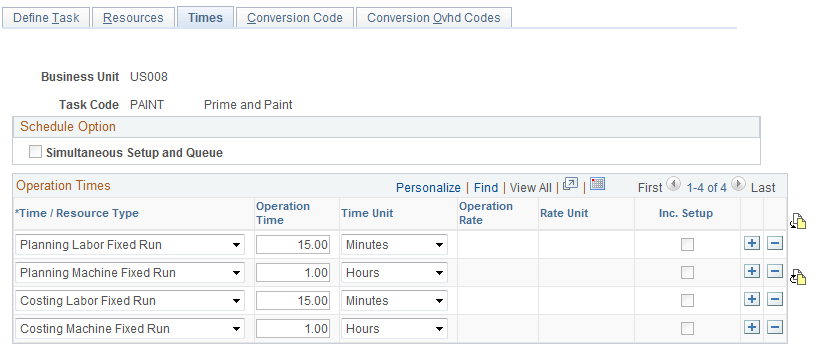
Field or Control |
Description |
|---|---|
Op Seq (operation sequence), Task Code, Work Center, Start Dt/Time (start date and time), and Due Dt/Time (due date and time) |
These values appear by default from the Operation Summary page, although you have the option to change them here. If you change the task, the system deletes all task-related information defined for the operation including work center, resources, task times, and scheduling options. The system then adds the new task information to the current operation sequence. If conversion rates are defined at the task level, the system replaces the conversion and conversion overhead rates with the new rates. If completions or scrap for this operation was recorded, the Op Seq (operation sequence), Task Code, and Work Center fields are unavailable. You can change the work center if you have not recorded completions or scrap for this operation sequence. If you change the work center, the system deletes the resources associated with the old work center and adds the new work center resources. If conversion rates are defined at the work center level, the system replaces the rates with the new rates. |
Calculate Yield and Reschedule |
To change the work center, task, or operation sequence, click this link to update the schedule. To save the results of the recalculation, click the Save button before exiting the page. |
Operation Type (operation times or run rates) |
These values appear by default from the routing information. These times and rates may have originated from the task, if one is specified, and modified for this particular item. If a task wasn't specified, the times and rates were entered on the routing for the end item. You can modify the planning labor and machine times or rates for fixed run, post production, run, and setup. If a task was specified for the operation, change any of the production times or rates for the task without affecting the master task information. To make changes to the master task, update the operation times and rates using the Task Time page in PeopleSoft Manufacturing. If you're changing the operation costing times and run rates, the change may result in process change variances in production. This occurs when the cost of the operation differs from the cost used to determine the standard cost of the end item. If you're changing the operation from a regular task to a subcontracted one, you cannot select machine times or rates for the operation. |
Op Time (operation time) and Op Rate (operation rate) |
You can modify these values. Use operation rates for runtimes only:
|
Inc. Setup (include setup) |
Select this option when calculating operation lead times and can only be selected for the Planning Labor Setup and Planning Machine Setup operation types. The check box is not available for selection for all other operation types. The system always includes setup in the lead time calculation for the first operation. If this option is not selected, setup can physically begin prior to any production units arriving at the work center. However, the system calculates the start date and time of the operation to reflect the latest time the setup should begin to meet its due date and time. |
Save |
Click this button if you want to save the results of the recalculation. |
Warning! Queue and intransit planning times as well as setup and post-production planning and costing times are allowed for subcontracted operations. If you're using PeopleSoft Supply Planning, queue and intransit times are ignored.
Field or Control |
Description |
|---|---|
Costing Considerations |
To calculate costs for a particular item, operation, or time type, you must have a corresponding costing rate type defined along with a frozen conversion or conversion overhead rate or cost. For example, if you had a costing labor fixed runtime defined for an item, you should also have defined a labor fixed run rate per hour or per unit within PeopleSoft Cost Management for the conversion code specified on the operation list. |
Costing Operation Time Type |
Include a corresponding value if you intend to cost the operation using a fixed amount per unit, as opposed to a rate per hour. The costing operation time can represent the amount of time to complete the task and the system uses it to calculate earned hours. However, the system uses the amount per unit in calculating the cost, regardless of the time specified. If you do not specify a costing time, the system will not include the per unit cost even if there's a rate defined for the code assigned to the operation. |
Use the Details - Resources page (SF_OP_RESOURCE) to review or modify the resources assigned to each operation on the operation list.
Navigation:
This example illustrates the fields and controls on the Details - Resources page. You can find definitions for the fields and controls later on this page.
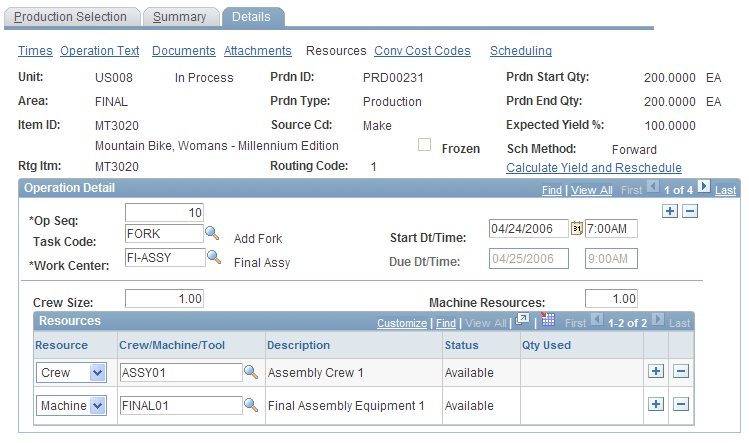
When maintaining the operation list, you can optionally define the crews, machines, and tools that will be used at work centers to perform specific tasks. In addition, keep these in mind when maintaining operation resources:
You cannot associate resources with a Pending status to an operation.
You can have no more than one primary crew, one primary machine, and one primary tool associated with each operation.
You cannot assign crews or machines to a subcontracted operation.
Field or Control |
Description |
|---|---|
Op Seq (operation sequence), Task Code, Work Center, Start Dt/Time (start date and time), and Due Dt/Time (due date and time) |
These values appear by default from the Operation Summary page, although you have the option to change them. If you change the task, the system deletes all task-related information defined for the operation including work center, resources, task times, and scheduling options. The system then adds the new task information to the current operation sequence. If conversion rates are defined at the task level, the system replaces the conversion and conversion overhead rates with the new rates. |
Calculate Yield and Reschedule |
If you change the work center, task, or operation sequence, click this link to update the schedule. To save the results of the recalculation, click the Save button before exiting the page. |
Crew Size, Machine Resources, and Resource Types
You can change the costing resource attributes (crew size and machine resources). These attributes appear by default from the work center. Crew size is the number of people at the work center. The Machine Resources field displays the number of machines at the work center. The system uses both the crew size and machine resources to determine the standard cost of an item. Therefore, if you're changing the operation's crew size or machine resources, the change may result in process change variances for the production ID.
For each operation, the resource information appears by default from the resources associated with the work center that you assigned to the task, and therefore the operation. Only the primary crew, machine, and tools are copied to the operation list. You can enter additional resources (crews, machines, and tools) by selecting a resource type and the specific crew, machine, or tool. The resource's description, status, and, when the resource is a tool, quantity used appears. The resource must already be defined as a primary or alternate resource for the work center. You can also assign resources without assigning a task to the operation.
Use the Details - Conv Cost Codes page (SF_OP_CONCOST) to add, change, or delete conversion cost codes for an operation.
Navigation:
This example illustrates the fields and controls on the Details - Conv Cost Codes page. You can find definitions for the fields and controls later on this page.
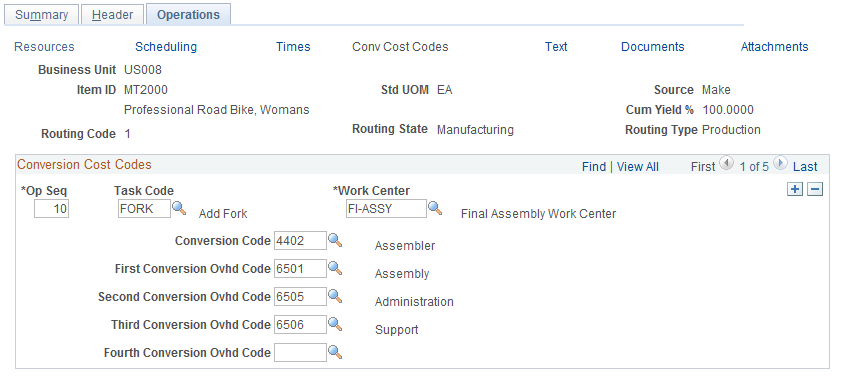
Conversion cost codes determine the labor, machine, outside processing, and overhead cost of the operation. When defining the costs, you associate a conversion rate or cost to each conversion code. The code is then entered on the task or work center, depending on the manufacturing installation options. The system then associates the corresponding rates with the operation when it copies the task or work center to the routing or operation list.
Field or Control |
Description |
|---|---|
Conversion Code |
Displays the associated values with the operation's work center if you're maintaining conversion rates at the work center level. |
Conversion Ovhd Codes (conversion overhead codes) |
To view the actual labor, machine, outside processing, and overhead rates or costs assigned to the code, see the Conversion Code and Conversion Overhead Code pages for the task or work center. To change the labor, machine, or overhead cost for a specific operation, select a new conversion code to determine the new labor and machine costs. You can also select up to four codes that calculate the overhead costs associated with the operation. Note: If you change the conversion code or the conversion overhead codes, and the rates associated with the new codes differ from the old ones, the change results in cost variances for the production ID or production schedule quantity. |
Use the Details - Scheduling page (SF_OP_SCHED) to maintain operation scheduling options.
Several scheduling options can be selected for operations, including simultaneous setup and queue, planning intensity, and operation overlap.
Navigation:
This example illustrates the fields and controls on the Details - Scheduling page. You can find definitions for the fields and controls later on this page.
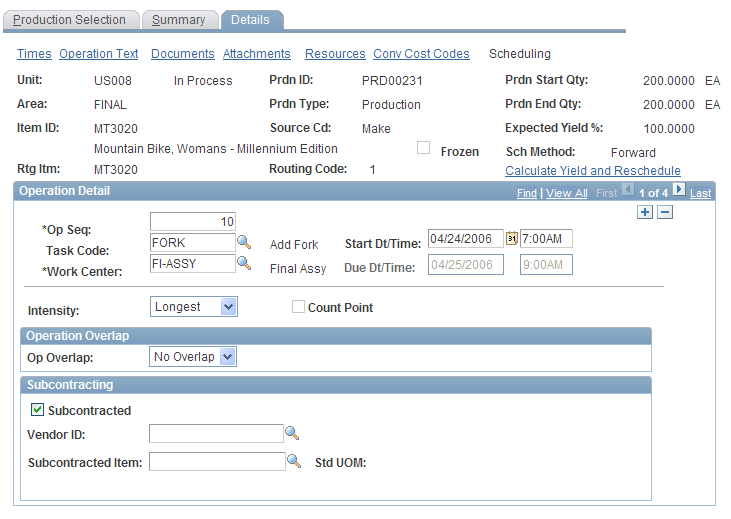
Field or Control |
Description |
|---|---|
Op Seq (operation sequence), Task Code, and Work Center |
These fields are unavailable if completions or scrap for this operation have been previously recorded. |
Simultaneous Setup and Queue |
Select this option if setup can occur during the queue time of an operation. If you select this option, the system considers the longer of the two times when determining actual production start or due dates. Note: The Simultaneous Setup and Queue check box is not available if the page is displaying the first operation in a routing, if setup is not included for the operation, or if you're using PeopleSoft Supply Planning. |
Count Point |
This option is selected if the operation sequence is a count point. This field is display-only and appears by default from the Summary page. Count points enable you to record completions at predefined operation steps. Material will be consumed and labor and overhead will be earned back to the previous count point. Count points are optional, and are used only on production IDs. |
Frozen Operation |
Displays if the operation has been frozen by PeopleSoft Supply Planning. This check box indicates that a decision was made to hold or firm up the due date and that changes to the operation could result in a change to the operation's start and due dates and times. If the operation is frozen, and you change information that impacts the start/due dates and times, PeopleSoft Manufacturing displays a warning message indicating that the operation is frozen. You have the option to continue or cancel the changes. If you proceed with changing this information, the operation is no longer frozen. |
Intensity |
This value appears by default from the task and determines the basis of the scheduling. The start and due date of the operation can be based on either the operation's labor time (labor intensive) or machine time (machine intensive). Alternatively, the start and due date can be based on the longest (longest of the two times, evaluated for each time type within the operation). For example, if labor setup is 7 minutes, machine setup is 10 minutes, labor run is 20 minutes, machine run is 25 minutes, labor fixed run is 11 minutes, and machine fixed run is 7 minutes, the total operation time would be Machine Setup (10) + Machine Run (25) + Labor Fixed Run (11) = 36 minutes. Or, the start and due date can be based on the cumulative (the sum of the machine and labor time). Make sure that you select an intensity that matches the resource used. For example, if you select Machine Time, you must be using machines to perform all or part of the operation and machine times or rates should have been specified for setup, run, fixed run, or all three. |
Op Overlap (operation overlap) |
Values include:
The default setting for Op Overlap is No Overlap. If you select No Overlap, the Send Ahead and Overlap % fields are not available. Important! If an operation has a fixed run rate assigned to it, the preceding operation cannot have a send ahead quantity assigned to it because fixed run operations assume the entire quantity is available at the beginning of the run. For example, operation 1 cannot have a send ahead quantity assigned if operation 2 has a fixed runtime. |
Subcontracted |
This option is selected if the operation is being performed by a supplier. You cannot deselect this check box if purchase orders have been created for this outside supplier. |
Supplier ID |
If the subcontracted supplier was defined at the task level, then the name of the supplier appears in this field. Otherwise, you can select the appropriate supplier for this subcontracted operation. |
Subcontracted Item |
If this value was defined at the routing level, then the item appears in this field. You can change the value in this field. Note: The subcontracted item will be used on any subcontracted purchase orders that are created for this operation. Note: The UOM for the subcontracted item and the end item must be identical. |
Use the Summary - Summary inquiry page (SF_OP_LIST) to view operation list information for selected production.
Navigation:
Operation Summary
The system displays the operation list, along with operation details for each operation sequence. Operation details include:
Field or Control |
Description |
|---|---|
Quantity Issued to Operation |
Displays the quantity completed at the prior operation. In the case of the first operation, it is the production quantity completed and scrapped at the first operation. |
Quantity Completed and Thru Oper (quantity completed and through operation) |
Displays the quantity completed at the operation. This quantity does not include any scrapped assemblies. |
Qty Scrapped (quantity scrapped) |
Displays the total number of assemblies scrapped at the operation. |
Scr Pct (scrap percentage) |
Displays a weighted average of the scrap percent complete specified when recording end item completions and scrap. This percentage represents the amount of runtime earned and scrapped for the particular operation. |
