Defining and Viewing Master Routings
To assign an item family routing, use the Item Family Routing Assignment (EN_RTG_FAMILY) component. To assign a routing to a specific group of items, use the Item Group Routing Assignment (EN_RTG_GROUP) component.
This section provides an overview of master routings and discusses how to:
Define master routings.
View manufacturing master routings where-used information.
|
Page Name |
Definition Name |
Usage |
|---|---|---|
|
MFB_ATTRIB |
Define a master routing for an item. |
|
|
EN_RTG_MST_WH_USED |
Display the items that reference an item as its reference routing. You can display master routing where-used information for an item. |
|
|
Master Rtg Where Used Report Page |
RUN_ENS1003 |
Generate the Master Routing Where Used report. |
You can define master or reference routings in PeopleSoft Inventory on the Manufacturing page within the Define Business Unit Item component. If many items have the same processing steps, you can create a master routing that many items can use as their individual routing.
You have four options:
An item can have its own set of routings.
You can directly link an item to the routings of another item.
You can link the routings of a particular item to an inventory item group.
This option indicates that the item uses the set of routings assigned to its inventory item group.
Note: Before creating this link, you need to define an item group and assign that item group to a reference routing item in PeopleSoft Inventory.
You can link the routings of a particular item to an inventory item family.
This option indicates that the item uses the set of routings assigned to its inventory item family.
Note: Before creating this link, you need to define an item family and assign that item family to a reference routing item in PeopleSoft Inventory.
Note: Cost roll-ups, PeopleSoft Supply Planning, and PeopleSoft Manufacturing always use the routing indicated—the item's own routing, the referenced item's routing, or the routing assigned to its group or family. Items use the reference routing item's rework and teardown routings in addition to the production routing. Also, in PeopleSoft Manufacturing, the reference or master routing is displayed everywhere that a routing code is displayed.
Changing the reference item's routing does not affect current production that has a production status of Firmed, Released, or In Process, because the routing has already been copied into the operation list. However, subsequent production of the listed items are affected by the master routing item changes.
Use the Manufacturing: General page (MFB_ATTRIB) to define a master routing for an item.
Navigation:
This example illustrates the fields and controls on the Manufacturing - General page. You can find definitions for the fields and controls later on this page.
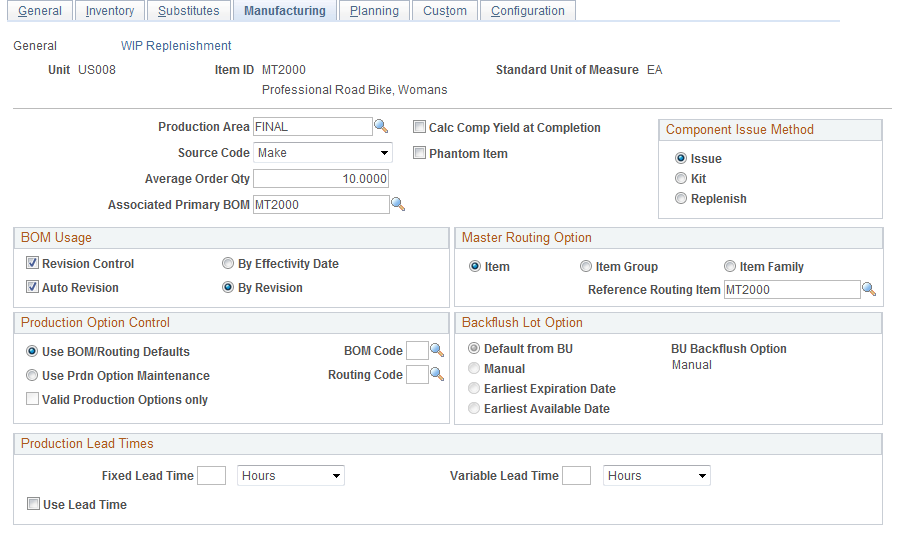
Master Routing Option
Field or Control |
Description |
|---|---|
Item |
Select to link an item directly to the routing of the item that you select in the Reference Routing Item field. The default is the item itself. |
Item Group |
Select to link the routings of a reference routing Item to an item group. To use this option you must first define item group routings on the Group Rtg Assignment page. |
Item Family |
Select this option to link the routings of a reference routing item to an item family. To use this option, you must first define item group routings on the Family Rtg Assignment page. |
Use the Master Routing Where Used page (EN_RTG_MST_WH_USED) to display the items that reference an item as its reference routing.
You can display master routing where-used information for an item.
Navigation:
This example illustrates the fields and controls on the Master Routing Where Used page. You can find definitions for the fields and controls later on this page.
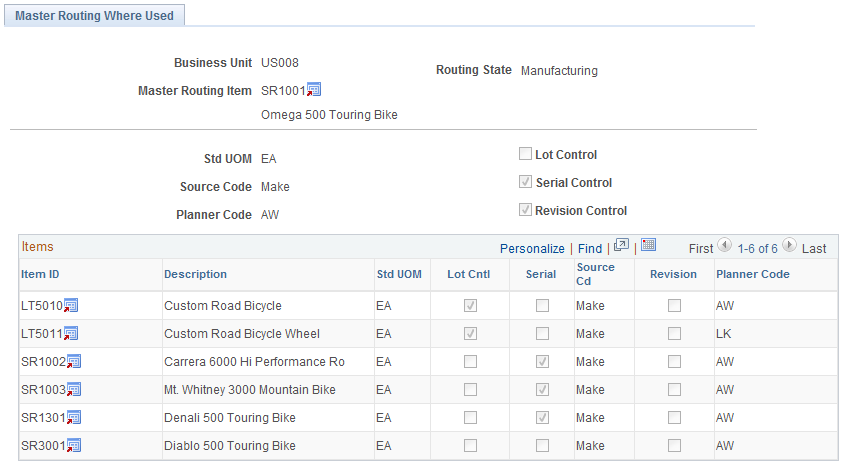
Field or Control |
Description |
|---|---|
Item and Desc (description) |
The page displays basic information about the item. |
|
Click the Production for an Item button next to the Master Routing Item field to view all production that is using the referenced (master) routing. |
|
Click the Production for an Item button next to the item ID to access the Production Item List page to view item where-used production information for the specified item. |

