Defining and Maintaining Revisions
To create and maintain BOMs by revisions, use the REV Maintenance component (EN_REVISION).
You can maintain revisions; for example, you can define codes and the dates that the revisions become effective. You can also attach text, documents, and other files to revisions.
By defining revision codes, you determine the specific dates that revisions become effective. Therefore, before you maintain BOMs by revisions, you must define the revision codes. Additionally, to reference revisions for a component on a BOM, you must first define the component's revisions.
Note: Instead of predefining revision codes, you can generate revisions automatically. This feature, however, is available only through the BOM Mass Maintenance process.
|
Page Name |
Definition Name |
Usage |
|---|---|---|
|
EN_REVISION |
Define revision codes and determine the date that those revisions become effective. |
|
|
REV Maintenance - Text |
EN_REV_TEXT |
Enter text that you want to associate with a revision. |
|
REV Maintenance - Documents |
EN_REV_DC |
Associate, view, and manage pertinent revision documents in the document management system that is embedded in the PeopleSoft system. You must have PeopleSoft Engineering installed to access this page. |
|
EN_REV_ATT |
Associate attachments with an item revision. |
Use the REV Maintenance - Detail page (EN_REVISION) to define revision codes and determine the date that those revisions become effective.
Navigation:
This example illustrates the fields and controls on the REV Maintenance - Detail page. You can find definitions for the fields and controls later on this page.
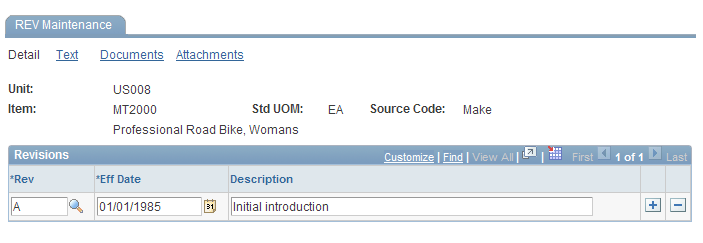
Field or Control |
Description |
|---|---|
Rev (revision) and Eff Date (effective date) |
Enter values for each revision code that you're defining. Although you can enter as many user-defined revisions as you want, there can be no overlapping dates and no gaps between revision dates for a specific item. |
Note: You cannot use the same revision multiple times for an item. Also, you cannot delete a revision if it's tied to an item or one of its BOM components or if it appears on a production order or an ECO. If a component is used on a BOM or an ECO and you attempt to change revision dates for the component, the system displays a warning.
In the following example, you can see how existing revisions and BOM effectivity dates are affected when you manually insert a revision (or when the system automatically inserts a new revision). The obsolete date of the preceding revision must be the day before the effective date of the newly inserted revision. Also, if an obsolete date for a revision changes because a new revision is inserted, the obsolete date is also changed on any BOM where it appears.
In this example, a revision-controlled item called LT5000 has these revisions:
|
Revision |
Effective Date |
Obsolete Date |
|---|---|---|
|
AA |
01/01/1900 |
12/31/1996 |
|
BB |
01/01/1997 |
12/31/1997 |
|
CC |
01/01/1998 |
12/31/1998 |
|
DD |
01/01/1999 |
12/30/2099 |
In addition, LT5000 has this BOM:
|
Component |
Effective Revision/Date |
Obsolete Revision/Date |
|---|---|---|
|
A001 |
AA (01/01/1900) |
CC (12/30/1998) |
|
A002 |
AA (01/01/1900) |
DD (12/30/2099) |
|
A003 |
AA (01/01/1900) |
-- -- (12/31/2099) |
If you add a new revision named CCC on 05/01/1998, then revisions and their underlying effectivity dates change. In addition, component BOMs also reflect this change. This table shows these changes:
|
Revision |
Effective Date |
Obsolete Date |
Note |
|---|---|---|---|
|
AA |
01/01/1900 |
12/31/1996 |
N/A |
|
BB |
01/01/1997 |
12/31/1997 |
N/A |
|
CC |
01/01/1998 |
04/30/1998 |
The obsolete date is changed to the day before the effectivity date of CCC (the new revision). |
|
CCC |
05/01/1998 |
12/31/1998 |
The new revision is added on 05/01/1998. |
|
DD |
01/01/1999 |
12/31/2099 |
N/A |
The BOM is now as follows:
|
Component |
Effective Revision and Date |
Obsolete Revision and Date |
|---|---|---|
|
A001 |
AA (01/01/1900) |
CC (04/30/1998): The BOM is modified to reflect changes to revision effectivity dates. |
|
A002 |
AA (01/01/1900) |
DD (12/30/2099) |
|
A003 |
AA (01/01/1900) |
-- -- (12/31/2099) |
Although the obsolete revision (CC) remains the same, the BOM obsolete date is changed to the new obsolete date of CC.
When a revision-controlled item is specified in production, the system selects components by determining which revision is in effect at the start date or due date of production and which components are in effect for that revision. The system uses the production start or due date to determine which components for the revision are in effect. This is also true when a revision-controlled item has phantoms. You can build to an older or a future revision by selecting a particular revision for the item. When an alternate revision is specified, the system uses the product structure associated with that revision.
You can also maintain revisions for component items. When adding a revision-controlled component to a BOM, the component revision field becomes accessible to allow entry of the component's revision.
Note: If you have deselected the Components Align with Revision option on the MFG Business Unit Options page, you receive a warning regarding components that are not aligned when you change dates of existing revisions. This warning occurs when the change in a revision date causes any existing nonaligned components on BOMs to move to a different revision number based on the date changes that you make. Any affected components are displayed in the REV Maintenance component so that you can address them manually if needed.
Use the REV Maintenance - Attachments page (EN_REV_ATT) to associate attachments with an item revision.
Navigation:
Field or Control |
Description |
|---|---|
File Ext (file extension) |
Select the type of media to attach. |
Document ID |
Enter the file name. |
|
Click the Attachments button to launch the multimedia object attached to the revision. |
Note: Attachments have no integration or relation to the embedded document management functionality. They are most useful if you are not using the document management functionality.
