Creating Run Time Calendars
To create run time calendars, use the Create Calendars (RUN_MGS3000) component.
Once you have defined the codes for each calendar, run the process to create a version of the calendars to be used for the planning and scheduling functions.
Run the process any time that you add or change a calendar code. If you have changed anything about a calendar, for example, changed a shift code's start or end times, added or deleted a month or year, changed a non-manufacturing day to a manufacturing day, or vice versa, run the Create Calendar process to create a new version of the calendar, based on the latest calendar definitions.
This section discusses how to create and maintain calendars and calendar codes.
|
Page Name |
Definition Name |
Usage |
|---|---|---|
|
RUN_MGS3000 |
Update the system with new calendar codes or calendar information. |
Use the Create Calendars page (RUN_MGS3000) to update the system with new calendar codes or calendar information.
Navigation:
This example illustrates the fields and controls on the Create Calendars page. You can find definitions for the fields and controls later on this page.
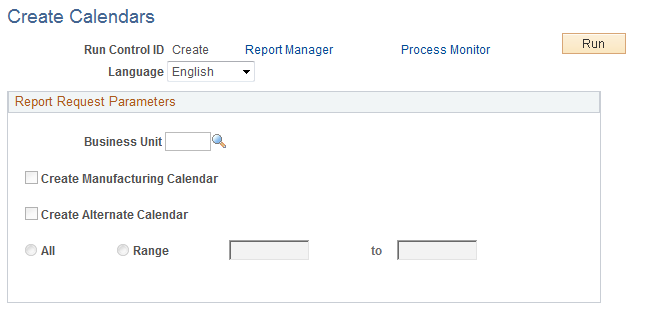
Report Request Parameters
Field or Control |
Description |
|---|---|
Create Manufacturing Calendar |
Select to create a new version of the default production calendar. |
Create Alternate Calendar |
Select to create a new version of one or more alternate calendars. If you are creating the manufacturing calendar, the Create Alternate Calendar check box is automatically selected. |
All and Range |
Specify the alternate calendars that you want to create. |
Run |
Click to run this request. PeopleSoft Process Scheduler runs the Create Calendars process at user-defined intervals. |
See the product documentation for PeopleTools: Process Scheduler