Creating Production Options
To create production options, use the Define Production Options (EN_PDO_MAINT) component.
The Production Option Maintenance pages enable you to specify multiple production variations for an item and control the variations by effectivity dates. You do this by linking specific production BOM codes with specific production routings at the item level.
This section discusses how to Create Production Options:
|
Page Name |
Definition Name |
Usage |
|---|---|---|
|
EN_PDO_BR |
Define production options and effective-dated BOM and routing combinations that can be extracted to PeopleSoft Supply Planning. |
|
|
EN_PDO_BR_PA |
Associate production areas with each production option. |
|
|
Production Option Maintenance - Text Page |
EN_PDO_BR_TXT |
Add production option text. |
|
Production Option Maintenance - Documents Page |
EN_PDO_BR_DC |
Associate documents with production options. You must have PeopleSoft Engineering installed to access this page. |
|
EN_PDO_BR_ATT |
Attach multimedia objects or files that relate directly to the production option. Once attached, you can view these objects directly from this page. |
Field or Control |
Description |
|---|---|
|
Click the Item Search button to access any of these pages:
|
Use the Production Option Maintenance - Definition page (EN_PDO_BR) to define production options and effective-dated BOM and routing combinations that can be extracted to PeopleSoft Supply Planning.
Navigation:
This example illustrates the fields and controls on the Define Production Options - Definition page. You can find definitions for the fields and controls later on this page.
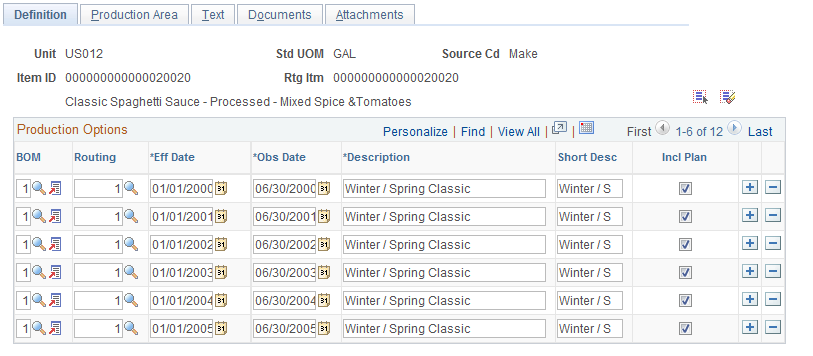
Field or Control |
Description |
|---|---|
Rtg Itm (routing item) |
Displays the master routing item if the item selected is linked to a master routing. |
BOM and Routing |
If you are adding a new production option, select the BOM code and routing code that you want to define as a production option for the item that you selected. |
Eff Date (effective date) and Obs Date (obsolete date) |
Enter the effectivity dates of the production option. |
Incl Plan (include in planning) |
Select if you want to make the production option available for extraction to PeopleSoft Supply Planning. This field appears by default from the Copy to Routing check box in Routing Maintenance. If the Copy to Routing check box is selected, then this field is automatically selected. |
|
Click the Select All or Deselect All buttons to control the Incl Plan field. |
Use the Production Option Maintenance - Production Area page (EN_PDO_BR_PA) to associate production areas with each production option.
Navigation:
This example illustrates the fields and controls on the Define Production Options - Production Area page. You can find definitions for the fields and controls later on this page.
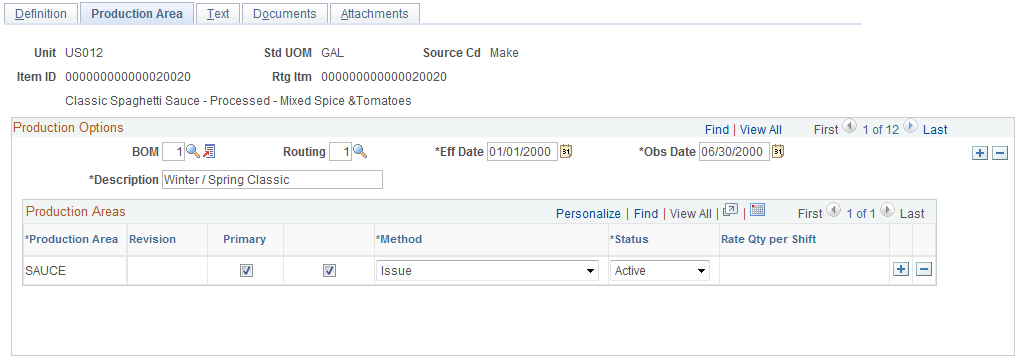
The BOM, Routing, Description, Eff Date (effectivity date), and Obs Date (obsolete date) fields appear by default from the Production Option - Definition page. For each production option, you can add one or more production areas using the Production Area field.
Note: You can select only one primary production area. Also, only one BOM and routing combination can be in effect in a production area at one time.
Because the same fields are being updated, the Revision, Primary, Maintain PID (maintain production ID), Method, Status, and Rate Qty per Shift (rate quantity per shift) fields operate identically to those fields on the Production Area Maintenance pages in PeopleSoft Manufacturing.
Use the Production Option Maintenance - Attachments page (EN_PDO_BR_ATT) to attach multimedia objects or files that relate directly to the production option.
Once attached, you can view these objects directly from this page.
Navigation:
Attachments
Field or Control |
Description |
|---|---|
File Ext (file extension) |
Select the type of media that you want to attach. Set up file extensions using the File Locations page. |
Document ID and Description |
Enter the file name and description of the multimedia file that you are attaching. |
|
Click the Attachments button to launch the multimedia object attached to the production option. |



