Copying and Deleting BOMs
You can copy and delete BOMs. If different items have similar structures, you can copy the structure of one item to another within the same business unit. During the copying process, you can include or exclude certain components and substitutes. Using the Manufacturing BOMs component, you can then change the new structure as needed.
This section discusses how to Copy and Delete BOMs.
|
Page Name |
Definition Name |
Usage |
|---|---|---|
|
EN_BOM_COPY |
Copy BOMs from one business unit and item ID combination to another. |
|
|
EN_BOM_COPY_DET |
View details of the BOM that you are copying. |
|
|
EN_BOM_COPY_OUT |
Copy output rows from the source BOM to the target BOM. |
|
|
EN_BOM_DELETE |
Delete BOMs for assembly or end items. |
Use the Copy BOM page (EN_BOM_COPY) to copy BOMs from one business unit and item ID combination to another.
Navigation:
This example illustrates the fields and controls on the Copy BOM page. You can find definitions for the fields and controls later on this page.
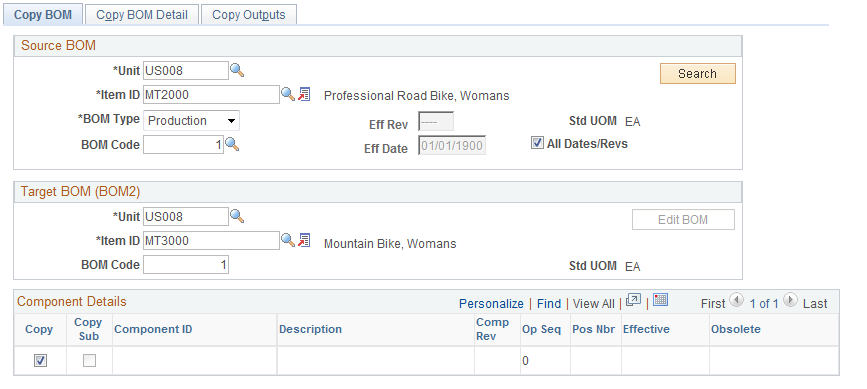
Source BOM
Field or Control |
Description |
|---|---|
Unit, Item ID, BOM Code, , and Eff Date (effective date) or Eff Rev (effective revision) |
Enter values for the BOM that you want to copy. |
BOM Type |
Note: The BOM type of the target BOM and the source BOM must be the same. Consequently, it is not entered in the Target BOM group box. |
All Dates/Revs |
Select to copy all dates and revisions for the BOM. |
Search |
Click to retrieve the source BOM. |
Target BOM (BOM2)
Field or Control |
Description |
|---|---|
Unit, Item ID, and BOM Code |
Enter values for the target BOM. The item must be a valid Make or Buy item in the target business unit. You cannot copy a BOM to a floor stock or expensed item. You can also copy assembly and component text, documents, and attachments. Use the Copy Engineering BOM Detail page to copy attachments. If you are copying a source assembly or end item that's revision-controlled to a target that is not a revision-controlled item, then the system uses the source component's revision effectivity dates to determine the effective and obsolete dates of the target item's components. The target BOM is also updated with any component revisions specified on the source BOM. |
Edit BOM |
After you click Save, the system activates this button. Click the Edit BOM button to access the BOM Summary page, where you can edit the attributes of the target BOM. Note: You cannot copy a BOM to a target business unit and item ID if the assembly item or any of its components is not defined in the target business unit. If components do not exist in the target business unit, you can deselect the copy check boxes and add the balance of the BOM. You can then add the missing components in the target business unit and use the Manufacturing BOMs component to complete the BOM structure. If the specific BOM already exists at the target business unit, you are prompted to overwrite the existing BOM with the information that you are currently copying. If you overwrite the existing BOM, the BOM in the target business unit is deleted and the source BOM is added. Note: You cannot copy a BOM to itself. |
Component Details
Field or Control |
Description |
|---|---|
Copy |
Select to specify components to copy to the target BOM. If you deselect this check box, you can exclude a particular component row from being copied. If the component is revision-controlled, you can also exclude a specific component and revision combination from being copied. |
Copy Sub (copy substitutes) |
Select to copy specified substitutes. |
Use the Copy BOM Detail page (EN_BOM_COPY_DET) to view details of the BOM that you are copying.
Navigation:
This example illustrates the fields and controls on the Copy BOM Detail page. You can find definitions for the fields and controls later on this page.
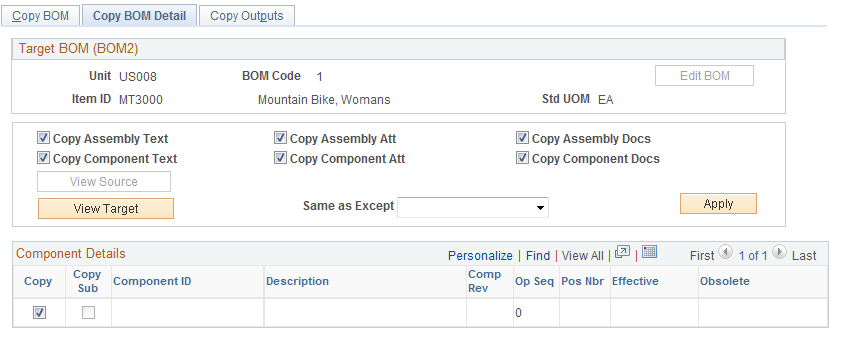
Field or Control |
Description |
|---|---|
Target BOM (BOM2) |
You can select to copy assembly text attachments and documents, as well as copy component text, attachments, and documents. Note: You can copy documents only if you've selected the identical item IDs for both the source BOM and target BOM. |
View Source |
Click to view the original that you are copying and the copying choices that you've made. |
View Target |
Click to preview how the BOM will appear after the copy. |
Same as Except |
Select to indicate how the BOM is copied. Values include:
|
Apply |
Click once after you've selected the Same as Except value. |
Copy |
Select a component's check box to specify components or component revisions. |
Copy Sub (copy substitutes) |
Select to copy specified substitutes to the target BOM. |
Engineering Considerations - Transferring BOMs
If you have PeopleSoft Engineering installed, you can also transfer multiple BOMs immediately from PeopleSoft Engineering to PeopleSoft Manufacturing or from PeopleSoft Manufacturing to PeopleSoft Engineering.
Use the Copy Outputs page (EN_BOM_COPY_OUT) to copy output rows from the source BOM to the target BOM.
Navigation:
Field or Control |
Description |
|---|---|
Copy |
Select to designate that you want an output row to be copied from the source BOM to the target BOM. The primary item and co-products are always copied along with the output quantity, resource allocation percentage, and cost allocation percentage. |
Use the Delete BOMs page (EN_BOM_DELETE) to delete BOMs for assembly or end items.
Navigation:
Field or Control |
Description |
|---|---|
Unit, From Item ID, To Item ID, and BOM Type |
Enter values for the BOMs to delete. |
BOM Code |
Enter a value in this field if you want to delete only a specific BOM code. If you leave the field blank, then all BOMs for the item are retrieved. |
Search |
Click to display the list of production or rework BOMs for the assembly items that you are deleting. |
|
Click the Select All button to select each Delete? check box. Use this option to include or exclude assemblies that you want to delete. |
|
Click the Deselect All button to deselect each Delete? check box. For each assembly, the system deletes all BOM components, regardless of effectivity date or revision. All assembly BOMs scheduled for deletion have header, outputs, related text, attachments, components, and reference designators deleted. Only the BOM codes with the Delete? check box selected are deleted. The system displays an error message if you try to delete a BOM code that's part of a production option. The Delete BOMs process checks the system and warns you if the BOM is used in a production area or if production has the Entered status (production is planned, but a BOM and routing have not yet been frozen for production). |
Note: Because the system copies BOMs to production, deleting a BOM has no impact on production with the status Firmed or Released.

