Viewing Shipping Container and Shipping Serial Information
Use the Ship Container Hierarchy component to display shipping container information at the container level (which containers are packed into which other containers) or at the item level (what stock is packed into which container). If a tracking number has been assigned, you can also link to third-party tracking systems to view the shipping container's status.
|
Page Name |
Definition Name |
Usage |
|---|---|---|
|
SHP_CNTR_SRCH_SEC |
Select the format and information to be displayed on the Shipping Container Hierarchy page using a PeopleSoft Tree format. |
|
|
SHIP_CNTR_INQ5 |
View orders or shipping IDs that are packed into shipping containers. The information is displayed in a PeopleSoft Tree format. Click the order ID or shipping ID to expand the tree and display the shipping container IDs. |
|
|
SHIP_CNTR_INQ6_INV |
View links to ship container details and packed item details. |
|
|
Ship Container Details Page |
SHIP_CNTR_INQ4_INV |
View detailed information about a shipping container. |
|
Ship Container Items Page |
SHIP_CNTR_INQ3_INV |
View detailed information about any loose stock packed into the current shipping container. |
|
Shipping Serials (inquiry) Page |
SHIP_SER_INQ_INV |
View information about the relationship between a shipping container and shipping serial IDs. |
|
SHIP_SERIAL_SEL_SP |
Enter selection criteria for the shipping serial ID information that you want to view on the Shipping Serials page. |
Use the Ship Container Search page (SHP_CNTR_SRCH_SEC) to select the format and information to be displayed on the Shipping Container Hierarchy page using a PeopleSoft Tree format.
In the View By group box, select Order or Ship ID for the main branches of the PeopleSoft tree. Then, enter your search criteria for shipping containers. Select the Ship Container Tree link to display the results.
Navigation:
This example illustrates the fields and controls on the Ship Container Search page. You can find definitions for the fields and controls later on this page.
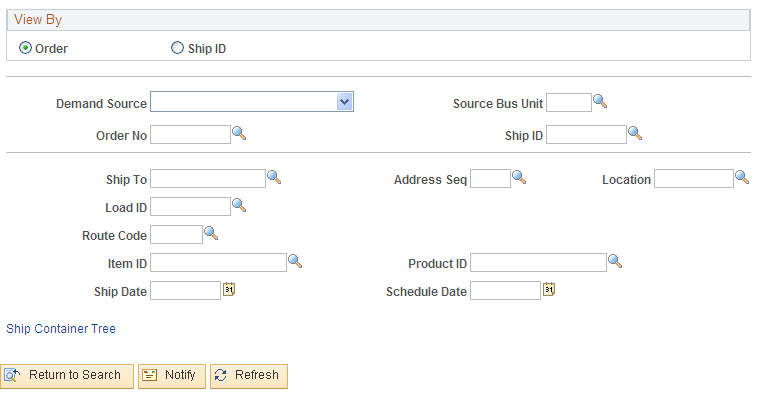
This page determines the format and information that appears on the Shipping Container Hierarchy page.
Field or Control |
Description |
|---|---|
View By |
Select Order or Ship ID for the main branches of the PeopleSoft tree. |
Demand Source, Source Bus Unit (source business unit), and Order No (order number) |
Select to view containers for a specific order. |
Ship ID |
Select to view information about a specific shipment. |
Ship To, Address Sequence Number, Location, Load ID, Route Code, Item ID, Product ID (for sales orders only), Ship Date, or Schedule Date |
Select to view demand lines with specific information in any of these fields. |
Note: To return all information for the business unit, leave the selection criteria fields blank.
Use the Shipping Container Hierarchy page (SHIP_CNTR_INQ5) to view orders or shipping IDs that are packed into shipping containers.
The information is displayed in a PeopleSoft Tree format. Click the order ID or shipping ID to expand the tree and display the shipping container IDs.
Navigation:
Click the Ship Container Tree link on the Ship Container Search page.
This example illustrates the fields and controls on the Shipping Container Hierarchy page. You can find definitions for the fields and controls later on this page.
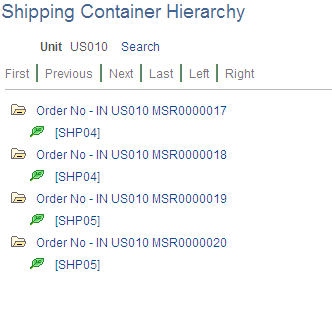
Use the Ship Container Hyperlinks page (SHIP_CNTR_INQ6_INV) to view links to ship container details and packed item details.
Navigation:
Click the link on any of the shipping container IDs displayed under a tree branch for an order number or shipping ID from the Shipping Container Hierarchy page
This example illustrates the fields and controls on the Ship Container Hyperlinks page. You can find definitions for the fields and controls later on this page.
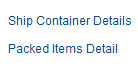
Field or Control |
Description |
|---|---|
Ship Container Details |
Select this link to access the Ship Container Details page where you can view detailed information about a shipping container. |
Packed Items Detail |
Select this link to access the Ship Container Items page where you can view detailed information about any loose stock packed into the current shipping container. This link is available only if the container holds loose stock. |
Package Tracking Status |
Click to link to a third-party website, where you can view the tracking status of the shipping container. This link is available only if a tracking number has been assigned to the shipping container. Note: To take advantage of the package tracking feature, you must have entered a carrier URL on the Carrier URL page. |
Use the Shipping Serial Search page (SHIP_SERIAL_SEL_SP) to enter selection criteria for the shipping serial ID information that you want to view on the Shipping Serials page.
Navigation:
. Click the Search link on the Shipping Serials page.
This page uses a special processing mechanism called smart prompting. When you click the prompt button next to a field, the system transfers you to a smart prompting page. Unlike most PeopleSoft search pages, this prompting page takes into account any other search fields you have already entered on the Shipping Order Selection page and displays only those orders consistent with the entered values. For example, suppose that you have already specified a particular load ID and you are now searching for a valid order number, the prompting page displays only the orders assigned to that load ID. Click the prompt button for all fields to ensure that you do not enter conflicting search criteria.