Using Wedge Commands in Packing Sessions
If you use wedge devices, you can improve the efficiency of data entry in the Packing Session component by setting up wedge command codes that mimic keyboard and mouse functions.
To define wedge command codes, use the Wedge Command Code (WEDGE_CODE_SETUP_GBL) component.
|
Page Name |
Definition Name |
Usage |
|---|---|---|
|
WEDGE_CODE_SETUP |
Establish wedge commands to be performed when packing material on the Packing Session page. |
Use the Wedge Command Code Setup page (WEDGE_CODE_SETUP) to establish wedge commands to be performed when packing material on the Packing Session page.
Navigation:
This example illustrates the fields and controls on the Setup Wedge Command Code page. You can find definitions for the fields and controls later on this page.
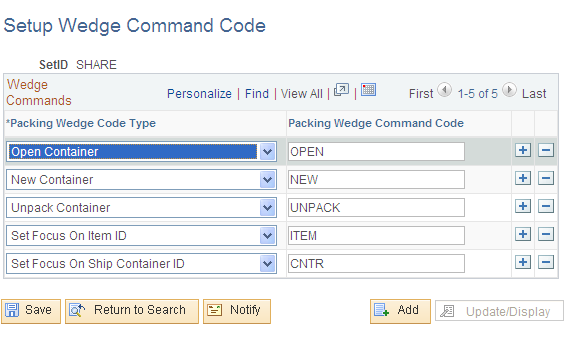
Field or Control |
Description |
|---|---|
Packing Wedge Code Type |
Select the commands that you want performed in the Packing Session component. Values are: New Container: Saves and closes any open container and sets the current shipping container ID to NEXT. Open Container: Saves and closes any open container and opens a search page so that you can select a container to open. Set Focus On Item ID: Places the cursor in the Pack Items grid, enabling you to add loose stock to the shipping container. Set Focus On Ship Container ID: Places the cursor in the Pack Containers grid, enabling you to add existing shipping containers to the current container. Unpack Container: Unpacks all stock from the current shipping container. |
Packing Wedge Command Code |
For each packing wedge code type that you select, enter a packing wedge command code. This code functions as a shorthand command to activate keyboard or mouse functions or to place the cursor in a specific field in the Packing Session component. For example, if you designate ITEM as the code for Set Focus On Item ID, the system moves the cursor to the Pack Items group box when you scan this code. For the wedge command codes to work in the Packing Session component, the cursor must be placed in the first Item ID row in the Pack Items grid or in the first Shipping Container ID row in the Pack Containers grid. Note: Although PeopleSoft Inventory does not provide bar-coded labels for the wedge commands, you can create labels using the label printing software. |