Setting Up Demand Priority Rules
To define demand priority rules, use the Priority Rule Definition (BUS_UNIT_INV_PRIO) component.
To ensure that available inventory is reserved for the most profitable orders first, you can define demand priority rules for each PeopleSoft Inventory business unit. The system assigns a priority rank to each demand line staged for fulfillment processing, based on the rules established on the Priority Rule Definition page.
This priority rank is used by the:
Reserve Materials process
Shortage Workbench
This priority rank is not used by the:
Online reservations in PeopleSoft Inventory, PeopleSoft Order Management, or PeopleSoft Maintenance Management.
Work Order Pick Plan page when reserving stock to a work order demand line.
The Reserve Materials process (IN_FUL_RSV) processes orders with the lowest priority rank value first. If multiple demand lines have the same priority rank, the system uses the final sort option specified on the Setup Fulfillment-Reservation page. Priority rank, together with the final sort order option, also determines how the Shortage Workbench sequences demand lines matching the selection criteria.
Demand priority rules are optional. If you do not specify any rules, the demand lines processed by the Reserve Materials process or those that appear in the Shortage Workbench are sequenced by final sort order option only.
Note: PeopleSoft Supply Planning can send Reprioritize messages to change the inventory priority ranking of an order.
|
Page Name |
Definition Name |
Usage |
|---|---|---|
|
INV_DMND_PRIORITY |
Establish rules for ranking demand lines during order fulfillment. |
Use the Priority Rule Definition page (INV_DMND_PRIORITY) to establish rules for ranking demand lines during order fulfillment.
Navigation:
This example illustrates the fields and controls on the Priority Rule Definition page. You can find definitions for the fields and controls later on this page.
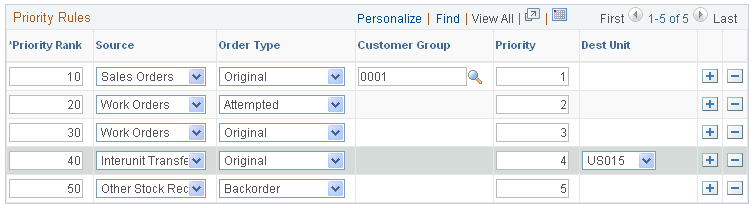
To establish rules for ranking demand lines, use the Priority Rule Definition (BUS_UNIT_INV_PRIO) page. Insert a row for each priority-ranking rule that you want to define. Orders are assigned a priority rank based on the rule they match. Rules can have the following attributes:
Field or Control |
Description |
|---|---|
Priority Rank |
An integer value between 1 and 998. Demand lines with the lowest priority rank are processed first. If an demand line matches more than one rule, it is assigned the rank of the rule with the lowest priority rank value. If an demand line matches none of the rules, the system assigns it a priority rank of 999. For easier rule maintenance, use increments of five or ten. For example, enter priority rank values of 5, 10, 15, or 10, 20, 30. |
Source |
The demand source of the lines:
|
Order Type |
The type of order line that order lines matching this rule represent, or:
|
Customer Group |
The customer group that orders with this rank must match. This column appears only if PeopleSoft Order Management is installed and the field is available for entry only if the order source for the rule is Sales Orders. You must first establish customer groups on the Customer Group Table page under the Define General Options menu. |
Priority |
The shipping priority code assigned to sales orders in PeopleSoft Order Management or to interunit transfers coming from PeopleSoft Supply Planning. Note: PeopleSoft Inventory is delivered by PeopleSoft, such that this field is only relevant for sales orders or interunit transfers created from PeopleSoft Supply Planning. However, the field is always available for entry to support modifications and third-party integration. |
Dest Unit (destination unit) |
The destination unit for the order line. This field is available for entry only if the order source for the rule is Interunit Transfers. |