Purging Inventory Data
You can schedule logical purging process runs of the various purging routines by setting up multiple requests for different purge routines under one run control ID. To purge obsolete or historical data from the PeopleSoft Inventory system tables, schedule a run for the appropriate purge routine using the pages in the Inventory Purge Process component.
Warning! The purging function is very powerful. Improper use of the Inventory Data Purge process can result in the unintentional loss of data. Use the purging process only after you have been properly trained to use it. Become completely familiar with the purging process and the use the available flat-file option to conserve the historical data. Before purging, you should always perform a backup.
This topic discusses:
|
Page Name |
Definition Name |
Usage |
|---|---|---|
|
RUN_IN_PURGE |
Specify parameters for the Inventory Data Purge process. |
|
|
RUN_IN_PURGE_PARM |
Select parameters for a specific purge routine, limiting the rows of data that the Inventory Data Purge process removes. |
Use the Purge Inventory Data page (RUN_IN_PURGE) to specify parameters for the Inventory Data Purge process.
Navigation:
This example illustrates the fields and controls on the Purge Inventory Data page. You can find definitions for the fields and controls later on this page.
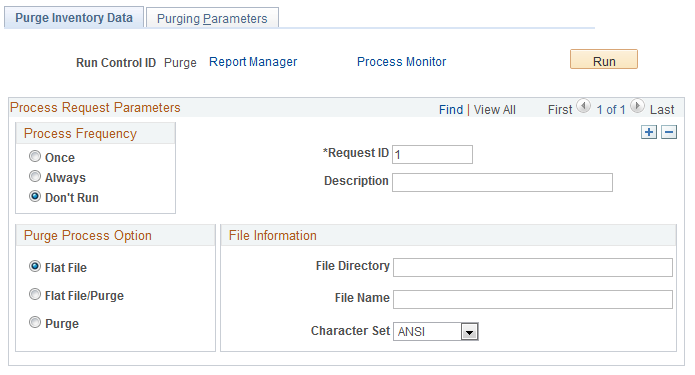
Field or Control |
Description |
|---|---|
Flat File |
Select to copy the data selected for purging to a comma-separated flat file. With this option, you do not purge data from the PeopleSoft Inventory system. You can review the data in the flat file using third-party tools before purging it from the system tables. |
Flat File/Purge |
Select to copy data selected for purging to a comma-separated flat file and then remove the data from the system tables. When you save the page, a warning message indicates that you are about to delete data from the system. |
Purge |
Select to remove the selected data from the system tables without writing the data to a flat file. When you save the page, a warning message indicates that you are about to delete data from the system. |
File Directory |
Enter the file directory path where the flat file is to be stored. If you selected purge, this field is not available. |
File Name |
Enter a file name prefix for the flat file. If you selected purge, this field is not available. The system generates the rest of the file name as follows: [prefix]_[record name]_YYYYMMDD_[sequence number], where:
|
Character Set |
Select ANSI or Unicode to determine the character set of the data in the flat file. |
Use the Purging Parameters page (RUN_IN_PURGE_PARM) to select parameters for a specific purge routine, limiting the rows of data that the Inventory Data Purge process removes.
Navigation:
This example illustrates the fields and controls on the Purging Parameters page. You can find definitions for the fields and controls later on this page.
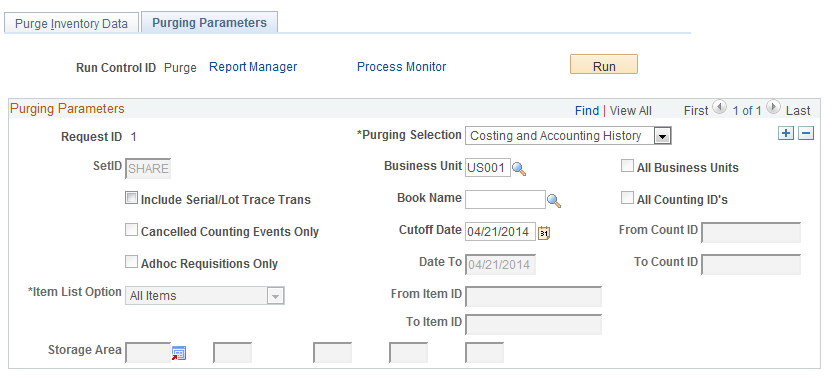
Field or Control |
Description |
|---|---|
Purging Selection |
Specify a purge routine. Values are:
|
Note: Each purging selection uses a set of specific parameters. Purging parameters that do not apply to the purging selection are unavailable for entry. The following sections provide more detail about the purging parameters for each purging selection.
Select the Costing and Accounting History purge routine to remove obsolete stock movement transactions in the TRANSACTION_INV table in PeopleSoft Inventory and the associated costing records and accounting lines in PeopleSoft Cost Management. To maintain referential integrity across applications, the routines group related records using the putaway transaction key. All records that match the key are analyzed for purge eligibility. No records in the group are purged until all records in the group are eligible for purging.
Enter the following parameters:
Field or Control |
Description |
|---|---|
Book Name |
The name of the cost book to purge. |
Cutoff Date |
The cutoff transaction date. All records in the group matching a given putaway key must have transaction dates before the specified cutoff date before you can purge any of the records. |
Include Serial/Lot Trace Trans |
Select this check box to purge lot or serial tracking items from the TRANSACTION_INV record. Once this data has been purged, the lot and serial genealogy inquiries cannot display this information. |
Rules Used to Determine Eligibility for Purging
The following rules identify which TRANSACTION_INV records and associated costing records and accounting lines matching a given putaway key are eligible for purging:
The TRANSACTION_INV record must have a zero on-hand quantity.
The TRANSACTION_INV record must be costed.
The accounting lines for all relevant costs and variances associated with TRANSACTION_INV records must exist.
This includes accounting lines representing depletions against original receipt quantities.
The costs associated with the shipment and depletion of a consigned item in the TRANSACTION_INV table must be vouchered.
The TRANSACTION_INV records representing stock transfers to business units can be purged only if the transfer has been received or canceled and if accounting lines for all relevant costs and variances exist for both the source and destination business units.
The TRANSACTION_INV records representing a shipment on behalf of another business unit can be purged only if all relevant ship-on-behalf accounting lines exist.
The TRANSACTION_INV record and all associated costing transactions and accounting lines must have a transaction date before the cutoff date.
For example, if a putaway transaction has a date before the cutoff date but the depletion transaction representing the shipment of the putaway quantity occurs after the cutoff date, the putaway transaction and associated costing and accounting lines are not eligible for purging.
All accounting lines for a TRANSACTION_INV record must be posted to a PeopleSoft General Ledger journal.
For putaway transactions, this includes accounting lines representing depletions against the original receipt quantity.
Tables Accessed and Updated
These tables are accessed and update by the Costing and Accounting History purge process:
TRANSACTION_INV
CM_ACCTG_LINE
CM_TRANSACTION
CM_RECEIPTS
CM_RECEIPT_COST
CM_VARIANCES
CM_VARIANC_COST
CM_DEPLETION
CM_DEPLETE
CM_DEPLETE_COST
CM_TRANVAR
CM_TRANVAR_COST
CM_COST_ADJ
CM_INTRANSIT
CM_INTRAN_BOOK
CM_SHIPONBEHALF
CM_SHIPONB_BOOK
CM_PERPAVG_COST
CM_PERDAVG_COST
CM_ACTUAL_COST
CM_ACTUAL_BOOK
CM_MATCHED_COST
Select the Counting Events purge routine to remove finished and canceled counting events for cycle and physical inventory (wall-to-wall) counts.
Enter the following parameters:
Field or Control |
Description |
|---|---|
Cancelled Counting Events Only |
Purge only canceled counting events. |
Date From and Date To |
The date range for the creation event IDs that you want to purge. Date from is the date that the counting event was created. |
All Counting IDs |
Include all eligible counting event IDs in the purge process. |
From Count ID and To Count ID |
The range of counting events that you want to purge. To specify a single counting event ID, enter the same count ID for the To Count ID field. |
Rules Used to Determine Eligibility for Purging
The following rules identify which counting events are eligible for purging:
All counting events must have a status of Finished or Canceled.
If the purge is limited by date, the counting events must have a creation date (count start date) that is equal to the specified date or that falls within the specified date range.
If the purge is limited by counting event ID, the counting events must have a counting event ID that is equal to the specified ID or that falls within the specified range of IDs.
Tables Accessed and Updated
These tables are accessed and update by the Purging Counting Events process:
COUNT_INV
COUNT_HDR_INV
Select the Inactive Items purge routine to remove item records with an Inactive status from both the business unit and SetID levels.
Enter the following parameters:
Field or Control |
Description |
|---|---|
SetID |
Inactive items are removed from the SetID level only after they are purged from all business units associated with the SetID. |
Item List Option |
Specify whether inactive items should be removed from a list of:
|
Rules Used to Determine Eligibility for Purging
Use the following rules to identify which items are eligible for purging:
The item balance must be zero.
The item must have a status of Inactive at the business-unit level.
To be purged from the SetID, an item must have a status of Inactive at the SetID level and must be purged from all business units associated with the SetID.
The item ID must not be referenced in the Order Management Product Definition table (PROD_DEFN).
If you need to purge an item that has a product ID associated with it, remove the reference to the PeopleSoft Inventory item ID in the Order Management Product Definition table. You can delete the item reference on the Product Definition - Definition page or for product kits, on the Product Kit Summary page in PeopleSoft Order Management.
Tables Accessed and Updated
These tables are accessed and update by the Purging Inactive Items process:
AUTO_SERIAL_NUM
BRAND_NAMES_INV
BU_ITEMS_CONFIG
BU_ITEMS_INV
BU_ITEMS_WTVOL
BU_ITEM_SUB
BU_ITEM_UTIL_CD
CE_FCST_PUR
CE_ITEMCOST
CE_ITEMCOST_DT
CE_ITEMEXPD
CE_ITEMEXPH
CP_CONFIG
DEFAULT_LOC_INV
DF_SETUP_IT_INV
FXD_BIN_LOC_INV
INV_ITEMS
INV_ITEMS_LANG
INV_ITEM_PHOTO
INV_ITEM_SPEX
INV_ITEM_UOM
INV_TRN_CST_TAO
INV_TRN_DMD_TAO
INV_TRN_SUM_TAO
ITEM_ALIAS_TBL
ITEM_MFG
ITEM_SPEX_PUR
ITM_CAT_VNDR_WS
ITM_SHIPTO
ITM_SHIPTO_VNDR
ITM_supplier
ITM_supplier_LOC
ITM_supplier_MFG
ITM_VNDR_LOC_MC
ITM_VNDR_UOM
ITM_VNDR_UOM_PR
ITM_VND_RTV_FEE
LOT_CONTROL_INV
MARKUP_ITEM_INV
MASTER_ITEM_TBL
MASTER_ITM_LANG
PICK_ZONE_INV
PRICE_ADJ_DTL
PRICE_ADJ_RULE
PRICE_ADJ_SET
PTWY_IT_RULE_IN
PTWY_ZONE_INV
PURCH_ITEM_ATTR
PURCH_ITEM_BU
PURCH_ITEM_LANG
STD_PRICE_INV
STOCK_PERIOD_IN
SUBSTITUTE_ITM
TRANS_UNIT_IT
UOM_TYPE_INV
CM_ITEM_METHOD
IN_VMI_ITEMS
Select the Physical Inv History purge routine to remove zero-quantity stock records from PeopleSoft Inventory's PHYSICAL_INV table for counting inventory. Stock records in the PHYSICAL_INV table track the quantity of an item stored in a specific storage location within a business unit. These records are keyed by item ID, storage location, lot ID, serial ID, staged date, container ID, and unit of measure.
Enter the following parameter:
Field or Control |
Description |
|---|---|
Item List Option |
Specify whether stock records for items should be removed from a list of all items or a range of items, or whether a single inactive item should be removed. You can also specify the records to be removed by item category, item family, or item group. |
Rules Used to Determine Eligibility for Purging
The following rules identify which item stock records are eligible for purging:
The stock record must have an item quantity of zero (PHYSICAL_INV qty = 0, not negative).
The stock record cannot exist in an open counting event.
The stock record cannot have hard allocations against it in the DEMAND_PHYS_INV table for orders that have not been depleted or canceled.
The stock record cannot have hard allocations against it in the DEMAND_PHYS_INV table for open or in-transit interunit transfers.
The stock record cannot have hard allocations against it in the DEMAND_PHYS_INV table for sales orders, intercompany transfers, or non-inventory item demand lines that have not been picked up by PeopleSoft Billing.
The stock record cannot have hard allocations against it in the DEMAND_PHYS_INV table for intrastat orders, for which intrastat documentation has not been generated.
Tables Accessed and Updated
The PHYSICAL_INV table is accessed and updated by the Purging Physical Inventory History process.
Select the Replenishment History purge routine to remove obsolete replenishment requests from the PeopleSoft Inventory tables. This routine removes replenishment request records within a specified date range for a business unit.
Enter the following parameters:
Field or Control |
Description |
|---|---|
Date From and Date To |
The date range for replenishment requests that you want to purge. This is the date that the replenishment request was created. |
Adhoc Requisitions Only |
Select to purge ad hoc replenishment requests only. |
Rules Used to Determine Eligibility for Purging
The following rules identify which replenishment requisitions are eligible for purging:
The replenishment request must have been processed by PeopleSoft Purchasing or canceled.
The replenishment request must have been created on a date that falls within the specified date range.
Tables Accessed and Updated
This table is accessed and update by the Purging Replenishment History process: REPLEN_RQST_INV.
Select the Storage Areas/Locations purge routine to remove records for closed storage areas or closed storage locations from a business unit. You can limit the purge to a specific location or group of locations by specifying a storage area and up to four levels of storage location detail.
Enter the following parameter:
Field or Control |
Description |
|---|---|
Storage Area |
Designate the storage area and up to four levels of storage location detail. All storage locations that meet the criteria that you specify are checked for purge eligibility. For example, if you enter only a storage area, all storage locations defined for that area are checked for purge eligibility. |
Rules Used to Determine Eligibility for Purging
The following rules identify which items are eligible for purging:
The storage areas and storage locations must be closed.
All storage locations within a storage area must be purged before the storage area itself can be purged.
Tables Accessed and Updated
These tables are accessed and update by the Purging Storage Areas and Storage Locations process:
STOR_AREA_INV
STOR_LOC_INV