Entering Stockroom Feedback Using an Electronic Data Collection System
If you have an electronic data collection system, you can enter stockroom feedback using one of three putaway transaction codes:
Putaway Location (0201)
Putaway Plan Line Complete (0202)
Putaway Plan Complete (0203)
To enter feedback using the putaway transactions:
The Inventory Putaway page can be used to enter or review transaction details.
When you save the transaction, PeopleSoft Inventory inserts the information into the transaction log.
Run the Inventory Putaway process (INPZPWFB), which retrieves the information from the transaction log, processes the transaction, and updates the staging tables.
If errors occur during the process, use the Transaction Maintenance component to correct the errors and resubmit the transaction.
Once information is in the staging tables, the Complete Putaway process (INPPPTWY) updates the available quantity and inbound cost in the appropriate system tables.
The Inventory Putaway page differs from the online Stockroom Feedback page in the fields that are available for entry and in the edits that are made by the system. You can use this page rather than the Stockroom Feedback page if, for example, you want the user to be able to change the location and the quantity but not the lot ID, or if you are using a keyboard wedge.
Setting Up the Inventory Putaway EIP
The Inventory Putaway EIP is an inbound asynchronous service operation that receives putaway data into PeopleSoft from an electronic data collection system.
PeopleSoft delivers the service operations in PeopleSoft Integration Broker with a default status of Inactive. You must activate each service operation before attempting to send or receive data from a third-party source or another PeopleSoft system, such as CRM.
|
Service Operation |
Direction and Type |
Handlers |
Chunking Available? |
Integrates With |
|---|---|---|---|---|
|
INVENTORY_PUTAWAY |
Inbound Asynchronous |
InventoryPutaway |
No |
Third-party electronic data collection system |
|
Page Name |
Definition Name |
Usage |
|---|---|---|
|
BCT_INV_PUTAWAY |
Enter stockroom putaway information using an electronic data collection system. |
|
|
Inventory Putaway (process) Page |
BCT_INV_REQPWFB |
Define run control parameters for the Inventory Putaway electronic data collection process by selecting . |
See the product documentation for PeopleTools: Integration Broker
Use the Inventory Putaway page (BCT_INV_PUTAWAY) to enter stockroom putaway information using an electronic data collection system.
Navigation:
This example illustrates the fields and controls on the Inventory Putaway page. You can find definitions for the fields and controls later on this page.
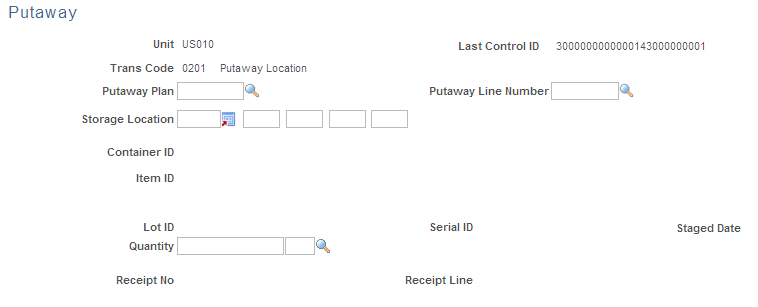
Transaction code options are:
Field or Control |
Description |
|---|---|
0201 - Putaway Location |
Report any quantity or location exceptions to a putaway plan. |
0202 - Putaway Plan Line Complete |
Put away all quantities as planned for a specific putaway line. |
0203 - Putaway Plan Complete |
Put away all quantities as planned for all lines on a putaway plan. |
The remaining fields are available for entry only if you are conducting a Putaway Location transaction code.
If you enter a Putaway Location transaction code and then enter a Putaway Plan Line Complete transaction code for the same line, only the remaining open quantity for the line is put away into the originally entered material storage location. Similarly, if you enter a Putaway Plan Complete transaction code after entering either a Putaway Location or Putaway Plan Line Complete transaction code for the same line, only the remaining open quantity for the plan is put away into the originally planned material storage location.
Note: The business unit's default display options determine how many location levels appear upon entry to this page. If you are entering a material storage location that requires additional levels, enter the storage area, then refresh the page to display the remaining levels for that area.
Note: The business unit defaults established on the Inventory Display Options page govern whether lot, serial, staged date, and configuration fields appear upon entry to this page. Any fields for which the default is Yes always appear. Any fields for which the default is No appear when you save or refresh the page, and only if they apply to the item in question.