Defaulting Rules to Sales Orders
For sales orders from PeopleSoft Order Management, an arbitration plan is defined to determine the default hierarchy used by the reservation/backorder engine (within PeopleSoft Order Management) to assign rules to the lines of a sales order. The reservation and backorder rule defaults can be defined at multiple combinations such as customer ID, customer ID/product ID, customer ID/item ID, and so on. For example, look for rules at customer ID/product ID combination first before customer ID. The Arbitration Plan ID is associated with the ship-from business unit for the sales order schedule line. This field is defined on the Inventory Definition-Business Unit Definition page.
To define reservation backorder arbitration plans and rules, use the Reservation/Backorder components under the Set Up Financials/Supply Chain menu.
Take the following steps to set up reservation backorder, arbitration plans and rules:
Establish the arbitration plans on the Arbitration Plan page.
Use the Arbitration Plan page to define the arbitration plan.
Define the keys that the arbitration plan will use on the Key Fields page.
Define the rules.
Select the key fields from the arbitration plan and assign values.
Set up the breaks for reservation backorders on the Reservation Backorder Rule Details page.
This section discusses how to:
Establish reservation backorder arbitration plans.
Identify key fields for reservations and backorders.
Create reservations and backorder defaults.
Select reservation backorder rule keys.
Establish reservations and backorder details.
|
Page Name |
Definition Name |
Usage |
|---|---|---|
|
TRFT_RULE_CD |
Establish arbitration plans for reservation and backorder defaults. |
|
|
TRFT_KEY_FLD_SEC |
Identify key fields for reservations and backorders that determines a match for the arbitration plan. |
|
|
TRFT_SET |
Set up values for the fields that you selected on the Arbitration Plan page. |
|
|
TRFT_RL_SEQ_SEC |
Select a rule sequence for reservation and backorder rules. |
|
|
TRFT_BO_BREAK |
Establish reservation backorder rule details. |
Before the system can consider reservation backorder arbitration plans and rules, complete the following steps:
Establish default reservation backorder rules and rules codes from the Fulfillment Rules menu.
Establish customer groups, product groups, and region codes for reservation backorders if you are using these values as keys on the arbitration plan.
Assign the arbitration plan to the Inventory Business Unit Definition page.
Use the Arbitration Plan page (TRFT_RULE_CD) to establish arbitration plans for reservation and backorder defaults.
The arbitration plan determines the sequence in which the system searches for and applies arbitration plans that match to establish reservation and backorder default.
Navigation:
This example illustrates the fields and controls on the Arbitration Plan page. You can find definitions for the fields and controls later on this page.
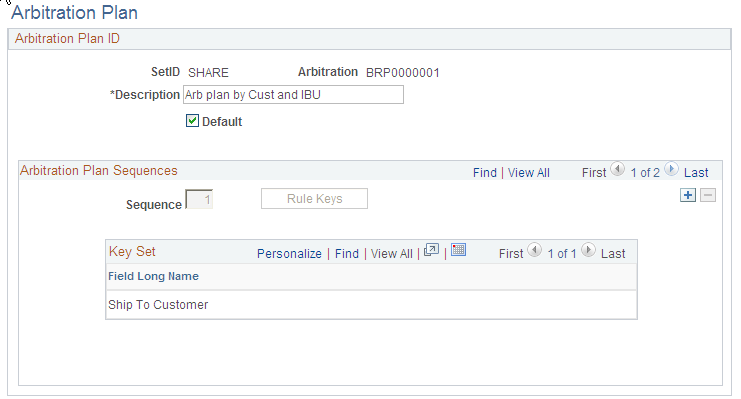
Field or Control |
Description |
|---|---|
Default |
To establish a default arbitration plan, select the check box. After selecting this option and saving the default arbitration plan, the check box no longer appears on this page for other arbitration plans. The system uses the default plan when there isn't an arbitration plan assigned to the PeopleSoft Inventory Business Unit. |
Sequence |
Displays the sequence number which is automatically generated by the system. You can change this number as long as you do not select a number that has already been used. The sequence number indicates the order in which the system searches the reservation and backorder arbitration plans. |
Rule Keys |
Click to access the Key Fields page where you can select the combination of elements that determines a match. The keys that you select display in the Key Set group box. |
Use the Key Fields page (TRFT_KEY_FLD_SEC) to identify key fields for reservations and backorders that determines a match for the arbitration plan.
Navigation:
Click the Rule Keys link on the Arbitration Plan page.
This example illustrates the fields and controls on the Key Fields page. You can find definitions for the fields and controls later on this page.

Select any number of fields from the available options. The system searches the rules of the arbitration plan for reservations and backorders and applies the rules that match the combination of values that you select.
The key fields available for selection on the arbitration plan are:
Customer group
Order group
Product ID
Product group
Region code
Shipping priority code
Ship to customer
Sold to customer
Source code
To setup reservation backorder rules, use the Rule Defaults (TRFT_SET_GBL) component.
Use the Reservation / Backorder Rule Keys and Formulas page (TRFT_SET) to set up values for the fields that you selected on the Arbitration Plan page.
Navigation:
This example illustrates the fields and controls on the Reservation / Backorder Rule Keys and Formulas page. You can find definitions for the fields and controls later on this page.
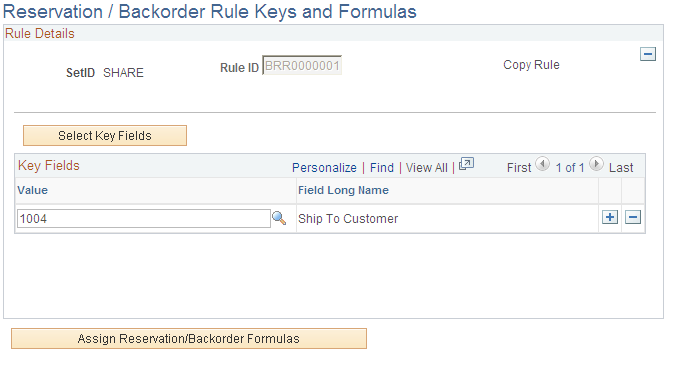
You must first establish an arbitration plan before you can create a rule.
Note: If you are adding a new rule, you will first be directed to the Select Key Fields to add key fields to the rule.
Field or Control |
Description |
|---|---|
Copy Rule |
Use to copy an existing rule to a new rule. In Add mode, click the button after adding a rule sequence and Rule ID. The option is unavailable for selection after you copy a rule. |
Select Key Fields |
Click to access the Key Fields page. Once they are selected, you can add the value for the key fields in the Key Fields group box. |
Values |
Use to assign value for the fields you selected on the Select Key Fields page. |
Assign Reservation / Backorder Formulas |
Click to access the Reservation/Backorder Rule Formulas page. |
Use the Select Key Fields page (TRFT_RL_SEQ_SEC) to select a rule sequence for reservation and backorder rules.
Navigation:
Click the Select Key Fields button on the Reservation / Backorder Rule Keys and Formulas page.
This example illustrates the fields and controls on the Select Key Fields page. You can find definitions for the fields and controls later on this page.
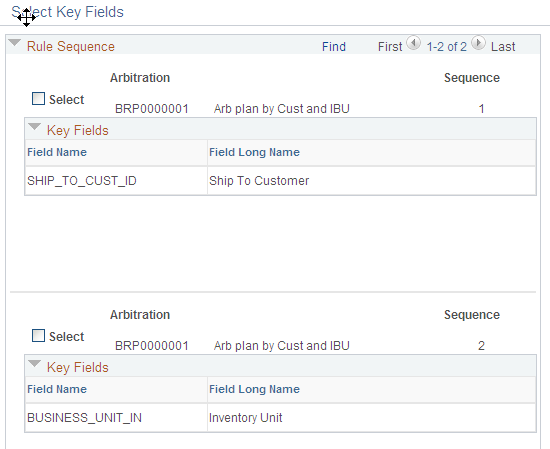
Field or Control |
Description |
|---|---|
Select |
Use the check box to select the sequence that contains the key fields that you want to define for the rule. |
Use the Reservation/Backorder Rule Formulas page (TRFT_BO_BREAK) to establish reservation backorder rule details.
Navigation:
Click the Assign Reservation/Backorder Formulas button on the Reservation / Backorder Rule Keys and Formulas page.
This example illustrates the fields and controls on the Reservation/Backorder Rule Formulas page. You can find definitions for the fields and controls later on this page.
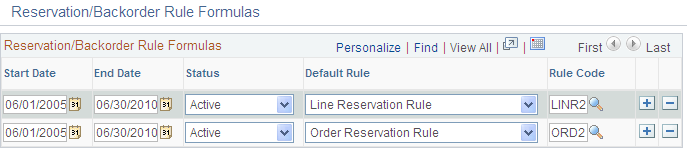
Field or Control |
Description |
|---|---|
Start Date, End Date |
Enter the dates for the rule. |
Status |
Choose whether the rule can be Active or Inactive. Only rows with an Active status can be used. |
Default Rule |
The reservation and backorder rules options are: Backorder Line Reserve Line Backorder Rule Line Reservation Rule Order Reservation Rule |
Rule Code |
Add a rule code for the reservation and backorder rule. |
Note: The default rules and rule codes are defined in the Fulfillment Rules menu.