Changing the Fulfillment State of an Order to an Earlier State
In some cases, you must adjust orders after they have undergone some of the fulfillment steps. PeopleSoft Inventory enables you to move an order or a demand line to a previous fulfillment state. Possible reasons for reversing a fulfillment step include; to reallocate material to a higher-priority customer, to update the order when a customer decreases the requested quantity or changes the items ordered, to pick substitute items, to change the material storage location from which stock was picked, or to correct errors made during any of the demand fulfillment steps.
There are several places in PeopleSoft Inventory where you can undo the fulfillment state by using the Undo Fulfillment process (IN_FUL_UND). This process moves the demand lines to a previous fulfillment state, adjusts quantities, and changes many fields in order to reverse a fulfillment step. The following components and processes can call the Undo Fulfillment process in order to reverse an order or order line:
The Undo Fulfillment process page (run control) can move orders and demand lines to any previous fulfillment state. This process can be used to handle a large group of demand lines.
The Order Release process can return orders to the Unfulfilled or Releasable fulfillment states. You can select whether or not to keep an allocation or a reservation.
The Shipping/Issues component can be used to unship an order or exclude a demand line or container from the shipment. This method is recommended for only a few orders or lines that you wish to handle individually.
The Kit Re-Explode process can automatically undo the fulfillment states of demand lines in the course of changing an order to match the latest kit definition. Demand lines can be moved from the fulfillment states of Confirmed, Released, or Shipped.
The Work Order Pick Plan process page can remove the allocation, pre-allocation, or reservation from a work order demand line by using the Cancel Allocation option. Keep in mind that the work orders from PeopleSoft Maintenance Management are kept in the Pending fulfillment state during the entire demand fulfillment process.
The Undo Fulfillment process has the following restrictions:
Work orders from PeopleSoft Maintenance Management cannot utilize the Undo Fulfillment process.
If you are using the delivery management feature, you cannot undo fulfillment for demand lines that are assigned to a delivery ID with:
A status of Complete Delivery.
A freight status of Rate Requested.
A manifest status of Manifest Requested.
|
Page Name |
Definition Name |
Usage |
|---|---|---|
|
RUN_IN_FULFILL_UND |
Use this process to move one or more demand lines to any previous fulfillment state. |
|
|
RUN_IN_FULFILL_RLS |
Use this process to release demand lines for picking and place the lines in the Released fulfillment state. The Order Release process can also move demand lines to the previous fulfillment states of Unfulfilled or Releasable. |
|
|
Shipping/Issues - Order Summary Page |
SHIPPING6_INV |
Use this online component to confirm that orders are ready for shipment. The Shipping/Issues component can be use to unship an order or exclude a demand line or container from the shipment. |
|
RUN_IN_FULFILL_XPL |
Run the Kit Re-Explode process (IN_KIT_EXPL) to review and change any differences between the product kit on an order and the current product kit definition. This process can undo fulfillment states in order to alter item quantities. |
Use the Undo Fulfillment Request page (RUN_IN_FULFILL_UND) to use this process to move one or more demand lines to any previous fulfillment state.
Navigation:
This example illustrates the fields and controls on the Undo Fulfillment Request process page (1 or 2). You can find definitions for the fields and controls later on this page.
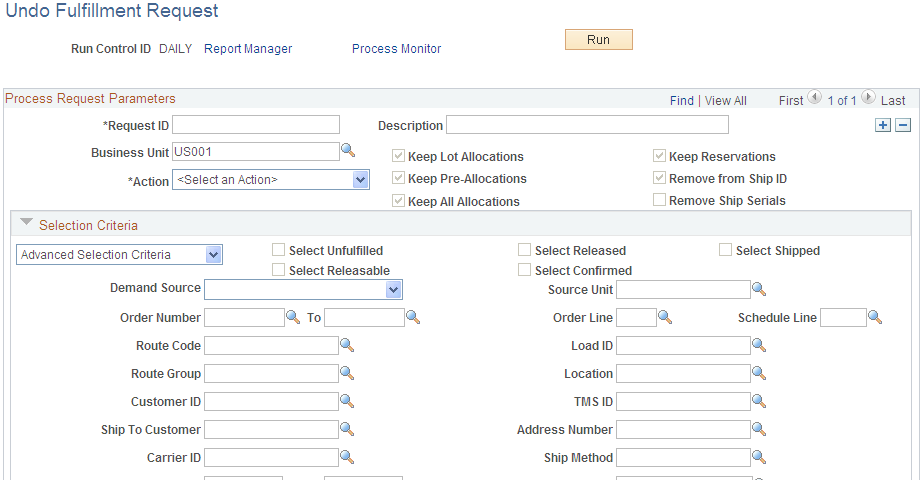
This example illustrates the fields and controls on the Undo Fulfillment Request process page (2 or 2). You can find definitions for the fields and controls later on this page.
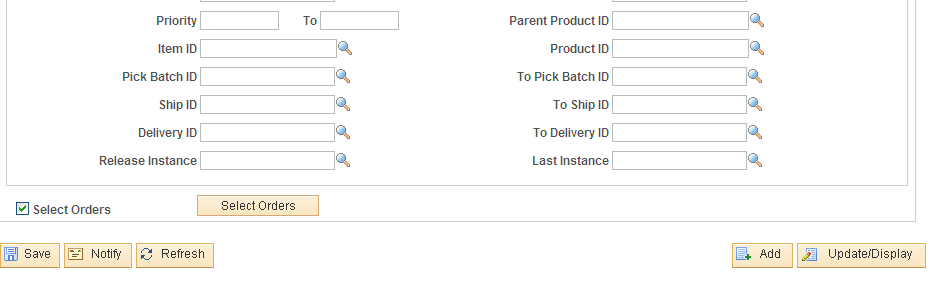
The Undo Fulfillment process enables you to move demand lines from the Shipped, Confirmed, Released, or Releasable fulfillment states to any previous state; however, there are some restrictions. These restrictions are:
Work orders from PeopleSoft Maintenance Management are not processed by Undo Fulfillment.
Demand Lines in the Depleted fulfillment state cannot be moved to a previous state.
Demand lines that have been packed into a shipping container can be moved from the Shipped state to the Confirmed state. However, packed demand lines cannot be moved back to the Released, Releasable, or Unfulfilled states.
If freight costs have already been added to the demand line, then it cannot be moved from the Shipped fulfillment state to any previous state.
When moving a product kit to an earlier fulfillment state, all components of the kit must be moved together. If any demand lines that are part of the kit are missing from the selection criteria, then none of the kit demand lines are moved.
When the Undo Fulfillment process picks up a line that cannot be moved to a previous fulfillment state, the line is skipped. Except for product kits, any other lines within the same order will be processed.
Field or Control |
Description |
|---|---|
Business Unit |
Enter the PeopleSoft Inventory business unit containing the demand lines that you want to move to an earlier fulfillment state. |
Action |
Select the action to return demand lines to a previous fulfillment state. The actions include:
|
Keep Lot Allocations |
Select this check box to keep the lot allocations, if any, on the demand lines when using the Actions of Return to Releasable or Return to Unfulfilled. |
Keep Pre-Allocations |
Select this check box to keep the pre-allocations, if any, on the demand lines when using the Actions of Return to Releasable or Return to Unfulfilled. |
Keep All Allocations |
Select this check box to keep pre-allocations, lot allocations, and standard allocations, if any, on the demand lines when using the Actions of Return to Releasable or Return to Unfulfilled. Standard allocations are changed to pre-allocations in this process. |
Keep Reservations |
Select this check box to keep the reservation, if any, on the demand lines when using the Action of Return to Unfulfilled. |
Remove from Ship ID |
Select this check box to remove the demand lines from the shipping ID. |
Remove Ship Serials |
Select this check box to remove the ship serial ID assigned to the item on the demand line. |
Selection Criteria
Use this group box to enter the criteria that this process uses to select the demand lines. A warning message displays if no selection criteria are entered since this can result in a larger group of demand lines that you desire.
Note: Work Orders from PeopleSoft Maintenance Management are not selected by the Undo Fulfillment process.
Field or Control |
Description |
|---|---|
Selection Criteria |
In the drop down box, select the type of search fields that you wish to display. The options are:
|
Select Unfulfilled, Select Releasable, Select Released, Select Confirmed, and Select Shipped |
Select these from state check boxes to limit your search criteria to demand lines in these fulfillment states. You must select at least one check box to retrieve demand lines in your search. The available from states are limited based on your selection in the Action field. |
Demand Source |
Restrict the orders selected for this process to one of the following sources:
|
Source Unit |
Enter the business unit where the order originated. |
Order Number and To |
Enter the order number or range of order numbers to be processed. If you enter a range of orders using the Order Number and To fields, then the system processes all orders, sorted in alphanumerical order, that fall between the starting and ending order numbers. |
Order Line and Schedule Line |
Enter the line number and schedule line number of the order number specified above. |
Load ID |
Enter to select orders assigned to a single load ID. |
Route Group and Route Code |
Enter to select orders grouped together for a particular transportation grouping and transportation route for delivery of the order. |
Customer ID and Location |
Enter to select orders that were entered for a particular customer and customer location. |
TMS ID |
Enter to select orders by the TMS reference ID assigned during the interface to the transportation management system. |
Ship To Customer and Address Number |
For sales orders, enter the Ship To Customer ID and address to select orders. |
Carrier ID |
Enter to select orders with one carrier. |
Ship Method |
Enter to select orders using one Ship Via code. |
Priority and To |
Enter a shipping priority code or range of codes that are assigned to sales orders in PeopleSoft Order Management or to interunit transfers coming from PeopleSoft Supply Planning. |
Parent Product ID |
Enter the parent of a product kit from PeopleSoft Order Management. |
Item ID |
Enter an item ID to select only demand lines using this item. |
Product ID |
Enter the product ID from PeopleSoft Order Management. |
Pick Batch ID and To |
Enter to select orders by a pick batch ID or range of pick batch IDs assigned by the Order Release process. |
Release Instance |
Enter the process instance for a specific run of the Order Release process. This field enables you to reverse all of the demand lines released in a previous run of the Order Release process, even if multiple pick batch IDs were generated. |
Ship ID and To |
Enter the shipping ID or range of shipping IDs to select orders using a previously assigned shipping ID. |
Delivery ID and To Delivery ID |
Enter a single delivery ID or range of delivery IDs to select order lines assigned to the delivery IDs. Deliveries are logical groupings of order lines that can be shipped together. PeopleSoft Inventory and Order Management can use these groupings for pricing sales orders, adding freight charges, and packing shipping containers. Each delivery is assigned a unique delivery ID. See Understanding PeopleSoft Delivery Management and Freight Calculations. |
Last Process Instance |
Enter the process instance of a particular process run. Demand lines matching this process instance and still in the specified fulfillment state can be selected by the Undo Fulfillment process. For example, if you want to reverse all the lines processed in a specific Picking Confirmation process run, then enter that process instance. |
Select Orders
The Order Release Selection group box can limit your selection to a subset of the orders meeting the selection criteria. Click the Select Orders button to retrieve all orders that match the search criteria entered above on this Undo Fulfillment Request process page, then you can select individual orders to be processed. Click the Order No link to access detailed information for each order displayed in this group box; only demand lines that meet the selection criteria are displayed on this detailed page.
When you save this process page after selecting individual orders in the Order Release Selection group box, the Undo Fulfillment run control will process only the available demand lines of these individual orders. If you do not select individual orders in the Order Release Selection group box, the run control processes all demand lines that meet the selection criteria above.
You have the flexibility to exit and reenter the Undo Fulfillment Request process page without reselecting orders. When you click the Select Orders button, the system retrieves any previously selected orders in addition to those matching the current search criteria.
Field or Control |
Description |
|---|---|
Select Orders |
Click this button to search for orders that meet the selection criteria and place them in the Order Release Selection group box where you can select to process a subset. |
Sel |
Select the check box for each order that you want to process. |
Order Group |
This information appears if the installation includes PeopleSoft Order Management and the order source is OM. |
Fulfillment State |
Displays the current state of the order. |