Reviewing and Approving Online POAs (Buyers)
Once the supplier has created an online POA, the buyer can review the information, and accept, reject, or change the acknowledgement.
|
Page Name |
Definition Name |
Usage |
|---|---|---|
|
PO_SS_POA_SEARCH |
Buyers can search for online POAs and POAs received using EDX. |
|
|
PO_SS_POA_SUMMARY |
Use to view the acknowledgement information for the selected purchase order. |
|
|
PO_SS_POA |
Review and approve supplier-entered POAs. |
|
|
Run Acknowledgement Alerts Page |
PO_POA_ALERTS |
Initiate the Purchase Order Acknowledgements Alert Application Engine process (POA_ALERTS), which will generate worklist entries (alerts) for the buyer. Buyers will receive a worklist entry for each purchase order that is violating the defined rules for when a POA should be received by the supplier. |
|
Run PO AutoChange Page |
RUN_PO_AUTOCHNG |
Initiate the Purchase Order Automatic Change Application Engine process (PO_AUTO_CHNG). This process will initiate the Load Change Requests process and then the Process Change Orders process to create change orders for all POAs that have been approved by the Buyer (or automatically approved based on tolerances) that are pending in the system. |
Use the Manage PO Acknowledgements page (PO_SS_POA_SEARCH) to search for online POAs and POAs received using EDX. (Buyers)
Navigation:
This page essentially duplicates the Acknowledge Purchase Orders - Search/Filter Acknowledgements page, with these exceptions:
Field or Control |
Description |
|---|---|
Supplier SetID and Supplier ID |
The buyer can search for a supplier within a specific SetID. |
Current Acknowledgements |
The buyer can search for awaiting acknowledgement, supplier responded, or buyer accepted POAs. They can not see any in-process POAs with a status of Supplier Review. Note: The buyer can create a POA on behalf of the supplier by using the Awaiting Acknowledgement check box on this page. |
View History |
If you select this option, the system displays the supplier responded history for past POAs. |
Processed |
Indicates whether the (changed) POA has been included in a Load Change Request process run. |
Once the supplier submits a POA online, the buyer can access this page to review information such as acknowledged dates and quantities for the given purchase order. From here your buyers can:
Review overall POA response at the header level.
Review any line level exceptions.
Modify and react to them accordingly within this page, which includes changing the POA information or sending the POA back to the supplier for further review.
Approve the POA so that it can be passed to the Change Order processes and update the purchase order.
If using workflow, this action also marks the entry as worked in the worklist for the buyer associated to the purchase order.
See Manage PO Acknowledgements - Header Page.
Use the Manage PO Acknowledgements - Acknowledgement Summary page (PO_SS_POA_SUMMARY) to view the acknowledgement information for the selected online purchase order.
Navigation:
Click a linked purchase order number on the Manage PO Acknowledgements search page.
This example illustrates the fields and controls on the Manage PO Acknowledgements - Acknowledgement Summary page. You can find definitions for the fields and controls later on this page.
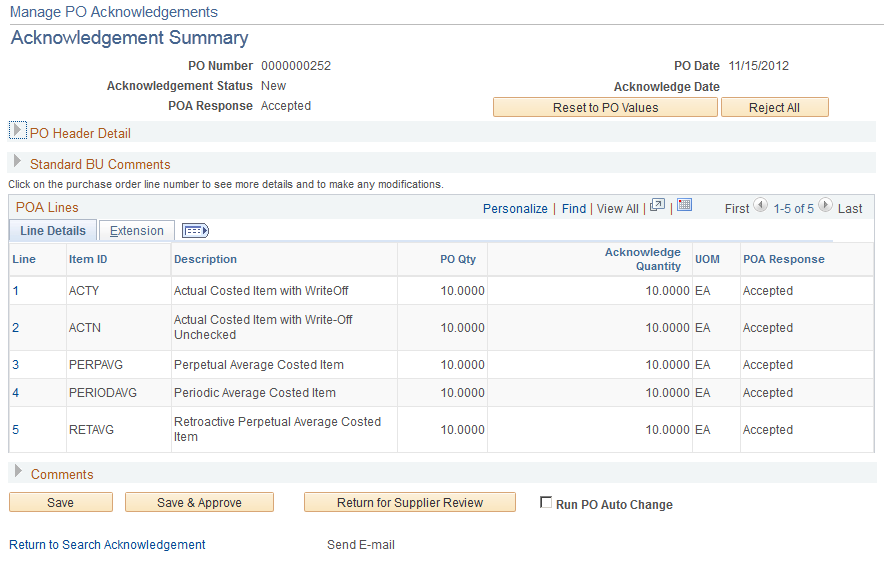
The fields on this page essentially duplicate those on the Acknowledge Purchase Orders - Acknowledgement Summary page, although the suppliers always access this page in "create" mode, while your buyers are able to use "create, review, modify, and approve" mode.
In addition, the buyers have the option to immediately create change orders by selecting the Run PO Auto Change check box and then saving and approving the POA.
See Creating Online POAs (Suppliers).
Note: POAs that are created by way of EDX are visible in the summary results but not visible within this collaborative POA page. Clicking a POA that was created from EDX will transfer the buyer to the EDX review pages discussed in the purchasing section.
See Using Purchase Order Acknowledgements.
Field or Control |
Description |
|---|---|
Reset to PO Values |
Click this button to revert the POA to the values submitted on the original purchase order. |
Save |
Click this button to save any changes; acknowledgement status remains as Supplier Responded or Buyer Accepted. |
Save & Approve |
Click this button to save any changes and set the acknowledgement status to Buyer Accepted. This enables the POA to be processed by the PeopleSoft Purchasing Load Change Request process. This also marks any worklist entry as worked for the buyer associated to the purchase order, if workflow is enabled. |
Return for Supplier Review |
Routes the POA back to the supplier. Acknowledgement status is changed to Supplier Review. Buyer can include comments for the supplier, which the supplier can review as part of an iterative review and acknowledgement process on the supply side. |
Run PO Auto Change |
Select this check box if you want the system to automatically create change orders that are reflected on the POA. Once you select this check box and click the Save & Approve button the system will automatically run the Purchase Order Auto Change process. This process runs the Load Change Requests process and then the Process Change Order process in the background. You should have the PO Business Unit setting to enable auto approval of buyer approved POAs turned on, for this to work successfully. Otherwise the changes will stop in between the two jobs pending another approval step. |