Setting Up Searches by Item Attributes
This section provides an overview of searching by item attributes and discusses how to import attributes from a flat file, verify imported attributes, assign cross-references to attribute names, and define regional-based sourcing.
PeopleSoft eProcurement enables you to associate attributes with categories to make item searches more precise. After item attribute searches are implemented, you can select one or more categories on the Advanced Search page and search on the attributes for the selected categories, including their children.
|
Page Name |
Definition Name |
Usage |
|---|---|---|
|
PV_CAT_ATTR_XRF |
Assign cross-references to attribute names and assign base UOMs for attributes. Access is limited to users with the eProcurement action role SYSTEM_ADMIN. |
|
|
PV_ATTR_LOAD_STG |
Verify imported attributes. Access is limited to users with the eProcurement action role SYSTEM_ADMIN. |
|
|
Category Attributes Page |
PV_SRCH_CAT_ATTR |
Edit category attributes that have been imported from a marketplace. Access is limited to users with the eProcurement action role SYSTEM_ADMIN.
|
|
PV_BUS_UNIT_PM |
Enable regional security for the eProcurement business unit. |
|
|
PV_ATTR_IMPORT |
Import attributes from a flat file. Access is limited to users with the eProcurement action role SYSTEM_ADMIN. |
|
|
Item Attributes Page |
PV_SRCH_ITM_ATTR |
Verify and edit item attributes imported from a marketplace. Access is limited to users with the eProcurement action role SYSTEM_ADMIN.
|
|
ITM_REGION_VNDR |
Define regional-based sourcing for items. |
|
|
Load Attributes from Stage Page |
PV_ATTR_RUN_LOAD |
Import attributes from the attributes staging table page into the category and item attributes tables. Access is limited to users with the eProcurement action role SYSTEM_ADMIN.
|
|
Purchasing Attributes Page |
ITM_TBL_PUR |
Define item information specific to purchasing.
|
|
Units of Measure Page |
UNITS_OF_MEASURE |
Confirm this table includes the UOMs used by the items that you are loading.
|
This section discusses:
Search implementation steps.
Attributes and categories tables.
Import, stage, and load attribute process flow.
Attribute names and unit of measure (UOM) variations.
Search Implementation Steps
Search implementation involves these steps:
Import attributes to the staging table.
Verify the imported attributes.
Designate cross-references for attribute names and units of measure.
Load attributes from staging.
Maintain marketplace category attributes and item attributes.
Attribute and Category Tables
The category attributes for item attribute searches are stored in table PV_CAT_ATTR_TBL, which includes these fields:
|
Field |
Field Type |
|---|---|
|
SETID |
(key field) |
|
CATEGORY_TYPE |
(key field) |
|
CATEGORY_CD |
(key field) |
|
CATEGORY_ID |
(key field) |
|
ATTRNAME |
(key field) |
|
LANGUAGE_CD |
(key field) |
|
DESCR |
(character) |
|
UOM_ATTR |
(Assuming that ISO standard UOM is used.) Note: You might need to add units of measure to the system or convert units of measure. |
|
FLAG |
(numeric flag) |
This table represents an example of category attributes using the fields defined above for the table PV_CAT_ATTR_TBL:
The image displays example of category attributes.
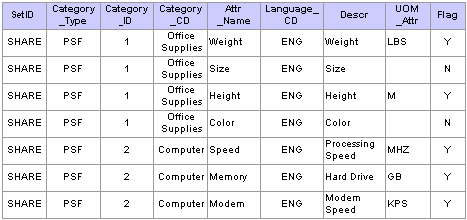
Item attributes for the item attribute search are stored in the PV_ITM_ATTR_TBL table, which includes:
|
Field |
Field Type |
|---|---|
|
SETID |
(key field |
|
INV_ITEM_ID |
(key field |
|
ATTRNAME |
(key field |
|
ATTVALUE |
(character field) |
|
UOM_ATTR |
UOM attributes |
|
PV_ATTRVALUE |
numeric field |
This table represents an example of item attributes using the fields defined above for the table PV_ITM_ATTR_TBL:
This image displays example of item attributes.
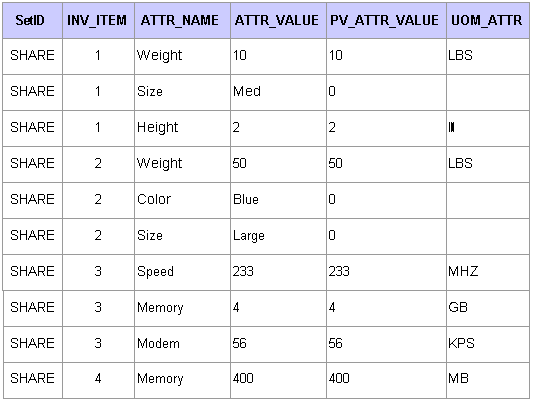
Import, Stage, and Load Attribute Process Flow
This diagram demonstrates the flow for setting up for item attribute searches from loading item attributes from PeopleSoft Catalog Management, a CSV file, or a CUP file into the eProcurement item attributes and catalog attributes tables:
Image displays item attribute search process flow.
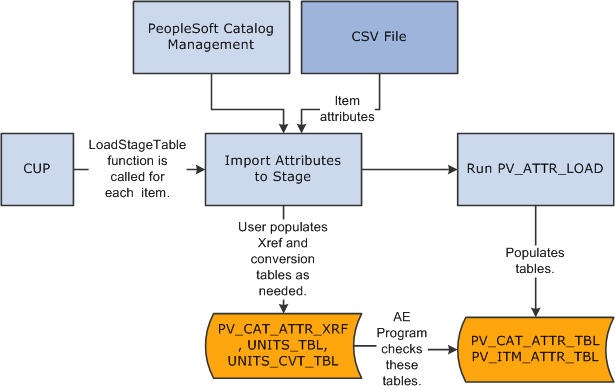
Attribute Names and UOM Variations
You might have variations in the units of measure:
If the item load creates redundant attribute names for a category, designate cross-references for the attribute names.
For example, you might have a category called office supplies with items that use both WGT and WEIGHT as attribute names for weight.
If the item load creates redundant UOM names for an attribute in a category, cross-reference the UOM names.
PeopleSoft eProcurement provides table PV_CAT_ATTR_XRF for cross-referencing attribute names and units of measure. It contains these fields:
|
Field |
Field Type |
|---|---|
|
SETID |
(key field) |
|
CATEGORY_TYPE |
(key field) |
|
CATEGORY_ID |
(key field) |
|
CATEGORY_CD |
(key field) |
|
ATTRNAME |
(key field; original attribute name or attribute UOM) |
|
PV_ATTRNAME |
(convert to new attribute name or attribute UOM) |
|
UNIT_OF_MEASURE |
(base UOM) |
Use the Attribute Name Cross-Reference page to create cross-references for attribute and UOM names.
PeopleTools: Tree Manager
Use the Import Attributes page (PV_ATTR_IMPORT) to import attributes from a flat file.
Access is limited to users with the eProcurement action role SYSTEM_ADMIN.
Navigation:
This example illustrates the fields and controls on the Import Attributes page. You can find definitions for the fields and controls later on this page.
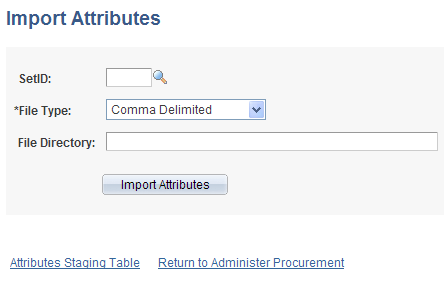
Use this page to stage attributes to eProcurement from a flat file as the first step in integrating the attributes into searches. The most typical data load consists of marketplace items, but you can import attributes from any properly formatted text file.
Field or Control |
Description |
|---|---|
SetID |
Select a SetID from the available options. If the flat file has no SetID, select SHARE. |
File Type |
Select Comma Delimited for text files. |
File Directory |
Enter the directory where the flat file is located. Note: The fields included in this directory are listed following these field descriptions. |
Import Attributes |
Click to import the flat file to PeopleSoft eProcurement. |
Attributes Staging Table |
Click to access the Attributes Staging Table page, where you can verify the attributes that you have imported. |
File Directory Fields
These fields are in the File Layout PV_ATTR_LOAD _COMMA. Fields that are marked with an asterisk (*) are required:
*SETID
*INV_ITEM_ID
*ATTRNAME
*LANGUAGE_CD
PV_CV_SPN
PV_CV_PART_EXT
*MFG ID
*MFG ITEM ID
CATEGORY_TYPE
CATEGORY_CD
CATEGORY_ID
*DESCR
*ATTRVALUE
UOM_ATTR
These rules apply to the previous fields:
SETID is required only if you have not selected a SetID on this page.
INV_ITEM_ID or MFG_ID and MFG_ITEM_ID is required unless you include values for PV_CV_SPN and PV_CV_PART_EXT.
These fields are comma-delimited with no additional spaces (empty fields must also be delimited).
For multi-languages, the only field that should be translated is Attribute Description, DESCR.
The Attribute Name field, ATTRNAME, must be the same across all languages for the same attribute.
Example
SHARE,10012,WEIGHT,ENG,,,BIKE-01,BIKE-ITM-12,,,,Weight,10,LBS
SHARE,10013,LEN,ENG,,,BIKE-01,BIKE-ITM-13,,,,Length,5,IN
SHARE,10014,WGT,ENG,,,BIKE-01,BIKE-ITM-14,,,,Weight,12,KG
SHARE,10014,WIDTH,ENG,,,BIKE-01,BIKE-ITM-14,,,,Width,6,IN
SHARE,10015,LEN,ENG,,,BIKE-01,BIKE-ITM-15,,,,Length,10,FT
SHARE,10015,COLOR,ENG,,,BIKE-01,BIKE-ITM-15,,,,Color,RED,
SHARE,10015,WEIGHT,ENG,,,BIKE-01,BIKE-ITM-15,,,,Weight,5,OZT
Use the Attributes Staging Table page (PV_ATTR_LOAD_STG) to verify imported attributes.
Access is limited to users with the eProcurement action role SYSTEM_ADMIN.
Navigation:
This example illustrates the fields and controls on the Attributes Staging Table page: Item Attributes tab. You can find definitions for the fields and controls later on this page.
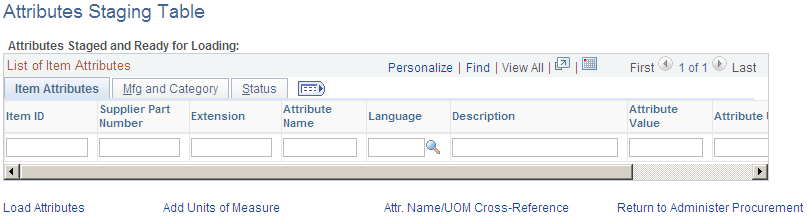
Use the page to view or edit item attributes loaded into the PV_CAT_ATTR_TBL and PV_CAT_ATTR_XRF tables. The system populates the fields on this page with the imported values loaded from the Import Attributes page.
There is no need to edit the imported values on this page unless you are required to cross-reference attributes or UOM names. For large amounts of data, use the Attribute Name Cross Reference page or manually convert the UOMs.
When cross-referencing names or converting units of measure, you may receive a warning message advising that multiple UOMs have been imported for one category. Resolve the conflict by designating a base UOM on the Attribute Name Cross Reference page.
If you are importing UOMs that do not already exist in the system, you receive a warning message. To add new units of measure, use the Units of Measure page.
Manufacturing and Category Tab
Select the Mfg and Category (manufacturing and category) tab.
Field or Control |
Description |
|---|---|
Manufacturing ID |
Displays the manufacturer of this item. This information comes from the Item Definitions - General page. |
Manufacturer's Item ID |
Select an identifier for this manufacturer's item. |
Category Type, Category, and Category ID |
Displays information about the category to which the item belongs. |
Numeric |
Select to capture item attributes with generic numeric and alphanumeric item attribute fields at both the SetID and business unit level. |
Status Tab
Select the Status tab.
Field or Control |
Description |
|---|---|
Processed |
Values are: N: Attribute is not loaded. The data is still in the staging table. Y: Attribute is loaded. The data has been loaded from the staging table to the category and item attributes tables. E: Error attribute cannot be loaded or has been loaded with assumptions about the UOM. Note: Attributes are loaded on the Load Attributes from Stage page. |
Error Message |
If one of these messages appears, you can use the Units of Measure page to add UOMs or create conversions for UOMs: UOM Conversion Rate Not Defined. 1 to 1 Conversion Assumed. Invalid Unit of Measure. Attribute Not Loaded. |
Use the Attribute Name Cross Reference page (PV_CAT_ATTR_XRF) to assign cross-references to attribute names and assign base UOMs for attributes.
Access is limited to users with the eProcurement action role SYSTEM_ADMIN.
Navigation:
This example illustrates the fields and controls on the Attribute Name Cross Reference page. You can find definitions for the fields and controls later on this page.
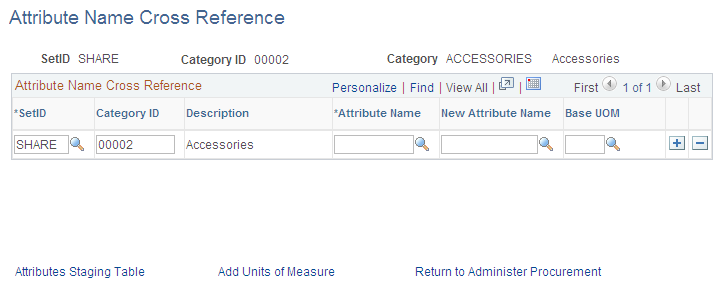
If you have redundant attribute or UOMs, establish cross-references so that the system can refer to one standard name. Cross-references enable you to establish one name for each attribute and one name for each UOM within a category.
Field or Control |
Description |
|---|---|
Attribute |
Select an attribute for which you want to create a cross reference. |
New Attribute Name |
Select an attribute name for cross-referencing the selection in the Attribute Name field. If you are creating a UOM cross-reference, leave this field blank. |
Base UOM |
Select a base UOM for the new attribute name. The name must exist in the UOM table and there must be a conversion for the UOM. You can create a conversion on the Units of Measure page. |
Note: For each category that you use, only one UOM is allowed for each attribute. For example, for the attribute Length, you cannot use both inches and feet as the unit; however, you can use inches in one category and feet in another.
Use the Item Supplier by Region page (ITM_REGION_VNDR) to define regional-based sourcing for items.
Navigation:
This example illustrates the fields and controls on the Item Supplier by Region page.
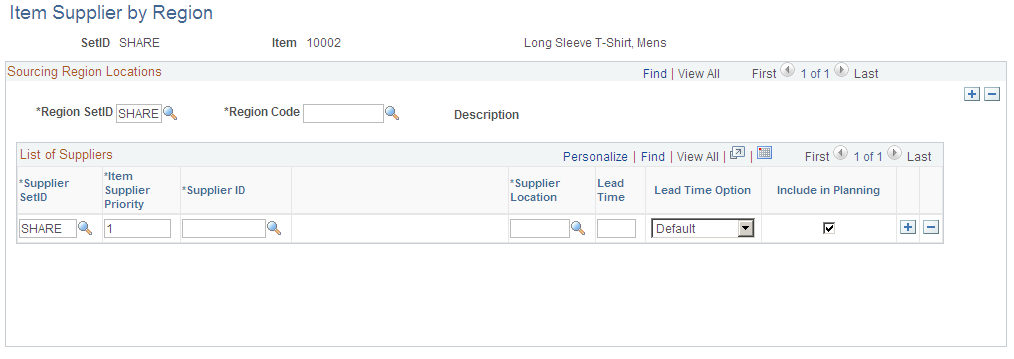
Use this page to set up regional sourcing for an item and define priority suppliers by item regions. This enables regional item and supplier security for item browsing and searching. When an item has a supplier-region relationship, the system applies security to filter out suppliers and supplier locations that do not belong to the same region as the ship to region.
To define regional-based sourcing:
Use the eProcurement Installation Options page to enable the Search Engine.
Select Search Engine as the Catalog Search Type. To access the page, select
Use the eProcurement Role Actions page to enable the VIEW_ALL_SUPPLIERS action. To access the page, select
Use the eProcurement Catalog Security Option page to enable catalog security.
Select the Enabled check box for the following Class Types: Access Policy, GUI, and Region Filter. To access the page, select
Use the eProcurement Business Unit Options page to enable regional security.
Select the Enable Req Region Security check box to activate sourcing security. To access the page, select
Use the Purchasing Attributes page to define item information specific to purchasing such as the preferred supplier.
To access the page, select
Use the Purchasing Controls page to verify that the Available in All Regions option is not selected.
To access the page, select Select the Purchasing Controls tab.
Use the Item Supplier by Region page to establish the relationship between the item, region, and supplier.