Creating Express Forms
To create express forms, use the Express Form Profile component (PV_EXP_APP_PROFILE).
This section provides an overview of how to create express forms using Supplemental Data Framework (SDF) and Application Designer. It also discusses how to link express forms to PeopleSoft eProcurement.
|
Page Name |
Definition Name |
Usage |
|---|---|---|
|
PV_EXP_APP_PROFILE |
Link express forms to PeopleSoft eProcurement. |
|
|
Maintain Supplemental Data Page |
PV_SDF_OPTIONS |
Provide access to Supplemental Data Framework. |
To create an express form:
Create a record definition in PeopleSoft PeopleTools with all the fields that you want on the express form.
This record definition is created for a PeopleSoft application. The definition is made up of a rowset name and a record name and a group of child records that make up the fields for the express form page that users access to order forms. You can also hard code values into the rowset.
The rowset name must be named &RS_REQ_ITEMS and the record must be named PV_EXT_ITEM_WRK. Required fields for the record include:
PRICE_REQ.
QTY_REQ.
CURRENCY_CD.
UNIT_OF_MEASURE.
CATEGORY_ID.
DESCR254_MIXED.
Use a subpanel with the required fields to enter a requisition. It is attached to the record definition from step 1.
Enter a default value for these required fields to be used if the requester does not enter a different value.
Build the SQL table from the record definition and create the page definition.
This defines the fields and layout of the express form itself. Enter all of the fields that you want the user to be able to complete. Be sure to include quantity and amount fields.
Copy the page that you just created and save it as an inquiry page.
The sample business card express form uses the PV_EXP_APP_PROFILE record. This provides a display-only page for the express form. Records that you create can be edited only by appropriate users and at appropriate points in the procurement process. To access the page, select for supplemental data framework. Select for application designer form.
Define the component definition.
The business card express form example uses PV_EXP_APP_PROFILE.
The business card supplemental data card example uses PV_SDF_OPTIONS.
Copy the page that you created and save it as an inquiry component.
Add the two components to an existing menu definition.
Use the Express Form Type page to link the two express forms delivered to the PeopleSoft eProcurement user interface.
To access the page, select Make sure that you select the Activated? check box to activate the express form.
To access supplemental data framework, select
Enable the catalog type for the express form catalog type to establish a security setting for express forms.
Use the Catalog Types page to enable express form security. To access the page, select and select the Enable check box.
Enable menu security using permission list, roles, and user profiles.
Express form is a type of catalog security. You must explicitly give permission to users for them to access and use express forms. Also, you must assign catalog security to a business unit. To assign catalog security, select and then select the business unit to which you want to apply the security.
Test the new express forms to ensure online functionality and data integrity by adding data to the express forms and confirming default values and prompt lists.
The ChartField should appear as a default from the setup in step 2. The account usually comes from the item category definition.
To retrieve the express forms in an item search or browse during requisition entry, define the express form search using the rule-based catalog maintenance feature.
This example illustrates the two sample express forms for requesting business cards in a requisition.
This example illustrates the fields and controls on the Business Card form created in Application Designer.
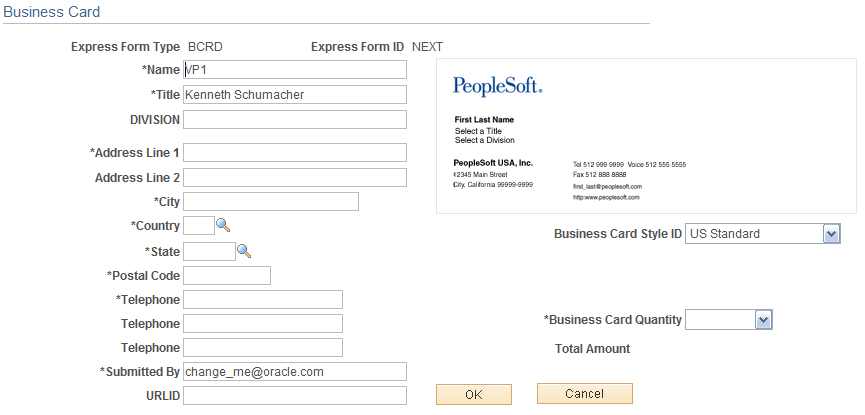
This example illustrates the fields and controls on the Business Card form created using the Supplement Data Framework.
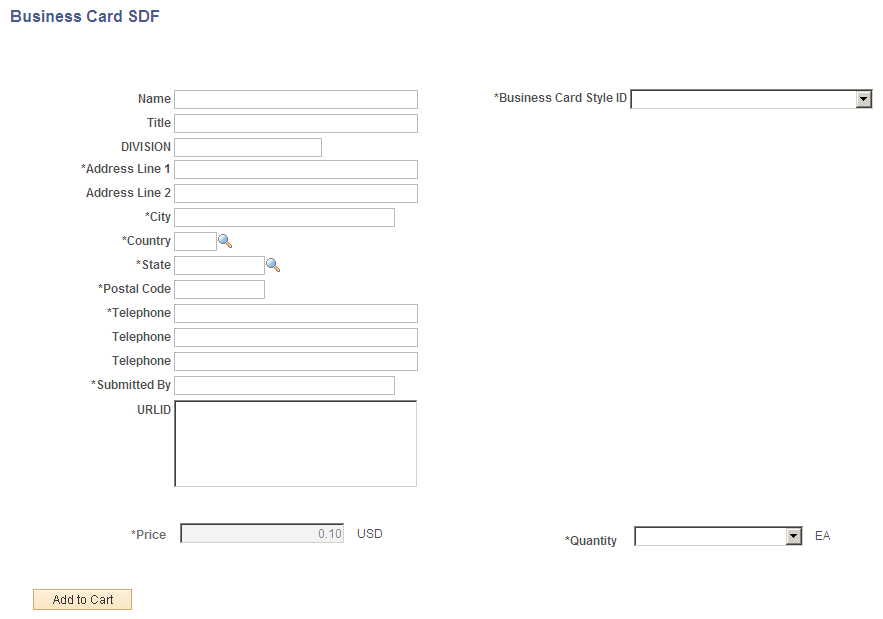
PeopleTools: Security Administration
Use the Express Form Type page (PV_EXP_APP_PROFILE) to link express forms to PeopleSoft eProcurement.
Navigation:
This example illustrates the fields and controls on the Express Form Type page. You can find definitions for the fields and controls later on this page.
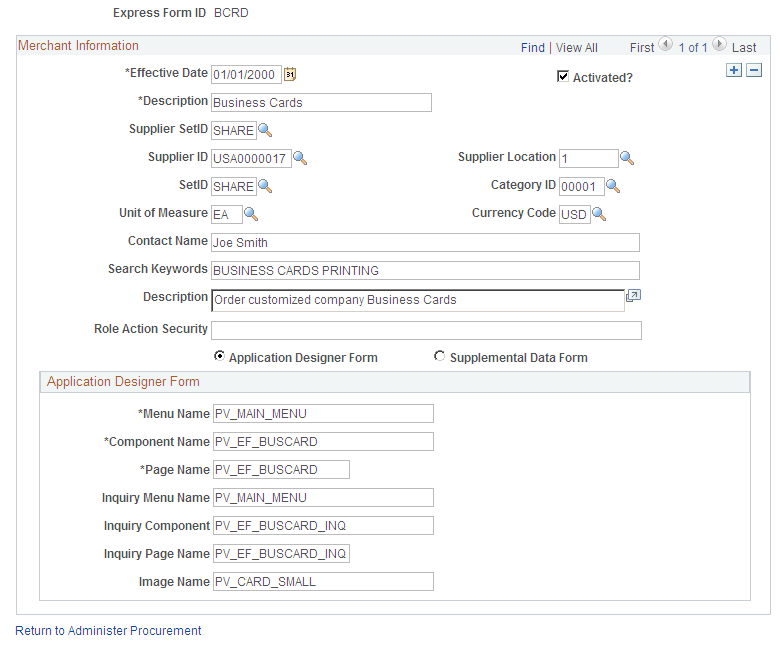
This example illustrates the fields and controls on the Supplemental Data Form. You can find definitions for the fields and controls later on this page.
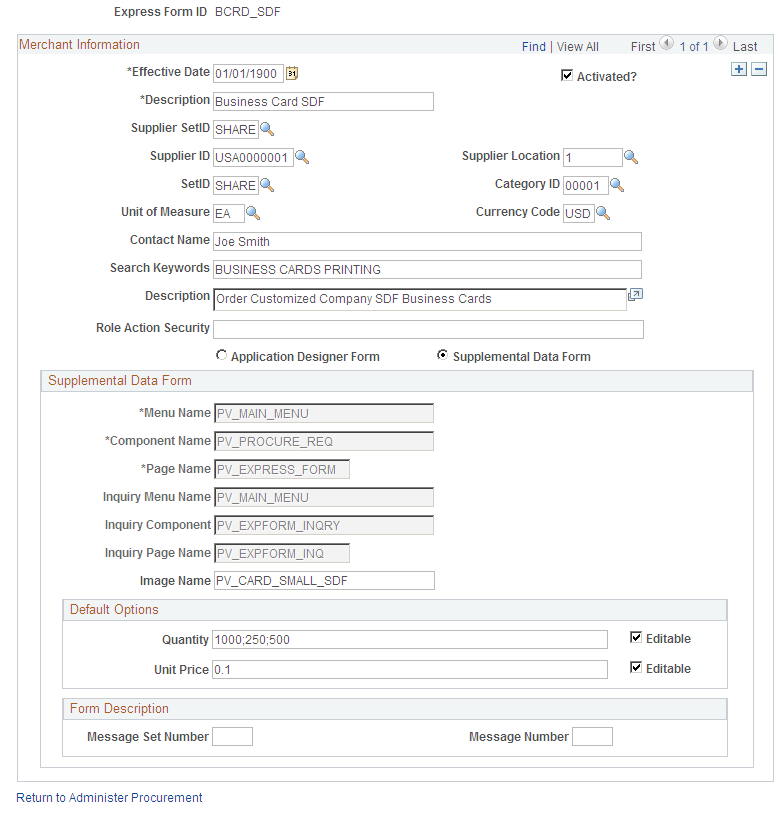
Use this page to link record definitions for express forms to the PeopleSoft eProcurement system. Define the page, menu, and component for the express form for both editable and inquiry-only versions. You can create different express forms for different uses and effective dates.
Note: The business card form is provided as an express form example, but it is not intended to be an express form template.
Field or Control |
Description |
|---|---|
Express Form ID |
User defined form ID specified when creating the express form profile. |
Effective Date |
Defines the date on which the form is to be valid for use with PeopleSoft eProcurement. |
Activated? |
Select to indicate that this form is available for use. |
Contact Name |
Enter the contact person for this order. |
Search Keywords |
Enter a string of characters that can be used to search for this form. The system uses a space between strings to distinguish what makes up a string. |
Role Action Security |
Enter the eProcurement role action. The system uses this to further define access to the express form. |
Application Designer Form
Field or Control |
Description |
|---|---|
Menu Name |
Enter the menu definition for the express form page. Use this field to link the requisition Search Catalog page to the location of the express form. The menu, component, and page elements are part of a hierarchy in which each layer further defines parts of the menu. |
Component Name |
Enter the name of the component where the express form is located. |
Page Name |
Enter the record definition that you created for the express form. |
Inquiry Menu Name |
Enter the name of the inquiry menu definition that is used by this express form page for inquiries. Use this field to link the item description links to the location of the express form inquiry. You can view express forms using the Inquire Business Cards page. To access the page, select |
Inquiry Component |
Enter the component for express form inquiries. |
Inquiry Page Name |
Enter the record definition that is used for express form inquiries. |
Image Name |
Enter the file name of the image that you want to display on the requisition Search Catalog page for this express form. |
Supplemental Data Form
Field or Control |
Description |
|---|---|
Menu Name |
Pre-populated display-only field. |
Component Name |
Pre-populated display-only field. |
Page Name |
Pre-populated display-only field. |
Inquiry Menu Name |
Pre-populated display-only field. |
Inquiry Component |
Pre-populated display-only field. |
Inquiry Page Name |
Pre-populated display-only field. |
Image Name |
Enter the file name of the image that you want to display on the requisition Search Catalog page for this express form. |
Note: More than one express form can use the same page definition but not the same express form type.
Note: Use the inquiry or display-only version of the express forms to enable users and suppliers to view orders without editing them.
You can also enter search terms and a description that helps users find the express form during catalog search.
Maintain Supplemental Data
Use the Maintain Supplemental Data page (PV_SDF_OPTIONS) to provide access to the supplemental data framework (SDF) for the user to define supplemental data forms.
Navigation:
This example illustrates the fields and controls on the Maintain Supplemental Data.
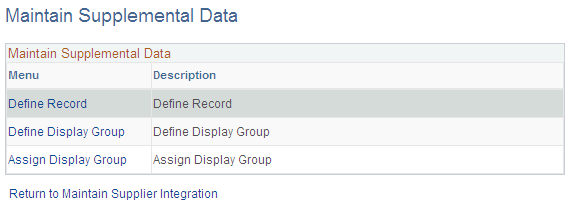
There are different levels in creating a supplemental data form. You can click the menu given and individually add values to the records and save it.
Define Record
Access the Define Record page by clicking on the Define Record menu on the Maintain Supplemental Data page. Define record values, field summary, and field detail for the form.
This example illustrates the fields and controls on the Define Record.
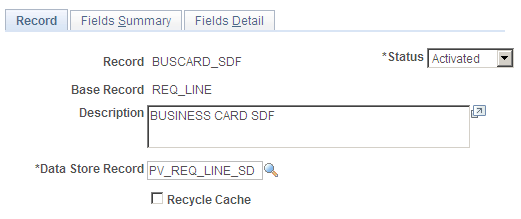
When you define a record the Status will be Activated. However you can change it to In Design if the record design is not complete.
Define Display Group
Access the Define Display Group page by clicking on the Define Display Group menu on the Maintain Supplemental Data page.
This example illustrates the fields and controls on the Define Display Group. You can find definitions for the fields and controls later on this page.
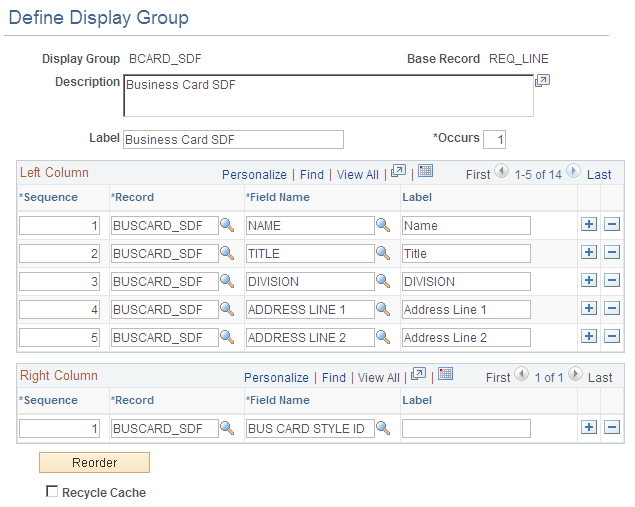
Field or Control |
Description |
|---|---|
Base Record |
User defined while searching for the display group. Select from the given list of base records. Depending on the Base Record Name selected, the Left column and Right Column data is populated. |
Assign Display Group
Access the Assign Display Group page by clicking on the Assign Display Group menu on Maintain Supplemental Data page.
This example illustrates the fields and controls on the Assign Display Group.
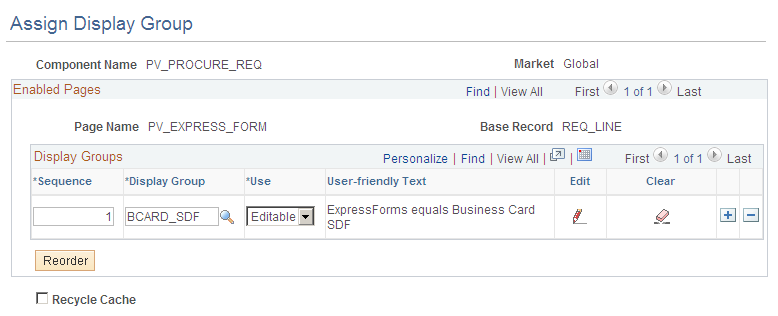
You can edit the sequence numbers for the display groups and reorder it. You can also define conditions for individual fields in the display group based on which the supplemental data will be displayed.