Displaying Summarized Engineering BOMs
This topic discusses how to display summarized engineering BOMs.
|
Page Name |
Definition Name |
Usage |
|---|---|---|
|
EN_BOM_SUMMARY |
View, at all levels, all the components that comprise an assembly's product structure. This page specifically enables you to view the quantity of components needed in an assembly regardless of level. You can also use it to determine component requirements, at all levels, based on a specific assembly demand quantity. |
|
|
EN_BOM_SUMM_OUTS |
View output items by output type. |
Use the EBOM Summarized page (EN_BOM_SUMMARY) to view, at all levels, all the components that comprise an assembly's product structure.
This page specifically enables you to view the quantity of components needed in an assembly regardless of level. You can also use it to determine component requirements, at all levels, based on a specific assembly demand quantity.
Navigation:
This example illustrates the fields and controls on the EBOM Summarized page. You can find definitions for the fields and controls later on this page.
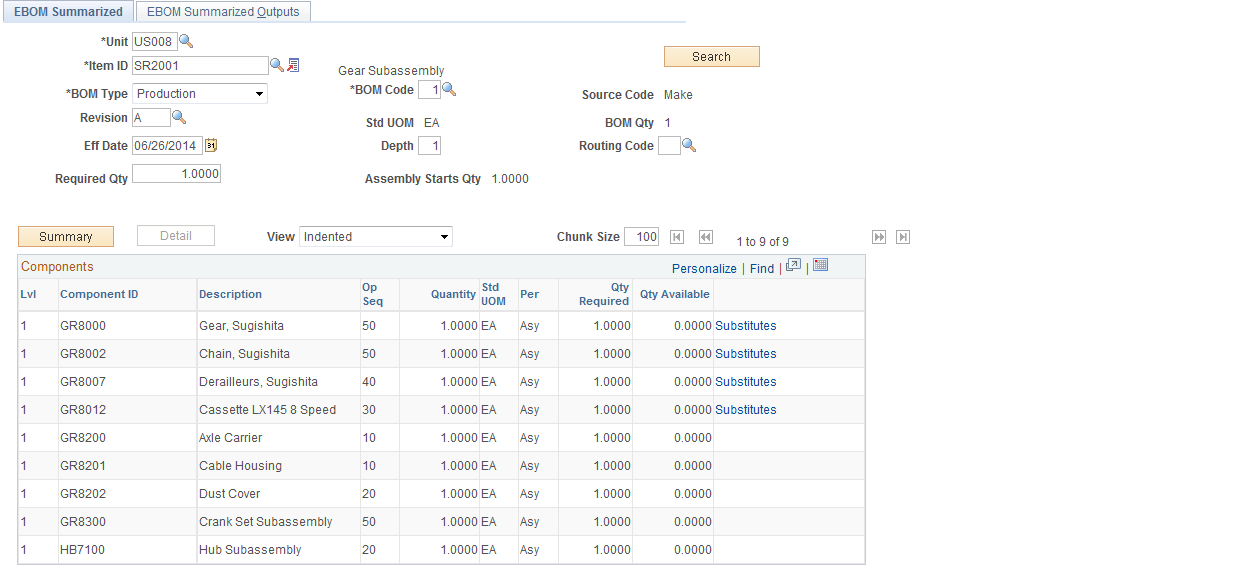
Field or Control |
Description |
|---|---|
Unit, Item ID, BOM Type, BOM Code, Eff Date, and Revision |
Select information to specify the BOM that you want to display. |
Search |
Click to display the summarized BOM. |
Required Qty (required quantity) |
To determine the total number of each component required at all levels to produce a particular quantity of the assembly item, enter the required quantity for the assembly item. The system multiplies each component's quantity per assembly by this required quantity to determine the component required quantity displayed on the lower half of the page. Click the Search button again to display the calculated required quantities. To view a summarized BOM, enter a required quantity of 1. |
Depth |
Enter the BOM depth. If you select a depth of 1, this page displays only the top level of the BOM. Note: You can select any valid BOM code, but regardless of the depth that you enter, the system calculates all lower levels based on the primary BOM code (1). |
Routing Code |
Select the appropriate routing for the item. |
Assembly Starts Qty |
Displays the beginning quantity required based on the required quantity. This amount accounts for any operation yield loss during the production process. |
Summary |
This button lists only the component ID, description, and quantity required, and summarizes the total required quantity for the component across all levels. The quantity required accounts for both component yield and operation yield. The current quantity available from business items attributes also appears. |
Detail |
This button provides data for all fields and enables the View field. You can view summary data either Indented or Non-Indented. The indented option provides an indented (tree) BOM structure for the selected depth. You can toggle back and forth between summary and detail information. |
The system sorts the summary alphanumerically by component ID for level 1 items and summarizes the displayed data by quantity, regardless of where the component occurs in the product structure.
When substitute items or multiple outputs exist for a component, those links appear following the Qty Available field.
Use the EBOM Summarized Outputs page (EN_BOM_SUMM_OUTS) to view output items by output type.
Navigation:
Note: The system explodes only primary co-products for the BOM code specified. Only outputs at the top level appear, regardless of the depth entered.
Field or Control |
Description |
|---|---|
Expected Output Qty |
Represents the anticipated output of each primary, co-product, recycle, and waste product, based on the required quantity that you enter. This is calculated as: ((Required Qty / BOM
Qty) * Output Quantity)
|