Creating and Maintaining ECRs
This topic lists common elements and discusses how to create and maintain ECRs.
|
Page Name |
Definition Name |
Usage |
|---|---|---|
|
EG_ECR_HEADER |
Maintain ECR header information including items affected data. For quick entry, this page contains all fields required for the ECR. |
|
|
EG_ECR_REASONS |
(Optional) Associate reason and action codes with an ECR. |
|
|
Maintain ECRs - Header: Documents |
EG_ECR_DC |
Associate, access, and manage pertinent ECR documents in the embedded document management system. |
|
EG_ECR_ATT |
Attach multimedia objects, or files, that relate directly to the ECR. Once attached, you can view these objects directly from this page. |
|
|
Maintain ECRs - Items Affected: Detail |
EG_ECR_ASSY |
Associate one or more new, changing, or impacted items to a specific ECR. You can also optionally add or edit revisions and EBOMs. |
|
Maintain ECRs - Items Affected: Reason/Action |
EG_ECR_ASSY_RES |
(Optional) Associate reason and action codes for each item affected by an ECR. |
|
Maintain ECRs - Items Affected: Document |
EG_ECR_ASSY_DC |
Associate, access, and manage pertinent item documents in the embedded document management system. |
|
Maintain ECRs - Items Affected: Attachment |
EG_ECR_ASSY_ATT |
Attach multimedia objects, or files, that relate to the affected item. Once attached, you can view these objects directly from this page. |
|
Approve/Convert ECRs |
EG_ECR_APPROVAL |
Change the status of an ECR and optionally convert ECRs into ECOs. |
Field or Control |
Description |
|---|---|
Where Used |
Click this link to access the Select Assemblies by Items Where Used page. Use this page to find the item's information needed to populate the Items Affected region of the page. |
Use the Maintain ECRs - Header: Header page (EG_ECR_HEADER) to maintain ECR header information including items affected data.
For quick entry, this page contains all fields required for the ECR.
Navigation:
This example illustrates the fields and controls on the Maintain ECRs - Header: Header page. You can find definitions for the fields and controls later on this page.
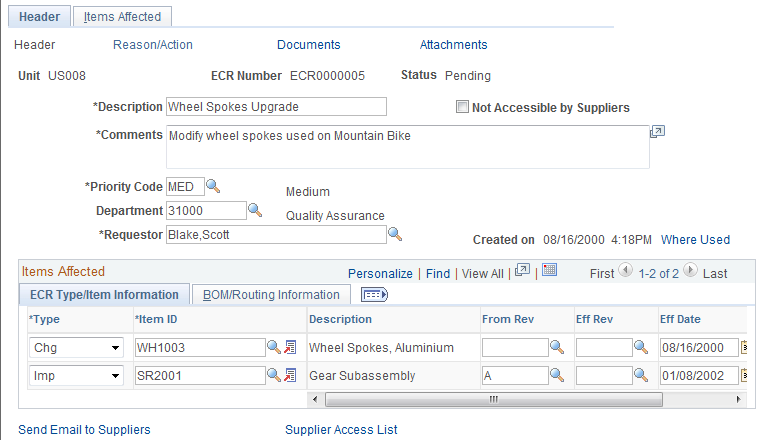
Field or Control |
Description |
|---|---|
ECR Number |
Displays NEXT, if this is a new ECR and you are using automatic numbering. You can also manually number the ECR. |
Status |
Displays Pending, when you add an ECR. This status represents the overall state of the ECR. Other statuses include Canceled, Denied, Approved, and Converted. |
Not Accessible by Suppliers |
If you are using PeopleSoft Engineering, this check box is available; select it to prevent access to a specific ECR. Therefore, if suppliers have been granted access with the BOM Access by Supplier page in PeopleSoft Manufacturing, you can deny them access to a specific ECR. |
Priority Code |
Select the change request's priority code. You define priority codes, which denote an ECR's using the Engineering Priority Codes page. |
Requestor and Department |
Enter a requestor and department responsible for the ECR. Departments are defined in the PeopleSoft General Ledger business unit. |
Created on |
Displays by default the current date and time, when you enter an ECR. |
Items Affected
Field or Control |
Description |
|---|---|
Type |
Select the type of change. Values are:
|
Item ID |
Select the changed, impacted, or new item ID. You can specify Make, Buy, Floor Stock, or Expensed items; however, you cannot specify Planning items. If the request is for a new item ID that does not exist on the Item Definition page, you can enter a placeholder item here. You can associate multiple items with a single ECR. Note: If you list an impacted item, you must also list the corresponding new or changed item that impacts it. |
From Rev (from item revision) |
Enter the originating revision on which you are basing the change. If the item ID is revision-controlled, then you can access this field. If the item ID is not revision-controlled, this field is display-only. Note: The from and effective revisions need to be defined with the Revision Maintenance page prior to using them here. You can add multiple ECRs that affect the same item revision. |
Eff Rev (effective item revision) |
Select the new revision that will be in effect after the change is implemented. If the item ID is revision-controlled, you can access this field; otherwise, it is display-only. You must have already defined this revision in the system, and the effective item revision can't have a start date that is prior to the From Rev. After you enter the effective revision, the system displays the start date of the revision in the Eff Date (effective date) field. If the item isn't revision-controlled, you can enter the effective date for the change. Enter the new effectivity date for which the changes will be in effect. Both Eff Rev and Eff Date fields are for informational purposes only. If you make changes to the BOM, the component ID effective and obsolete dates or revisions on the BOM should reflect this effective revision or date. |
Send Email to Suppliers |
Click this link to send email to suppliers. The email will contain one or two URLs. One URL sends the recipient back to this Maintain ECRs - Header: Header page. A second URL sends the recipient to the Change Request Detail page in PeopleSoft Engineering. |
View Email Log |
Click this link to access the Email Log page, where you can view the entire thread of messages sent regarding the ECR. |
Supplier Access List |
Click this link to access the Supplier Access List page, where you can view the list of suppliers that can have access to this ECR information. |
BOM/Routing Information tab
Field or Control |
Description |
|---|---|
BOM Chg (BOM change) |
Select this check box if the item that you selected will need a BOM introduction or will change as a result of the ECR. After the ECR is converted to an ECO, this field (along with the BOM Type and BOM Code fields) is used by the BOM transfer and mass maintenance functionality to transfer BOMs between PeopleSoft Engineering and Manufacturing. When you select BOM Chg, and you later run the engineering transfer or mass maintenance functions, the system assumes that a BOM is to be transferred or changed. If you select this check box, the BOM Type and BOM Code fields are available for selection. If you deselect this check box, the BOM Type and BOM Code fields are unavailable for selection, and Production appears by default as the BOM type. |
BOM Type |
Select a type. Values are:
|
Rtg Chg (routing change) |
Select this check box if the item that you selected will need a routing change as a result of the ECR. This field, along with the Routing Type and Routing Code fields, is used by the engineering transfer functionality to transfer routings between PeopleSoft Engineering and PeopleSoft Manufacturing. When you select Rtg Chg, and you later run the engineering transfer function, the system assumes that a routing is to be transferred or changed. If you select this check box, the Routing Type and Routing Code fields are available for selection. If you deselect this check box, the Routing Type and Routing Code fields are unavailable for selection, and Production appears by default as the routing type. |
Routing Type |
Select a type. Values are:
|
If you enter a value in the BOM Code or Routing Code field, you are indicating that the codes associated with the item ID are impacted by the ECO. If either of those fields is left blank, you are indicating that all BOM or routing codes for the item ID are impacted. If the BOM Chg check box is selected, this indicates that one or more BOMs for the item is impacted by the ECR and the BOM Code field becomes available. Likewise, if the Rtg Chg check box is selected, this indicates that one or more routings for the item is impacted by the ECR, and the Routing Code field becomes available.
If the item's routing is a master (or reference) routing that is currently used by another item, then the Mst Rtg (master routing) display-only check box is selected.
Note: You can, at the business unit level, control whether ECR workflow is enabled. By selecting the appropriate check boxes, you control whether the system will send ECR workflow notification. If you have enabled workflow for ECR processing, then as you add ECRs, the system creates a workflow notification, with a status of Pending, for the designated ECR/ECO analyst. The ECR/ECO analyst can then choose to approve or reject the request.
See also PeopleSoft Engineering, “Delivered Workflows for PeopleSoft Engineering”.
Use the Maintain ECRs - Header: Reason/Action page (EG_ECR_REASONS) to (Optional) Associate reason and action codes with an ECR.
Navigation:
Field or Control |
Description |
|---|---|
Reason Code and Action Code |
Select values for these fields. Reason codes reflect why the change is required. Action codes are based on engineering codes and represent the foreseen potential impact of the request. You can add unlimited reason and action codes. |
Text |
Enter additional reason and action codes. |
Note: These reasons and actions apply to the overall ECR and are not item-specific.
Use the Maintain ECRs - Header: Attachments page (EG_ECR_ATT) to attach multimedia objects, or files, that relate directly to the ECR.
Once attached, you can view these objects directly from this page.
Navigation:
Field or Control |
Description |
|---|---|
File Ext (file extension) |
Select the type of media that you want to attach. You set up file extensions using the File Locations page. |
Document ID and Description |
Enter the file name and description of the multimedia file that you're attaching. |
Note: Attachments have no integration or relation to the embedded document management functionality. They are most useful if you aren't using the document management functionality.