Copying and Transferring EBOMs
You can easily copy or transfer EBOMs. Copying EBOMs is useful when you want to copy an existing item's BOM to a different item's BOM. It also allows same as except type functionality. PeopleSoft Engineering transfers are most useful for transferring several BOMs that are associated with a change between manufacturing and engineering.
This topic discusses how to copy and transfer EBOMs.
|
Page Name |
Definition Name |
Usage |
|---|---|---|
|
EG_BOM_COPY |
Copy EBOMs. |
|
|
EG_BOM_COPY_DET |
Provide a larger view of the BOM that you are copying. |
|
|
EN_BOM_COPY_OUT |
Copy engineering outputs. |
|
|
EG_ENGTRNS_REQ |
Define transfer criteria for BOMs and routings. |
|
|
EG_ENGTRNS_REQ2 |
Define the ranges of ECOs by which you want to transfer BOMs, routings, or both. |
|
|
EG_ENGTRNS_REQ3 |
Make engineering transfers by assembly item. |
Use the Copy Engineering BOMs page (EG_BOM_COPY) to copy EBOMs.
Navigation:
This example illustrates the fields and controls on the Copy Engineering BOMs page. You can find definitions for the fields and controls later on this page.

Source BOM
Field or Control |
Description |
|---|---|
From/To |
Select from the list. Values are:
|
During the copying process, you can include or exclude certain components and substitutes. Using Define Engineering Routings pages, you can then change the new structure as needed.
Note: The BOM type of the target BOM (BOM2) and the source BOM must be the same. You don't enter the BOM type in the Target BOM (BOM2) group box.
To enter the target BOM (BOM2):
Enter as the target BOM (BOM2) the business unit, item ID, and BOM code to which you are copying.
The item must be a valid Make or Buy item in the target business unit. You can't copy a BOM to a Floor Stock or Expensed item.
(Optional) Select the Copy Engineering BOM Detail tab to copy assembly and component text, documents, and attachments.
If you are copying a source assembly or end item that's revision-controlled to a target that's a non-revision-controlled item, then the system uses the source component's revision effectivity dates to determine the effectivity and obsolete dates of the target item's components. The target BOM also updates with any component revisions specified on the source bill.
Note: You can copy assembly and component documents for the same item from one BOM code to another. You can't, however, copy assembly and component documents for different items: in this latter case, the Copy Documents fields are unavailable for entry or selection.
Click the Save button.
If the specific BOM already exists at the target business unit, a message asks whether to overwrite the existing BOM with the information that you are copying. If you overwrite the existing BOM, the system deletes the BOM in the target business unit and adds the source BOM.
Note: You can't copy a BOM to a target business unit or item ID if the assembly item or any of its components isn't defined in the target. If one or more components don't exist in the target business unit, you can cancel the selection for those components, and then add the balance of the BOM. Then, you can add the missing components in the target business unit and use the BOM maintenance pages to complete the BOM structure.
You can't copy a BOM to itself.
Click the Edit BOM button to access the appropriate BOM Summary page, where you can edit attributes on the target BOM (BOM2).
Use the Copy Engineering BOM Detail page (EG_BOM_COPY_DET) to provide a larger view of the BOM that you are copying.
Navigation:
This example illustrates the fields and controls on the Copy Engineering BOM Detail page. You can find definitions for the fields and controls later on this page.
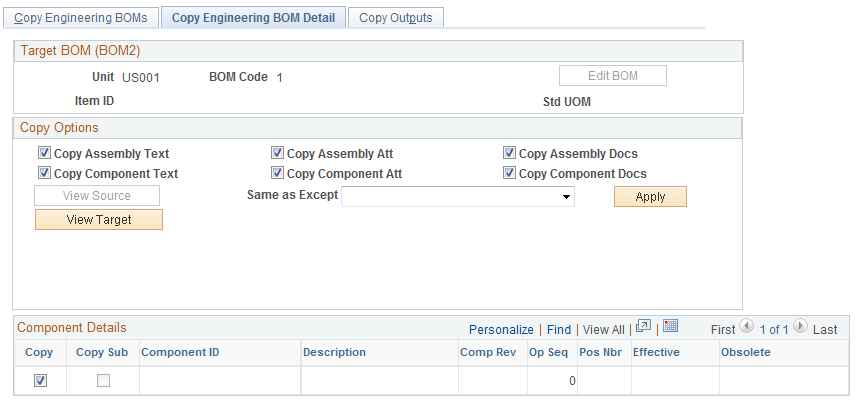
Data on this page appear by default from the Copy Engineering BOMs page, and the fields operate the same as the fields on that page.
You can copy any assembly and component text, attachment, or document.
Note: You can copy documents only if you select identical source BOM and target BOM (BOM2) item IDs. When you copy a BOM, the system creates an audit of the copy including date, time, and user who performed the copy.
Field or Control |
Description |
|---|---|
Same as Except |
Select a value to indicate how you want the BOM copied. You can use the Same as Except values in any combination. For example, you can initially select Exclude All, click Apply, and then select Include Item Range. You can also select Include/Exclude Item Range multiple times, clicking the Apply button after each selection, to include or exclude chunks of items. The effect is cumulative, not exclusive. Values are:
|
Apply |
Click after you select your same as except values. |
View Source |
Click to have the system display items that you copy and the copy choices that you make. |
View Target |
Click to view how the BOM will look after the copy. |
Use the Copy Outputs page (EN_BOM_COPY_OUT) to copy engineering outputs.
Navigation:
Data on this page appears by default from the Copy Engineering BOMs page. Fields on this page operate the same as fields on the page and fields on the Copy Engineering BOM Detail pages.
Component Details
Field or Control |
Description |
|---|---|
Copy |
Select to designate, at the row level, that you want an output row copied from the source to the target BOM. The primary item and co-products are always copied. |
While the copy BOM functionality is useful when same as except copies are required, it copies only one BOM at a time. Using the engineering transfers BOMs functionality enables you to transfer at once multiple single-level BOMs within a business unit. You can transfer BOMs:
As part of the ECO process.
By assembly items: Either a list or range of items.
You can transfer BOMs from engineering to manufacturing or from manufacturing to engineering. Transferring BOMs from engineering to manufacturing requires that all BOM items exist and are approved. So, while you can set up an item as pending, or even use placeholders when you design an EBOM, the item must be defined and approved before it's transferred to manufacturing.