Approving ECOs
You must approve an ECO before transferring EBOM and engineering routing changes to production by using the Engineering Transfer pages.
This topic discusses how to approve ECOs.
|
Page Name |
Definition Name |
Usage |
|---|---|---|
|
EG_ECO_APPROVAL |
Change the status of an ECO, including approving an ECO. |
Use the Approve ECO page (EG_ECO_APPROVAL) to change the status of an ECO, including approving an ECO.
Navigation:
This example illustrates the fields and controls on the Approve ECO page. You can find definitions for the fields and controls later on this page.
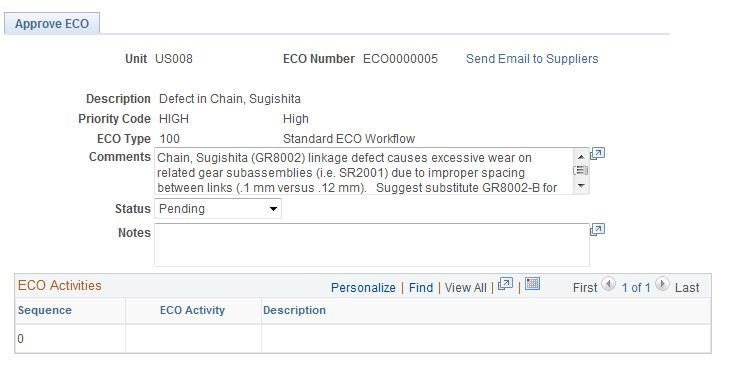
When you enter a new ECO, the system automatically sets the ECO status to Pending. Once you approve the ECO for release, or if the ECO is denied or canceled, you can use this page to change the status accordingly.
Once the ECO is approved and all BOMs and routings are transferred to production, the system automatically sets the ECO status to Released.
Field or Control |
Description |
|---|---|
Status |
Select a status. Values are: Approved, Canceled, Denied, Pending, and Released. If no items on the ECO require that BOMs be transferred with engineering transfers, then you can set the status of the ECO to Released on this page. |
To release ECOs that contain items, including BOM or routing changes in addition to items without BOM or routing changes (such as purchase item changes):
Set the ECO status to Approved on this page.
This setting is required to release BOM and routing changes to production.
Run the Engineering Transfers process to transfer all BOM and routing changes to production.
If the ECO that you are releasing is for items without BOM or routing changes, you do not need to perform Step 3.
Set the ECO status to Released.
This setting enables you to automatically release in one step all items that have no BOM or routing changes.
Note: Approving an ECO has no effect on PeopleSoft Workflow approval processing.
Field or Control |
Description |
|---|---|
Send Email to Suppliers |
Click to send email to suppliers. The email contains one or two URLs. One URL sends the recipient to the Maintain ECOs - Header page in PeopleSoft Engineering. A second URL sends the recipient to the Change Order Detail page. |