Running the Process Deliveries/Freight Process
The Process Deliveries/Freight process pages enables you to:
Create deliveries.
Change or maintain existing deliveries.
Assign demand lines, shipping containers and packages to the deliveries.
Calculate internal PeopleSoft freight charges.
Request external carrier assignments, freight rating, and manifesting from external third-party freight systems. The Inventory Freight Request EIP and the Inventory Freight Response EIP are used.
You can use the Process Deliveries/Freight process with the third-party freight providers or the PeopleSoft internal freight calculation.
The PeopleSoft system contains two separate run control pages for the Process Deliveries/Freight process:
The Process Deliveries/Freight process page in PeopleSoft Inventory is located in the following menu path: Inventory, Fulfill Stock Orders, Process Deliveries/Freight. This run control page enables you to request carrier assignments, freight rating, and manifesting from the external third-party freight provider. You can also complete post ship actions.
The Process Deliveries/Freight process page in PeopleSoft Order Management is located in the following menu path: Order Management, Quotes and Orders, Process Orders, Process Deliveries/Freight. This run control page enables you to request freight amounts but not manifesting or post ship actions.
|
Page Name |
Definition Name |
Usage |
|---|---|---|
|
RUN_IN_FULFILL_DEL |
Enter search criteria and run the IN_FUL_DEL application engine process. |
|
|
RUN_OM_DEL_FRT |
Enter search criteria and run the OM_DEL_FRT application engine process. |
Use the Process Deliveries/Freight page (RUN_IN_FULFILL_DEL) to enter search criteria and run the IN_FUL_DEL application engine process.
Navigation:
This example illustrates the fields and controls on the The Process Deliveries/Freight process page in PeopleSoft Inventory (1 of 2).
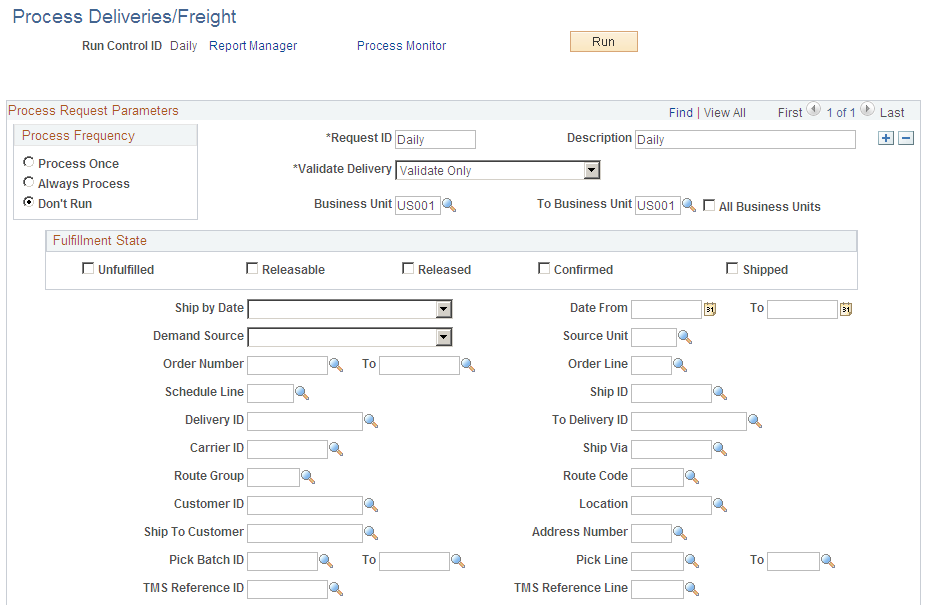
This example illustrates the fields and controls on the The Process Deliveries/Freight process page in PeopleSoft Inventory (2 of 2). You can find definitions for the fields and controls later on this page.
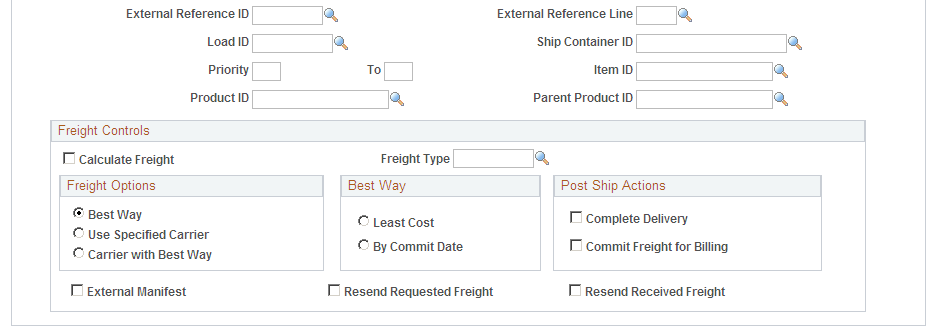
Use the Process Deliveries/Freight process (IN_FUL_DEL) in PeopleSoft Inventory is used to:
Create deliveries.
Validate existing deliveries.
Calculate freight using either the PeopleSoft internal calculator or the integration to an external third-party freight system. Freight can be calculated for the new deliveries or one or more existing delivery IDs.
Direct the third-party freight system to manifest the deliveries.
Complete post ship actions.
Re-send a freight request to the external third-party freight system.
Field or Control |
Description |
|---|---|
Validate Delivery |
Select an option to validate the deliveries in this process run. The process confirms that the attributes of the delivery and the demand lines that are assigned to the delivery are still valid. The process looks for demand lines on the delivery that do not match the values in the delivery key fields defined on the Inventory Definition - Business Unit Options: Delivery Management page used to build a delivery. For example, if the carrier ID must be the same for all demand lines on the delivery but not all the demand lines have the same carrier ID, then the process produces an error. The process also recalculates the total weight and volume. The options are:
|
Business Unit and To Business Unit |
If this run control should process one PeopleSoft Inventory business unit, enter the unit in the Business Unit field. If you want to process a range of business units, enter the starting unit in the Business Unit field and the ending business unit in the To Business Unit field. The system processes all PeopleSoft Inventory business units, sorted in alphanumerical order, that fall between the starting and ending unit. |
All Business Units |
Select this check box to process all PeopleSoft business units in this run control. |
Search Criteria
Use the following search criteria fields to identify the demand lines or deliveries to be picked up by this process.
Field or Control |
Description |
|---|---|
Fulfillment State |
Choose the demand fulfillment states of the demand lines to be selected. |
Ship by Date |
Choose the date to select demand lines. Values are:
|
Date From and To |
Enter the dates to retrieve orders or demand lines. This is based on the entry in the Ship by Date field. |
Demand Source |
Enter the PeopleSoft application where the demand lines originated. |
Source Unit |
Enter the business unit where the demand lines originated. For sales orders, this is the PeopleSoft Order Management business unit. For material stock requests, this is the PeopleSoft Inventory business unit. |
Order Number and To |
Enter the order number or range of order numbers to be processed. The order can be a sales order from PeopleSoft Order Management or a material stock request from PeopleSoft Inventory. If you enter a range of orders using the Order Number and To fields, then the system processes all orders, sorted in alphanumerical order, that fall between the starting and ending order numbers. |
Order Line and Schedule Line |
Enter the line number and schedule line number of the order number specified above. |
Ship ID |
Enter the shipping ID to select orders using a previously assigned shipping ID. |
Delivery ID and To Delivery ID |
Leave this field blank if you are creating a new delivery with this process. If this run control should process one existing delivery, enter the delivery ID in the Delivery ID field. If you want to process a range of deliveries, enter the starting delivery ID in the Delivery ID field and the ending delivery ID in the To Delivery ID field. The system processes all deliveries, sorted in alphanumerical order, that fall between the starting and ending IDs. |
Carrier ID |
Select one carrier. |
Ship Via |
Select one shipping method. |
Route Group and Route Code |
Select a particular transportation grouping and transportation route. |
Customer ID |
Select a particular customer. |
Location |
Enter to select orders that were entered for a particular location code. Location codes represent the business unit's address, a branch office, or shipping office. Location codes are defined on the Location Definition page (Set Up Financials/Supply Chain, Common Definitions, Location, Location). Search results include the demand lines or deliveries containing the demand lines that meet this search criteria. |
Ship To Customer and Address Number |
Select a Ship To Customer ID and address. |
Pick Batch ID and To |
Select a pick batch ID or a range of pick batch IDs assigned by the Order Release process. |
Pick Line and To |
Select a pick line number within a pick batch ID or a range of line numbers. |
TMS Reference ID and TMS Reference Line |
Select a TMS reference ID or line number assigned during the interface to the transportation management system (TMS). |
External Reference ID and External Reference Line |
Select an external reference number and line. The external reference information is assigned when warehouse management system (WMS) orders are downloaded using the Shipping Order Release EIP. |
Load ID |
Select a single load ID. |
Ship Container ID |
Select a single shipping container. |
Priority and To |
Enter a shipping priority code or range of codes that are assigned to sales orders in PeopleSoft Order Management. Note: Within PeopleSoft, this field is only relevant for sales orders or interunit transfers created from PeopleSoft Supply Planning. However, the field is always available for entry to support modifications and third-party integration. |
Item ID |
Select an item ID. |
Product ID |
Select a product ID from PeopleSoft Order Management. |
Parent Product ID |
Select a parent ID of a product kit from PeopleSoft Order Management. |
Freight Controls group box
Use the Freight Controls group box to determine your freight settings for the process.
Field or Control |
Description |
|---|---|
Calculate Freight |
Select this check box to have this process calculate freight for the selected deliveries. Depending on the delivery parameters, this process can calculate freight using either the PeopleSoft internal calculator or the integration to an external third-party freight system. For a delivery using third-party freight, selecting this check box directs the process to launch the Inventory Freight Request EIP. Freight can be calculated for the new deliveries or one or more existing delivery IDs. |
Freight Type |
Enter the freight type code to be used by the external third-party freight system. Freight types are defined at the SetID level and used to derive the correct service definition to send with the outbound message to the third-party provider. |
Freight Options |
Select one of the following freight options to request freight from an external third-party freight system:
|
Best Way |
If you have selected Best Way or Carrier with Best Way in the Freight Options group box, then use this group box to choose your best way option:
|
Complete Delivery |
Select this check box to set the status of the delivery to Complete Delivery which indicates that all fulfillment steps for the delivery are completed and all demand lines in the delivery are ready to be depleted using the Deplete On Hand Qtys process. If the PeopleSoft Inventory business unit is using deliveries, the Deplete On Hand Qtys process only pick ups demand lines that are on a delivery with the Complete Delivery status. |
Commit Freight for Billing |
Select this check box to indicate that the freight on this delivery is ready to be processed by PeopleSoft Billing and by PeopleSoft Cost Management. |
External Manifest |
Select this check box to instruct the external third-party freight system to create or update shipping manifests for the individual carriers. Label URL references and tracking numbers for the selected deliveries, containers, and packages, are sent to the PeopleSoft system and maintained with the shipping history information. In order to use external manifest all of the demand lines in the delivery must be in the fulfillment state of Shipped. A freight option of Best Way or Use Specified Carrier must be selected to perform external manifesting. |
Resend Requested Freight |
Select this check box to re-send deliveries that are in a Requested status. Use this option if you had a problem with the original EIP transaction and you want to send the transaction again. |
Resend Received Freight |
Select this check box to re-freight a delivery that has already been freighted. Normally, this process selects deliveries that have not yet been sent for freighting. |
Use the Process Deliveries/Freight page (RUN_OM_DEL_FRT) to enter search criteria and run the OM_DEL_FRT application engine process.
Navigation:
This example illustrates the fields and controls on the The Process Deliveries/Freight page in PeopleSoft Order Management. You can find definitions for the fields and controls later on this page.
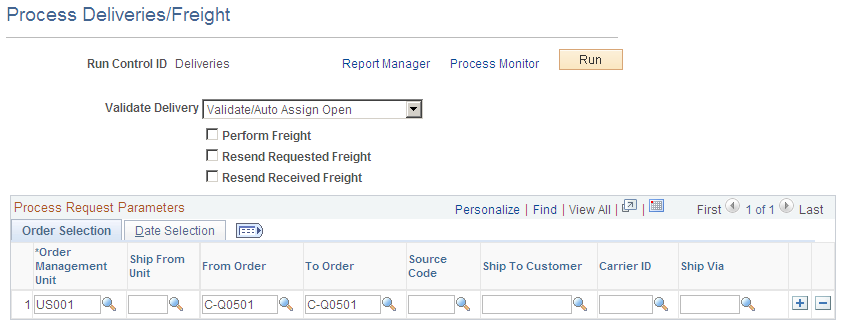
Use the Process Deliveries/Freight process (OM_DEL_FRT) in PeopleSoft Order Management is used to:
Create deliveries.
Validate existing deliveries.
Calculate freight using either the PeopleSoft internal calculator or the integration to an external third-party freight system. Freight can be calculated for the new deliveries or one or more existing delivery IDs.
Re-send a freight request to the external third-party freight system.
Field or Control |
Description |
|---|---|
Validate Delivery |
Select an option to validate the deliveries in this process run. The process confirms that the attributes of the delivery and the demand lines that are assigned to the delivery are still valid. The process looks for demand lines on the delivery that do not match the values in the delivery key fields defined on the Inventory Definition - Business Unit Options: Delivery Management page used to build a delivery. For example, if the carrier ID must be the same for all demand lines on the delivery but not all the demand lines have the same carrier ID, then the process produces an error. The process also recalculates the total weight and volume. The options are:
|
Perform Freight |
Select this check box to have this process calculate freight for the selected deliveries. Depending on the delivery parameters, this process can calculate freight using either the PeopleSoft internal calculator or the integration to an external third-party freight system. For a delivery using third-party freight, selecting this check box directs the process to launch the Inventory Freight Request EIP. Freight can be calculated for the new deliveries or one or more existing delivery IDs. |
Resend Requested Freight |
Select this check box to re-send deliveries that are in a Requested status. Use this option if you had a problem with the original EIP transaction and you want to send the transaction again. |
Resend Received Freight |
Select this check box to re-freight a delivery that has already been freighted. Normally, this process selects deliveries that have not yet been sent for freighting. |
Process Request Parameters |
Use the search criteria fields in this group box to identify the demand lines or deliveries to be picked up by this process. |