Monitoring Peg Chains
Use the Pegging Inquiry component and the Pegging Exception report to monitor pegs within your system.
|
Page Name |
Definition Name |
Usage |
|---|---|---|
|
IN_PEG_SEARCH |
Enter search criteria and select the demand or supply to review. |
|
|
IN_PEG_DETAIL |
For an demand line or supply-side line, view all existing peg chains, including complete or canceled pegs. If there are any additional pegs against the lines displayed in the Details section, you can select the linked quantity to open another window and view the other peg chains. |
|
|
IN_PEG_REP |
Enter parameters and run the Pegging Exception Report (INS9095) process. |
Use the Search - Pegging Inquiry page (IN_PEG_SEARCH) to enter search criteria and select the demand or supply to review.
Navigation:
This example illustrates the fields and controls on the Search - Pegging Inquiry page. You can find definitions for the fields and controls later on this page.
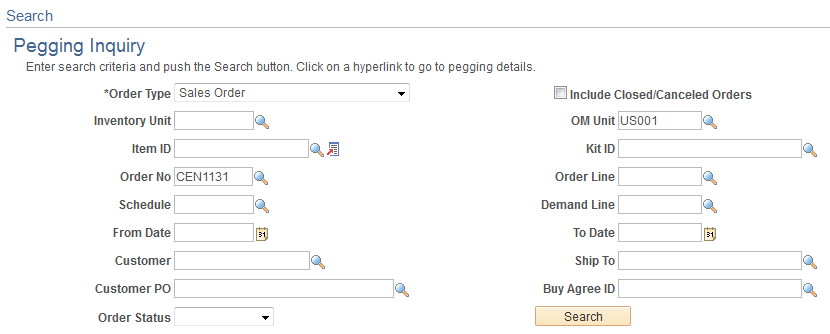
This page uses the same fields as the Search - Pegging Workbench page plus a few additional options.
Field or Control |
Description |
|---|---|
Order Type |
Select an order type for the peg chains to be viewed. The order type selected determines the search criteria fields displayed. This page includes all the order types that are used by the Search Pegging Workbench page plus one more option: WO Non-Inventory: (demand-side) Select to view peg chains that link work orders in PeopleSoft Maintenance Management to non-inventory items on a requisition or purchase order in PeopleSoft Purchasing. This selection opens up the following search criteria fields: Work Order Unit (PeopleSoft Maintenance Management business unit), Work Order ID, Task Number, Line, Work Type, Service Group, and Shop. In addition, this page enables you to view sales orders with configured items that were pegged using the PeopleSoft Product Configurator setup. These pegs can be viewed but not changed. |
Include Closed/Canceled Orders |
Select to search for orders with a closed or canceled status. |
Use the Details - Pegging Inquiry page (IN_PEG_DETAIL) to for an demand line or supply-side line, view all existing peg chains, including complete or canceled pegs.
If there are any additional pegs against the lines displayed in the Details section, you can select the linked quantity to open another window and view the other peg chains.
Navigation:
Enter search criteria and select a line.
This example illustrates the fields and controls on the Details - Pegging Inquiry page. You can find definitions for the fields and controls later on this page.
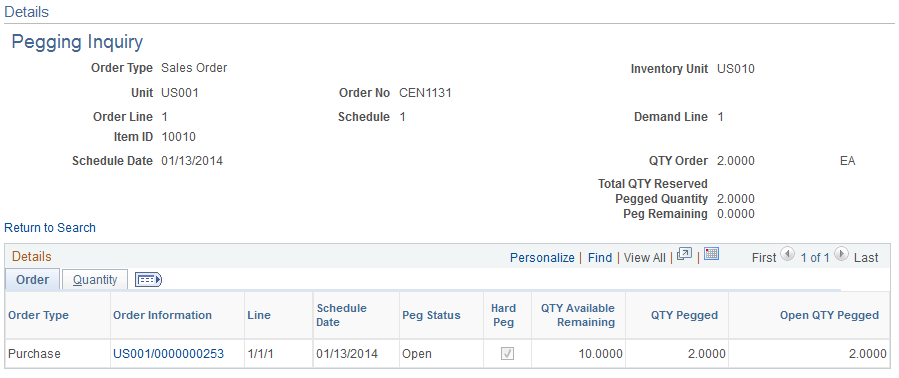
This page uses the same fields as the Details - Pegging Workbench page, plus:
Field or Control |
Description |
|---|---|
Peg Status |
The PEG_STATUS field is located on the demand and supply-side transaction line and includes the following values:
|
Use the Pegging Exception Report page (IN_PEG_REP) to enter parameters and run the Pegging Exception Report (INS9095) process.
Navigation:
This example illustrates the fields and controls on the Pegging Exception Report process page. You can find definitions for the fields and controls later on this page.
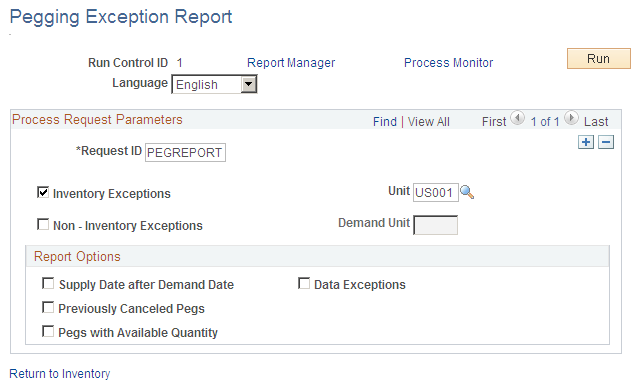
Field or Control |
Description |
|---|---|
Inventory Exceptions |
Select to include inventory items in the pegging exception report. |
Unit |
Enter the PeopleSoft Inventory business unit for inventory item pegging exceptions. |
Non-Inventory Exceptions |
Select to include non-inventory items used in work orders in the pegging exception report. |
Demand Unit |
Enter the business unit for PeopleSoft Maintenance Management. |
Report Options
Select to produce the following reports:
Field or Control |
Description |
|---|---|
Supply Date after Demand Date |
Select to produce a report of peg chains whose supply date is after the demand date; that is, the supply will come in too late to satisfy the demand. |
Data Exceptions |
Select to produce a report of:
|
Previously Canceled Pegs |
Select this check box to produce a report of peg chains where the supply or demand has been canceled. The system breaks the peg chain automatically when this happens. |
Pegs with Available Quantity |
Select this check box to produce a report of peg chains where open peg quantity exists and there is available quantity for the item currently in the inventory business unit that could be used to fulfill the demand line. |