Understanding the PeopleSoft Classic Billing WorkCenter - My Work Pagelet
Use the Billing WorkCenter - My Work page to
In Billing, the result of clicking a My Work system-defined link appears in an application grid that is tailored to the type of data being displayed. Billing uses two types of application grids, one for Invoices and one for Interface transactions.
This example shows the transaction area that appears when the Billing Interface Errors link is selected.
Note: The fields in the grid may vary by the link selected.
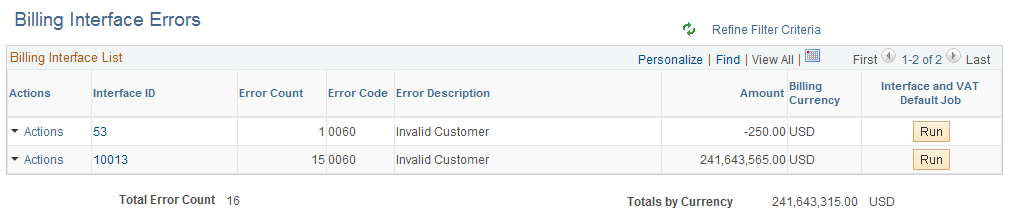
Click any of the options in Current Work to view the page in the transaction area. Users can select an option and perform any of the actions that are displayed. The action options available may change depending on what is selected on the left.
Term |
Definition |
|---|---|
Change Bill Status |
Select to access the Change Bill Status page. The Bill Status options available are Canceled, Hold Bill, New Bill, Pending and Ready Bill. The Change Bill Status action can be performed on multiple invoices. |
Finalize and Print |
Select to schedule the finalize and print job. The Finalize and Print action can be performed on multiple invoices. |
Single Action Job |
Select to schedule the single action job. The Single Action Job action can be performed on multiple invoices. Note: If Business Process Weaver (BPW) is set up for Billing process, then selecting the Single Action Job will initiate the BPW process in a new window. For additional information about the BPW, see Understanding PeopleSoft Business Process Weaver |
Bill Summary |
Select to access the Bill Summary search page. Select the invoice to view the summary information page. |
Copy Bill |
Select to access the Copy Single Bill page for the selected invoice. |
Invoice Maintenance |
Select to access the Invoice Maintenance page. Only invoices from ESA are supported. |
Supporting Documentation |
Select to view the supporting documents, if any, attached with the invoice. |
View Pro Forma / Image |
Select to view the pro forma / image. The system will display the Proforma / image based on the invoice type and the online invoice render flag setting. |
Correct Budget Errors |
Select to access the Correct Budget Check Errors page. |
Adjust Entire Bill |
Select to access the Adjust Entire Bill page for the selected invoice. |
Adjust Select Bill Lines |
Select to access the Adjust Selected Bill Lines page for the selected invoice. |
Reprint Invoice |
Select to reprint the invoice. Multiple invoices can be reprinted. |
Submit for Approval |
Select to submit one or many invoices for approval. |
Approve |
Select to approve one or many invoices. |
Deny |
Select to deny one or many invoices. |
Attach/Detach Bills |
Select to access the Attach/Detach Bills page for the selected consolidated invoice. |
View Attached Bills |
Select to access the Attached Bill Inquiry page for the selected consolidated invoice. |
Review Pending Transactions |
Select to access the Review Pending Credit Card transactions page for the selected invoices. |
Retry Email |
Retry sending email for the selected invoices. |
Review Email Invoice Log |
Select to access the Review Email Invoice Log page for the selected invoice. |
View Contact Information |
Select to view the contact information for the email contact. |
Create Installment Bills |
Select to run the Create Installment Bills process for the selected installment template invoice. |
View Installment Bill Schedule |
Select to access the Installment Billing Schedule page for the selected installment template invoice. |
Correct Staged Acct Errors |
Select to access the Correct Staged Acctg Errors page. |
Load AP Process |
Select to run the Load AP process for the selected invoices. |
Load AR Process |
Select to launch the job that runs currency conversion, preload, and load AR processes for the selected invoices. |
Create Accounting Entries |
Select to launch the job that runs currency conversion, preload, and load GL processes to create accounting entries for the selected invoices. |
Create Recurring Bills |
Select to run the Create Recurring Bills process for the selected recurring template invoice. |
View Recurring Bill Schedule |
Select to access the Recurring Bill Schedules page for the selected recurring template invoice. |
Mass Update Transactions |
Select to access the Mass Update page for correcting interface errors for multiple billing lines. |
Update Pending Transactions |
Select to access the Interface pending items page for the selected Interface ID. |
Finalized Invoices to Journal |
Select to launch the job that runs currency conversion, preload, and load GL and journal generator processes. |
Interface and VAT Default Job |
Select to launch the job that runs the Billing Interface and VAT Default processes. |
LOC Draw Summary Only |
Select to generate the Letter of Credit Final Draw Process. This job includes the LOC extract and the BI Publisher report format. The report will print only the summary portion for each LOC ID selected. |
LOC Final Draw |
Select to generate the Letter of Credit Final Draw Process. This job includes the LOC extract and the BI Publisher report format. Note: If Business Process Weaver (BPW) is set up for Billing process, then selecting the LOC actions will initiate the BPW process in a new window. |
LOC Proforma Report |
Select to generate the Letter of Credit Draw Proforma BI Publisher report format. The LOC Proforma can be rendered online or through process scheduler. |