Adding and Maintaining Bid Factors for an Event
This topic provides an overview of how bid factors are used on sourcing events.
|
Page Name |
Definition Name |
Usage |
|---|---|---|
|
AUC_FACTORS_PG |
Specify header-level bid factors that relate to the entire event. |
|
|
AUC_HDR_BF_CLAUSES |
Add or view contract clauses associated with event header bid factors. You must have PeopleSoft Supplier Contract Management installed to access this page. |
|
|
AUC_LN_FCTR_PG |
Specify bid factors that relate to a line item. |
|
|
Assign Contract Clauses Page |
AUC_LN_BF_CLAUSES |
Add or view contract clauses associated with bid factors for line items. |
|
Search Bid Factor Groups Page |
BID_FCTR_GRP_SRCH |
Search for bid factor groups. |
|
Search Bid Factors Page |
BID_FCTR_SRCH |
Search for bid factors by business unit or department. |
|
Select a Clause Page |
CS_CONTENTS_SEARCH |
Perform an advanced search for clauses to be associated with bid factors. |
|
Search for All Content Instances Page |
CS_CONTENTS_XREF |
View where the particular clause has been used. |
|
Dependent Clauses Page |
BID_FCTR_CLSDEP |
View any dependent clauses for the bid factor. This button is available only if dependent clauses exist. Dependent clauses cannot be marked to include on contracts. Instead, dependent clauses will get added to the contract as part of the supplier contract generation process. |
The PeopleSoft Strategic Sourcing bid factor functionality enables you to evaluate events based on factors such as price, warranties offered, lead time, and product quality. Bid factors are questions that bidders must answer about their products, services, or company. Scores are calculated based on the bidder's response compared to the best and worst or ideal response that has been defined for the bid factor. You can designate that a response is either mandatory or optional for a selected bid factor, and indicate that a bidder must provide a specific response for a bid to be accepted.
Users can add bid factors to an event by selecting from preestablished bid factors or by creating ad hoc bid factors, which are specific to an event. Bid factors, such as item category, item ID, quantity, or price, can also be supplied by default onto an event based on the defaulting rules that are associated with the bid factor. Users can also add a group of bid factors to an event. Bid factor groups can also be supplied by default based on the similar defaulting rules that can be established for individual bid factors.
If you are using PeopleSoft Supplier Contract Management, you can associate contract clauses with bid factors from within an event. In addition, you can select to include the clause information on an awarded supplier contract.
Bid Factor Groups and Defaulting Logic
You can automatically have bid factors and bid factor groups supplied by default onto sourcing events at either the header or line level, based on default rules that you assign to the bid factor or bid factor group as part of the bid factor setup process. Bid factors can be supplied by default based on item categories, item IDs, item quantities, and item prices.
When adding a bid factor group with an event, the system automatically adds all associated bid factors to the event. If a bid factor is associated with a group that has the same rule as the bid factor itself, the system always uses the default weighting from the group instead of the individual bid factor when setting the weighting on the event. For example, you have a bid factor of WARRANTY with a default line rule associated with the item category of Hardware with a weighting of 20 percent for that rule. You also have a bid factor group of COMPUTERS that has the bid factors of WARRANTY and DELIVERYDATE associated with the group and it also has a default line rule associated with the item category of HARDWARE. The WARRANTY bid factor is assigned a weighting of 30 percent and DELIVERYDATE is assigned a weighting of 10 percent within the group. If you add an item to the sourcing event that has a category of HARDWARE, the system by default supplies the WARRANTY bid factor based on the group weighting of 30 percent, not the individual bid factor weighting of 20 percent. You can optionally search for bid factors and groups by business units or departments.
To assign contract clauses and service-level agreements to bid factors, you must have PeopleSoft Supplier Contract Management installed. In addition, you must also define any contract clauses and agreements before you can attach them to bid factors.
Use the Event Bid Factors page (AUC_FACTORS_PG) to specify header-level bid factors that relate to the entire event.
Navigation:
Click the Event Header Bid Factors link on the Event Summary page.
This example illustrates the fields and controls on the Event Bid Factors page. You can find definitions for the fields and controls later on this page.
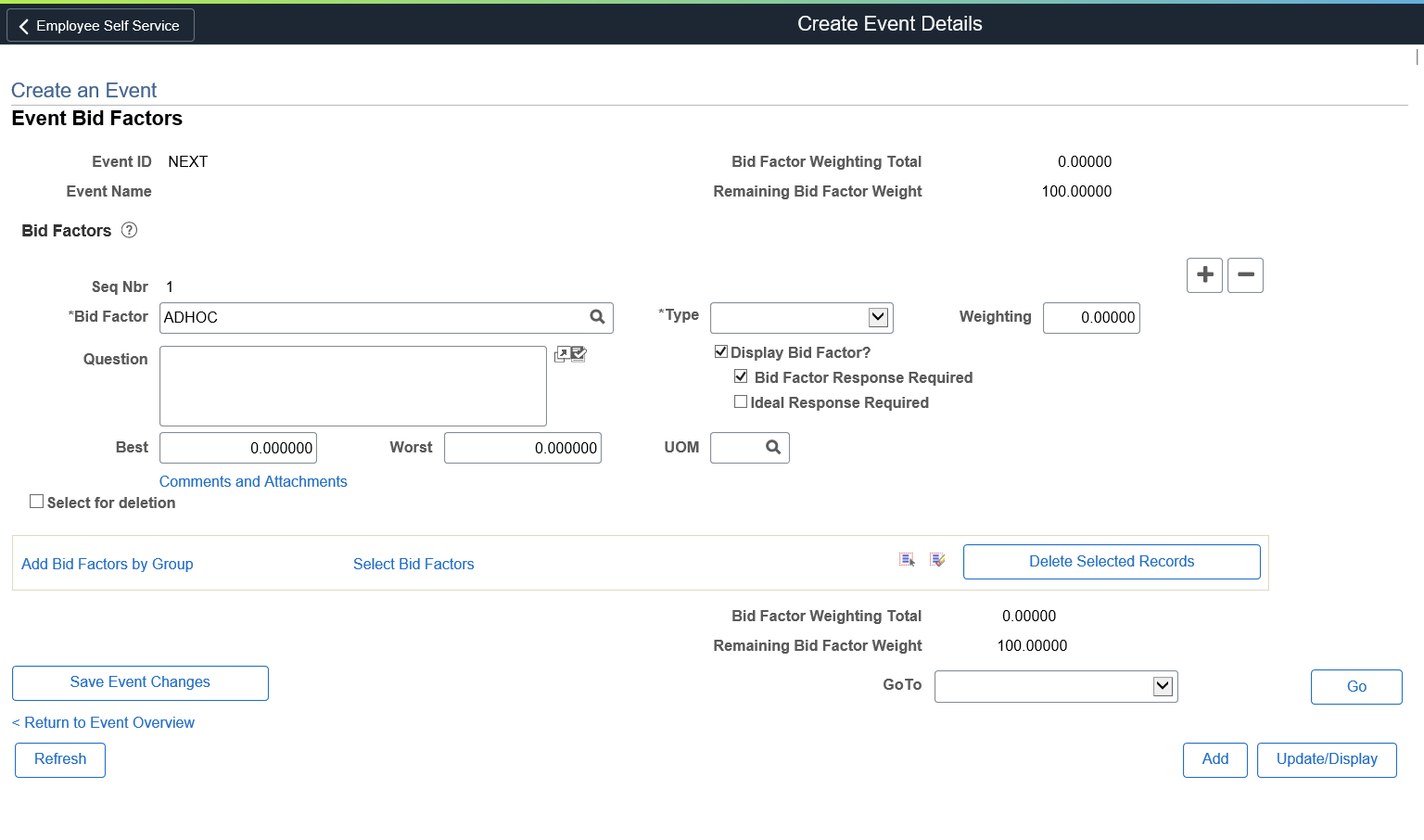
Field or Control |
Description |
|---|---|
Question |
View or edit the bid factor question. |
Display Bid Factor |
Select to display the bid factor to the bidder. If this option is not selected, the bid factor is hidden from the bidder and you can enter a response in the bid analysis pages. |
Bid Factor Response Required |
Select if the bidder must enter a response for the specified bid factor before successfully posting a bid. |
Ideal Response Required |
Select if the bidder's response must match the specified best or ideal response for the bid to be eligible for award. Bidders who do not match the specified best or ideal response can still post their bids, but their bids will be disqualified and will not be eligible for award. |
Include on Contract |
Select if you want the bid factor to be included as a contract agreement if the event is awarded to a supplier contract. If agreement codes have been associated with a bid factor on the bid factor setup pages and you have selected to include them on a contract, than all of the assigned agreement codes are passed onto the awarded contract. If no agreements have been associated with the bid factor or if this is an ad hoc bid factor, the bid factor is passed on to the contract as an ad hoc agreement. Note: This field is displayed only if PeopleSoft Supplier Contract Management is installed. |
Best and Worst |
Displays the range of acceptable responses to the bid factor question for bid factor types of date, monetary, and numeric. |
Ideal |
Displays the preferred response to the bid factor question. This field appears for bid factor types for which no best and worst values (yes/no, text, and list) exist. |
Select for Deletion |
Select to mark a row for deletion. |
Delete Selected Rows |
Click to delete rows that have been marked. |
Add Clauses to Bid Factor |
Click to access the Assign Contract Clauses page to add contract clauses. Note: This link is available only if PeopleSoft Supplier Contract Management is installed. |
|
Comments and Attachments |
You can add multiple attachments (up to 99) at a time, if the PeopleTools version is 8.59 or above. |
View Bid Factor Clauses |
Click to view any clauses that have been associated with the bid factor. Note: This link is available only if PeopleSoft Supplier Contract Management is installed. |
Add Bid Factors by Group |
Click to access the Search Bid Factor Groups page. |
Select Bid Factors |
Click to access the Search Bid Factors page to search for bid factors by business unit or department. |
Adding Bid Factors by Group
Use the Search Bid Factor Groups page (BID_FCTR_GRP_SRCH) to search for bid factor groups.
Navigation:
Click the Add Bid Factors by Group link on the Event Bid Factors page or the Line Bid Factors page.
To add bid factors by group:
On the Search Bid Factor Groups page, select a bid factor group code.
You can also select a business unit and department. Click Search.
Select the Select check box for the bid factor groups that you want, and then click OK to add the bid factor groups to the line bid factors.
Creating and Modifying Ad Hoc Bid Factors
For any event, you can both edit existing bid factors and create new ones.
To create a new bid factor, enter the relevant data in the fields. The new bid factor applies only to the event for which you create it.
To edit a bid factor, select an existing bid factor and then modify the field information. The changes that you make to the bid factor apply only to the event for which you edit it.
Note: You can use the same procedures to create ad hoc bid factors at the line level.
Use the Assign Contract Clauses page (AUC_HDR_BF_CLAUSES) to add or view contract clauses associated with event header bid factors.
Navigation:
To add a contract clause to a bid factor, select a bid factor (with an associated contract clause) in the Bid Factor Code field.
Click the View Bid Factor Clauses link on the Event Header Bid Factors page.
This example illustrates the fields and controls on the Assign Contract Clauses page.
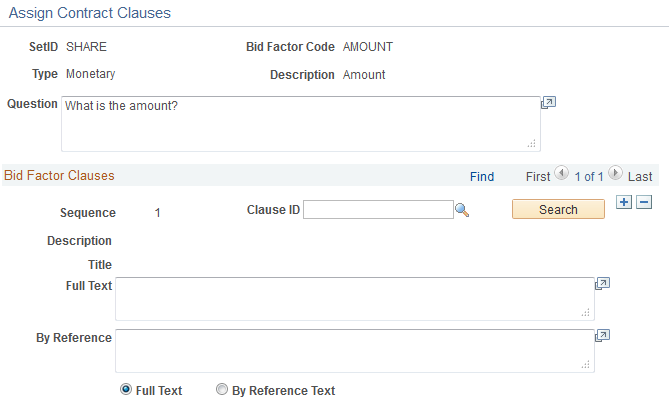
Bid Factor Clauses
Contract clauses are defined on the Clause Definition page ().
Field or Control |
Description |
|---|---|
Clause ID |
Select a clause to add to the bid factor. |
|
Click the Look up Clause ID icon next to the Clause ID field to search for contract clauses by clause ID, description, and title. |
Search |
Leave the Clause ID field blank and click this button to access the Select a Clause page to perform a more advanced search of all valid clauses. |
Full Text |
Displays the text associated with the contract clause to the sourcing bidders. |
By Reference |
Displays only the reference text associated with the clause to the sourcing bidders. |
View Dependent Clauses |
Click to view any dependent clauses. Note: Dependent clauses cannot be transferred onto awarded contracts. Any dependent clauses will automatically be added to the supplier contract as part of the supplier contract generation process. |
Searching for Contract Clauses or Viewing Where-Used Information
Use the Select a Clause page (CS_CONTENTS_SEARCH) to perform an advanced search for clauses to be associated with bid factors.
Navigation:
Click the Search button next to the Clause ID field on the Assign Contract Clauses page.
This example illustrates the fields and controls on the Select a Clause page. You can find definitions for the fields and controls later on this page.
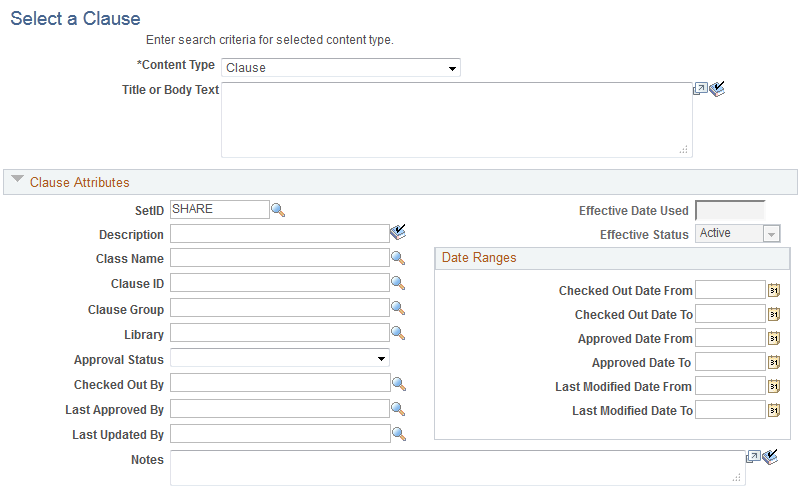
Important! You can access this page only by clicking the Search button next to the Clause ID field on the Assign Contract Clauses page.
Field or Control |
Description |
|---|---|
Clause Attributes |
Enter or select fields to narrow the search criteria, for example, to clause ID, approval status, and created by. |
Search |
Click to retrieve clauses that meet the selected criteria. |
Where Used Search |
Click to view where clauses have been used. |
Select |
Click to select the contract clause that you want to associate with the bid factor. |
OK |
Click to return to the Bid Factor Setup page. |
Use the Line Bid Factors page (AUC_LN_FCTR_PG) to specify bid factors that relate to a line item.
Navigation:
Click the Bid Factors link for a line on the Line Items page.
This example illustrates the fields and controls on the Line Bid Factors page. You can find definitions for the fields and controls later on this page.
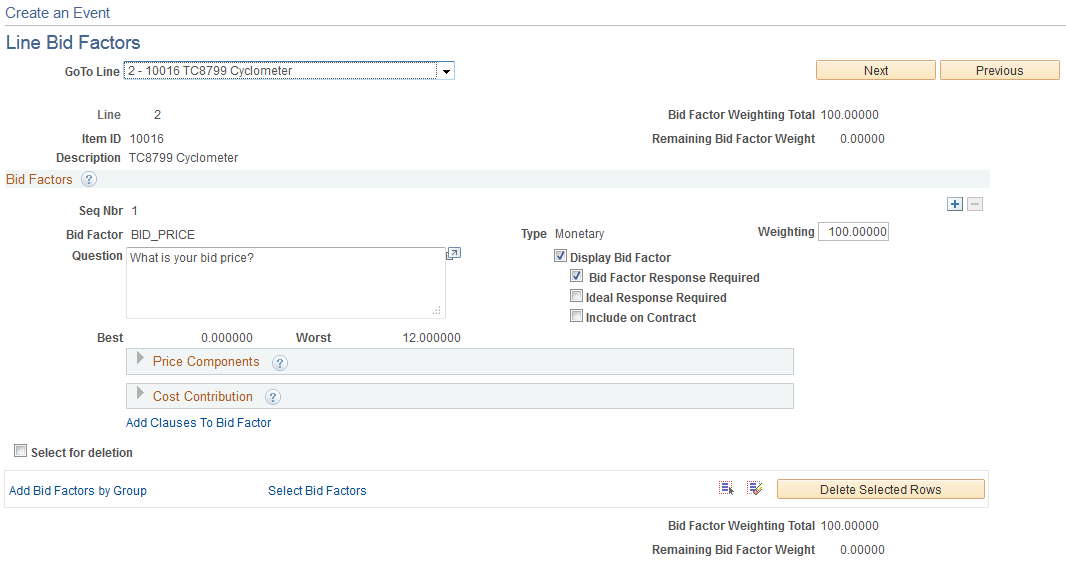
Field or Control |
Description |
|---|---|
GoTo Line, Previous, Next |
If an event has multiple lines, navigate to the details of a specific line or group by selecting the line number and description from the GoTo Line drop-down list. Or page to the next line or previous line using the Next and Previous buttons. |
Bid Factors
Field or Control |
Description |
|---|---|
Bid Factor Weighting |
Enter a value to indicate the importance of the bid factor to the line item. The system then factors weightings into the score. You must enter weightings for bid factors if you want the bid factor responses to be scored. |
Include on Contract |
Select if you want the bid factor to be included as a contract agreement if the event is awarded to a supplier contract. If agreement codes have been associated with a bid factor on the bid factor setup pages and you have selected to include them on a contract, then all of the assigned agreement codes are passed onto the awarded contract. If no agreements have been associated with the bid factor or if this is an ad hoc bid factor, the bid factor is passed on to the contract as an ad hoc agreement. |
Increment |
If price is the only bid factor and the event is an auction, enter the increment (if a sell event) or decrement (if a buy event) by which each bid must increase or decrease. Each new bid (for the entire line quantity) must equal or beat the previous bid by the bid increment or decrement amount. For example, if the current bid on a sell event is $3,000 and the increment is $500, then the next bid must be at least $3,500. When a new bid is posted, the system displays the amount of the new bid in the Worst field. |
Add/View Clauses to Bid Factor |
Click to access the Assign Contract Clauses page to add additional clauses to the bid factor or view previously assigned clauses. |
Adding Price Components
You can add price components so that bidders can specify the areas that make up the total price, such as labor or material. You can also include a weighting for each component. The sum of the weightings must total 100 percent.
Note: Price components can be added only to the price bid factor.
Creating New (Ad Hoc) Bid Factors
You can create ad hoc bid factors at the line level.
Cost Contribution
Field or Control |
Description |
|---|---|
Factor Cost Based on |
Select a value to use as a basis factor for the cost.
|
Apply Cost |
Select Per Unit or Total Cost. This field is available only with Cost Range. Per Unit means that the cost that is calculated is multiplied by the maximum bid quantity to determine a total cost. |
Assigning Contract Clauses at the Line Level
Use the Assign Contract Clauses page (AUC_LN_BF_CLAUSES) to add or view contract clauses associated with bid factors for line items.
Navigation:
Click the Line Items link on the Events Summary page.
Select the Advanced Definition tab.
Click the Bid Factors link for a specific line.
Click the Add Clauses to Bid Factor link.
 (Look up Clause ID icon)
(Look up Clause ID icon)