Adding Line Items and Line Defaults to an Event
|
Page Name |
Definition Name |
Usage |
|---|---|---|
|
AUC_LINES_PG |
Add lines and line groups, details, and bid factors. |
|
|
AUC_LN_DTLS_PG |
Enter shipping information, bid parameters, item specifications, and line images. |
|
|
AUC_CREATE_DFLTS |
Enter or edit default due-date shipping information, as well as alternate units of measure rules. |
Use Create an Event - Line Items page (AUC_LINES_PG) to add lines and line groups, details, and bid factors.
Navigation:
This example illustrates the fields and controls on the Line Items page - Basic Definition tab. You can find definitions for the fields and controls later on this page.
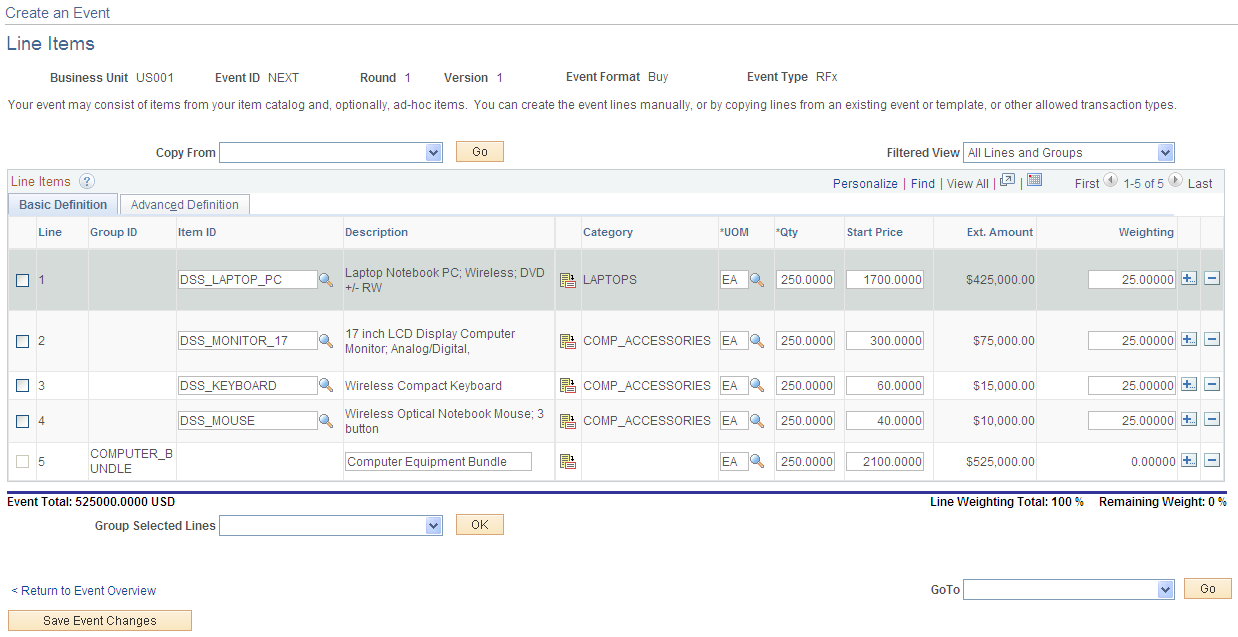
This example illustrates the fields and controls on the Line Items page - Advanced Definition tab. You can find definitions for the fields and controls later on this page.
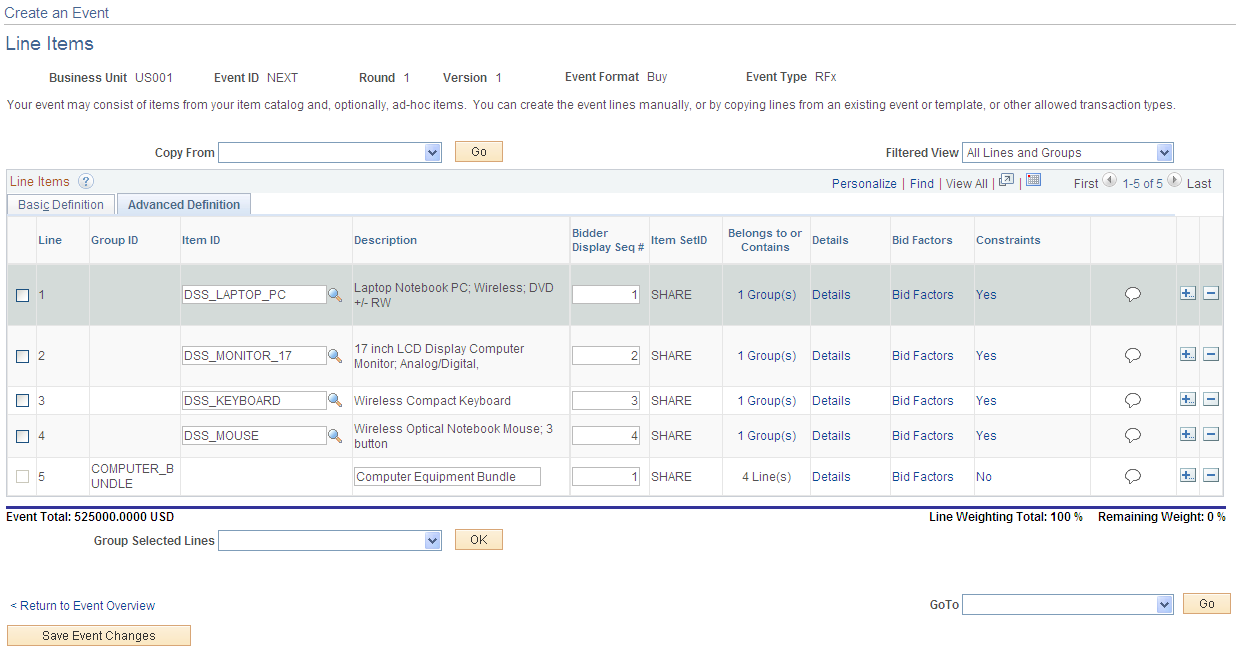
Field or Control |
Description |
|---|---|
Filtered View |
Select a value to filter the lines displayed in the Line Items grid:
|
Group Selected Lines |
Select a value to add lines to or remove lines from a group:
|
Group ID |
This field appears if you select [ Add to New Group ] in the Group Selected Lines list. Select a unique group ID for this group. Bidders will use this value to bid on the group. |
OK |
Click to initiate the action chosen in the Group Selected Lines list. |
Basic Definition Tab
Field or Control |
Description |
|---|---|
Item ID and Description |
Select from the item master (for buy events) or asset records (for sell events). Displays by default the description of the item ID. |
Category |
Displays by default the category from the specified item or asset. If adding an item by description, select a category. Any bid factors that you assign to the specified category are added to the line bid factors. |
UOM |
Enter the unit of measure, such as EA (each). |
Qty (quantity) |
Enter the number of units to sell or buy. |
Start Price |
Enter the amount at which the bidding must start if Display and Must Beat Start Price is selected. If an item is selected, the system uses the item's standard unit price as a default. |
Ext. Amount |
Displays the amount |
Weighting |
Enter a value to indicate the importance of the line item to the entire event. If you do not enter line weightings, each line item is weighted equally. |
Advanced Definition Tab
Field or Control |
Description |
|---|---|
Bidder Display Seq # |
Enter the order in which the bidder sees the lines displayed. |
Item SetID |
Displays the SetID for the item. |
Belongs to or Contains |
Displays attributes of the line item, such as the number of groups this line item belongs to, or if the line is a group, the number of lines contained in the group. |
Details |
Click this link to view and modify the line details on the Line Details page. |
Bid Factors |
Click this link to enter line bid factors on the Create an Event - Line Bid Factors page. |
Constraints |
Click this link to access the Create an Event - Line Constraints page. |
|
Line Comments and Attachments |
Click this icon to upload the supporting documents. An event creator can add up to 99 attachments at a time, if the PeopleTools version is 8.59 or above. If you want a bidder to view a document that you attach, select the Display to Bidder check box associated to it. Note: If you have selected the Display to Bidder check box for a line item, suppliers who bid on the created event from the Supplier Secure portal can view the attachments added for the particular line. |
Use the Create an Event - Line Details page (AUC_LINES_PG) to enter shipping information, bid parameters, item specifications, and line images.
Navigation:
Click the Details button on the Line Items: Basic Information page.
This example illustrates the fields and controls on the Create an Event - Line Details page (1 of 2). You can find definitions for the fields and controls later on this page.
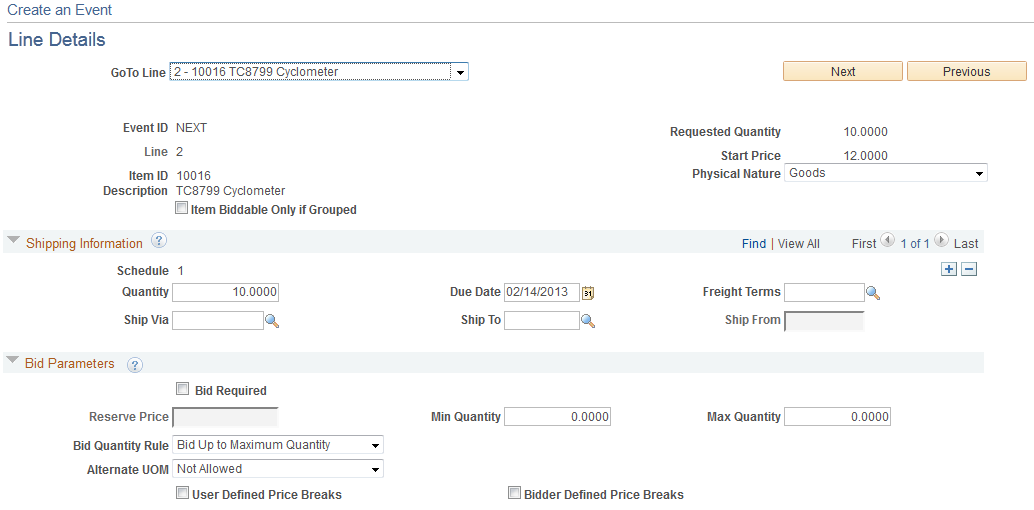
Field or Control |
Description |
|---|---|
GoTo Line, Previous, Next |
If an event has multiple lines, navigate to the details of a specific line or group by selecting the line number and description from the drop-down menu. Or page to the next line or previous line using the Next and Previous buttons. |
Shipping Information
Field or Control |
Description |
|---|---|
Quantity |
Enter the quantity to be shipped. |
Due Date |
Select a due date for shipment. |
Freight Terms |
Select the freight terms to associate with this event. |
Ship Via, Ship To, and Ship From |
Enter values for these fields. Ship Via and Ship From are optional. |
Note: If you selected External PO Integration on the Business Unit Definition page and are awarding events to an external purchasing system, you can have only one schedule per line.
Bid Parameters
Field or Control |
Description |
|---|---|
Reserve Price |
Enter the price that bidding must reach before you award the event to any bidder. Awards can still be posted if the reserve price is not met, but the system issues a warning. |
Bid Required |
Select this option if bids are required for this line of the event. |
Minimum Quantity |
Enter the minimum units on which a bidder must bid. |
Maximum Quantity |
Enter the maximum number of units on which a bidder can bid. If you select Allow Extra Quantity to be Bid, you can enter a value in this field that is greater than the requested line quantity. |
Bid Quantity Rule |
Select a value:
|
Alternate Units of Measure |
Select one of these values to indicate whether bidders can bid on line items using alternate units of measure:
Note: Use this field only with RFx events. Note: If requisitions are associated with any of the lines on the event, then the value is automatically set to Not Allowed. In this case, you cannot change the value. |
User Defined Price Breaks |
Select to indicate that price adjustments are required for the line item. Select to make the Minimum Quantity and Maximum Quantity fields available to enter price adjustments. You cannot select both User Defined Price Breaks and Bidder Defined Price Breaks. |
Bidder Defined Price Breaks |
Select to indicate that bidders can define their own price tiers for the line item or group. You cannot select bothUser Defined Price Breaks and Bidder Defined Price Breaks. |
Price Break - Minimum Quantity |
Enter the minimum quantity allowed for the specified tier. The quantity must be lower than the maximum quantity entered for the tier, and it must also be greater than the maximum quantity for the previous tier. This field appears only if you have selected the User Defined Price Breaks check box. |
Price Break - Maximum Quantity |
Enter the maximum quantity allowed for the specified tier. The quantity must be greater than the minimum (requested) quantity entered for this tier. Also, if Allow Extra Quantity to be Bid is selected, the maximum quantity for the final price tier can exceed the line maximum bid quantity. This field appears only if you have selected the User Defined Price Breaks check box. However, if Allow Extra Quantity to be Bid is selected and if a maximum bid quantity has been specified, you can enter a quantity to exceed the requested line quantity. However, the total bid quantity cannot exceed the maximum quantity for the line. |
Advanced Definition Tab
Field or Control |
Description |
|---|---|
Item SetID |
Displays the SetID the information for which the system tracks for consolidating requisitions across Purchasing business units. |
Details |
Click to access the Line Details page. |
Bid Factors |
Click to access the Line Bid Factors page. |
Constraints |
Click to access the Line Constraints page. |
Line Comments and Attachments |
Click to access the Line Comments and Attachments page. |
Use the Create an Event - Event Line Defaults page (AUC_CREATE_DFLTS) to enter or edit default due-date shipping information, as well as alternate units of measure rules.
Navigation:
Click the Item Line Defaults link on the Event Summary page.
This example illustrates the fields and controls on the Event Line Defaults page. You can find definitions for the fields and controls later on this page.

Default Options
Enter information such as specific shipping and delivery date information, and also indicate whether alternate units of measure are allowed as default values on the event lines.
Field or Control |
Description |
|---|---|
Default |
Select to indicate that the information entered on this page is the default information for all lines in the event. You can, however, change the information at a line level. |
Override |
Select to change any existing line shipping information to the information specified on this page. |
Item Defaults
Field or Control |
Description |
|---|---|
Due Date |
Enter or select the date that the shipment is due. |
Ship to Location and Ship Via |
Select values to associate with the event line. |
Alternate Units of Measure |
Select one of these values to indicate whether bidders can bid on line items using alternate units of measure:
Note: Use this field only with RFx events. |
Freight Terms |
Select the freight terms to use for the event lines. |
Event Line Bid Factor Defaults
You can use this section to define and default bid factors to be applied to all lines of an event. According to your selections, the event line bid factor defaults defined here will be added to or override defaults specified in the Bid Factor Setup or Bid Factor Group Setup components.
See Creating Bid Factors.
Field or Control |
Description |
|---|---|
Bid Factors Default Option |
|
Override Start Price Weight and Start Price Weighting Default |
Select this option to override the default weighting for the price bid factor, if it is not valid for this event. Define a new start price weighting default that will replace the original value. |
Ignore Setup Default Rules |
Select this option to disable any line-level default bid factor setup rules. Only header and event level defaulting rules will be applied. If you have any bid factors in the Bid Factor Setup or Bid Factor Group Setup components that have defaulting rules defined for the line level, they will not be executed. |
Append To on Copy From Event |
Default line bid factors defined for the event will be appended to existing factors. When lines are selected for copy from events or templates, all bid factors for those lines will be copied over. There is no override. |
Bid Factors |
Define default line bid factors for the event. You must select Apply Bid Factor Defaults to activate the new default settings. |