Creating and Searching Collateral Items
|
Page Name |
Definition Name |
Usage |
|---|---|---|
|
TR_COLL_HDR |
Set up a deal as collateral. Added collateral appears on the Collateral Summary page. |
|
|
TR_COLL_SEARCH |
Work from a centralized location with items pledged as collateral. |
|
|
Collateral Search Preferences Page |
TR_COLL_SRCH_PREF |
Specify default search preferences for collateral items. The system saves these preferences to a specific user ID, and automatically displays the default preferences in the Collateral Summary page search region when the user ID is active. See the Collateral Summary Page for more information. |
Use the Collateral page (TR_COLL_HDR) to set up a deal as collateral.
Added collateral appears on the Collateral Summary page.
Navigation:
This example illustrates the fields and controls on the Collateral page. You can find definitions for the fields and controls later on this page.
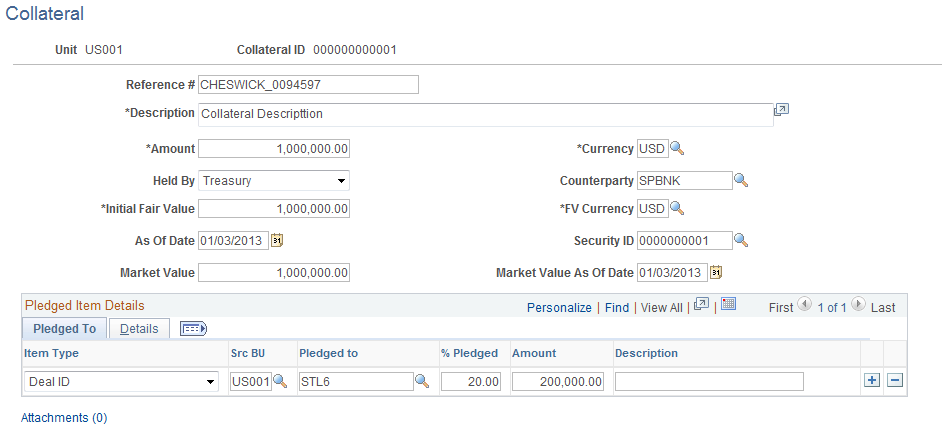
Field or Control |
Description |
|---|---|
Held by |
Select a value: Customer, EuroBroker, Other, or Treasury. |
|
Attachments |
Click to view/ add attachments. See Installation Options - Multiple Attachments Page to define the maximum attachment upload limit for various products. |
Pledged to
Field or Control |
Description |
|---|---|
Item Type and Pledged to |
Select Deal, L/C (letter of credit), or Other and enter the pledged to reference number. |
% Pledged (percent pledged) |
When you enter the percent pledged, the system automatically populates the Amount field with the percentage amount pledged. |
Details
Field or Control |
Description |
|---|---|
Market Value |
The system automatically populates this field with the calculated amount value. |
Allocated |
Date that the collateral is removed from free inventory, or segregated. |
Expect Release |
Date that the collateral is released back into free inventory, or unsegregated. |
Use the Collateral Summary page (TR_COLL_SEARCH) to work from a centralized location with items pledged as collateral.
Navigation:
This example illustrates the fields and controls on the Collateral Summary page. You can find definitions for the fields and controls later on this page.
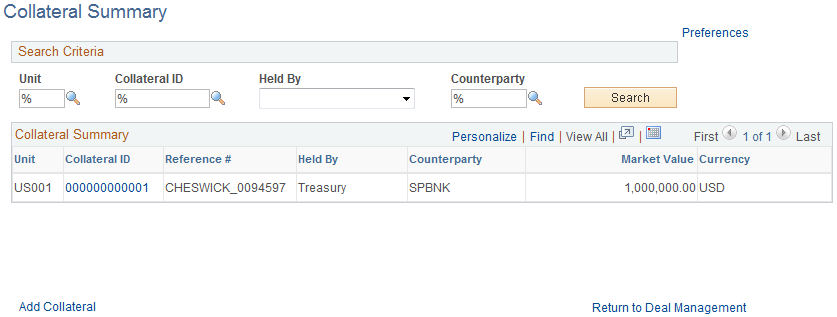
Enter search parameters and click Search. All applicable results display in the Collateral Summary grid.
Field or Control |
Description |
|---|---|
Preferences |
Click this link to open the Collateral Search Preferences page (TR_COLL_SRCH_PREF), where you can specify default search preferences for collateral items. The system saves these preferences to a specific user ID, and automatically displays the default preferences in the Collateral Summary page search region when the user ID is active. |
Collateral ID |
Click to access the specified collateral. |
Add Collateral |
Click this link to open the Collateral page and create a new collateral item. |